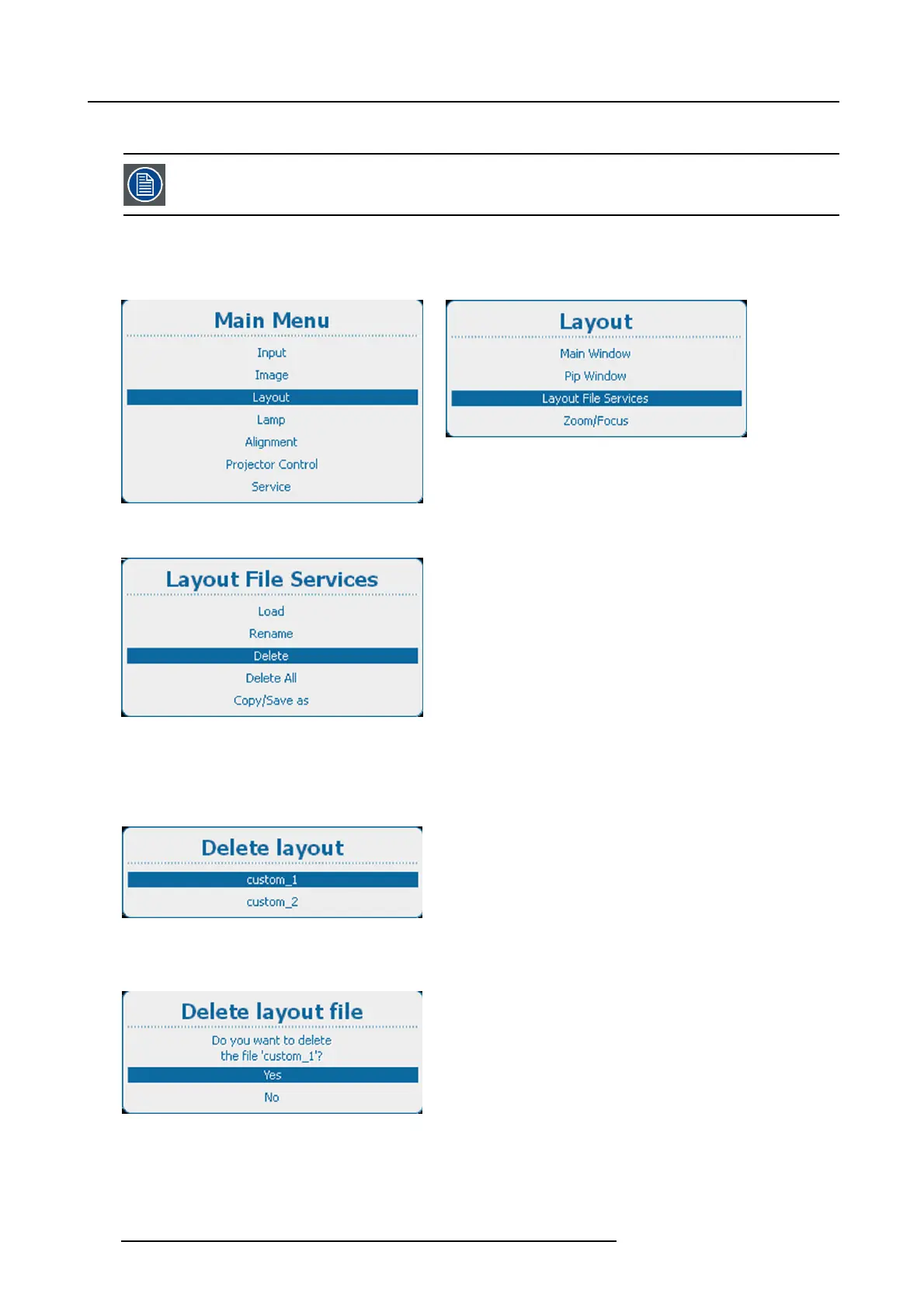10. Layout
10.5.3 Delete layout file
Only custom created layouts can be deleted. The current selected custom layout cannot be deleted.
How to delete
1. Press Menu to activate the menus and select Layo ut → Layout File Services → Delete.
Image 10-46
Main menu, layout
Image 10-47
Layout, layout file services
Image 10-48
Layout file services, delete
2. Press ENTER to select.
The Delete lay out window opens with all available custom layouts.
If no custom layout fi les are available, a message that no custom layout files are available is displayed.
Image 10-49
3. Use the ▲ or ▼ key to select the desired custom file and press ENTER to delete.
Aconfirmation window is displayed.
Image 10-50
4. Use the ▲ or ▼ key to select Yes and press ENTER to delete the custom layout.
Select No if you want to quit without deleting the custom file.
170
R5905032 HDX SERIES 01/06/2011
