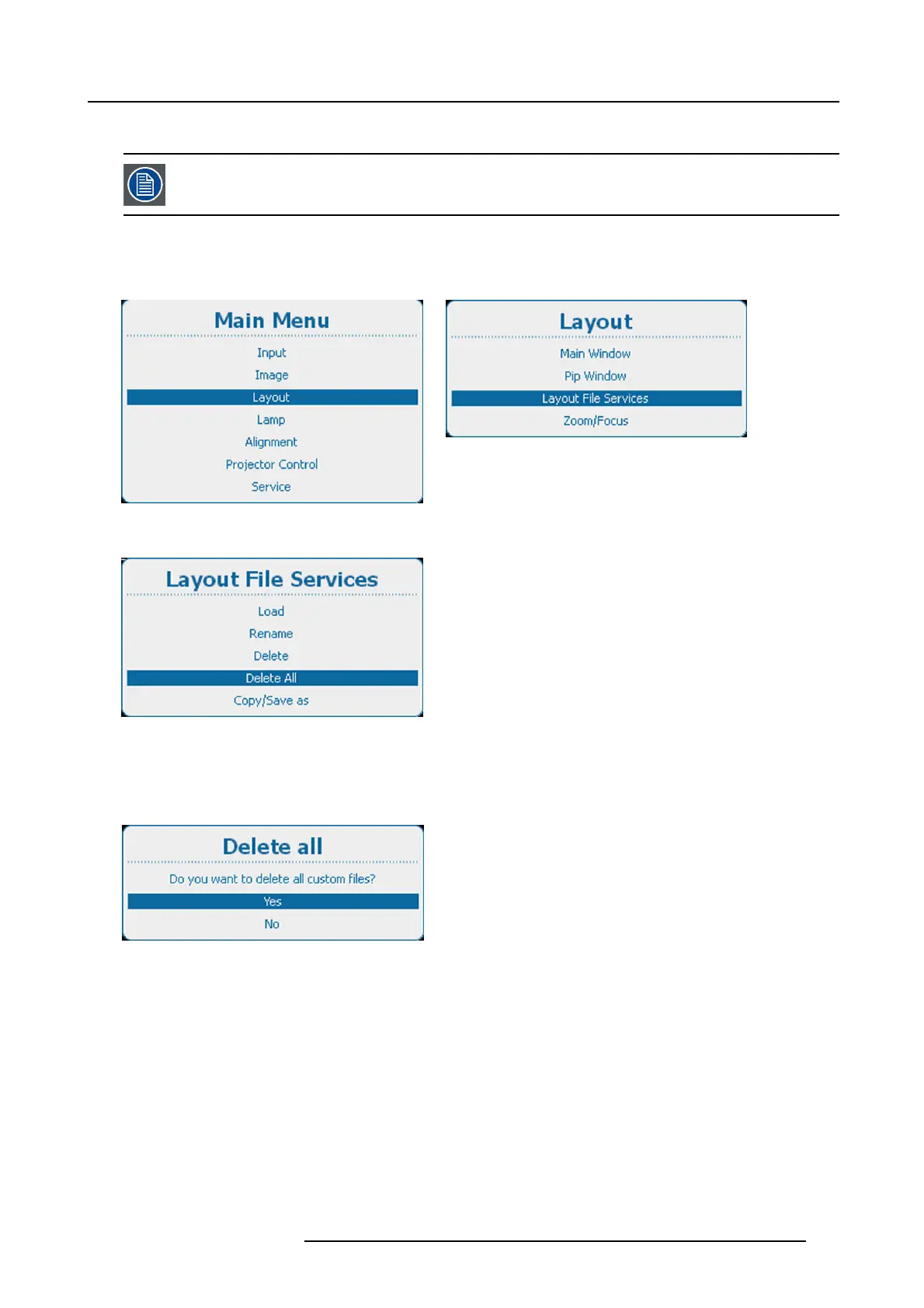10. Layout
10.5.4 Delete all layout files
Only custom layout files can be deleted. The current selected custom layout cannot be deleted.
How to delete
1. Press Menu to activate the menus and select Layout → Layout File Services → Delete A ll.
Image 10-51
Main menu, layout
Image 10-52
Layout, layout file services
Image 10-53
Layout file services, delete all
2. Press ENTER to select.
The Delete all confirm window opens.
If no custom files are available, a message that no custom files are available is displayed.
Image 10-54
Layout files, delete all confirmation
3. Use the ▲ or ▼ key to select Yes.PressENTER to delete all layout files.
R5905032 HDX SERIES 01/06/2011
171
