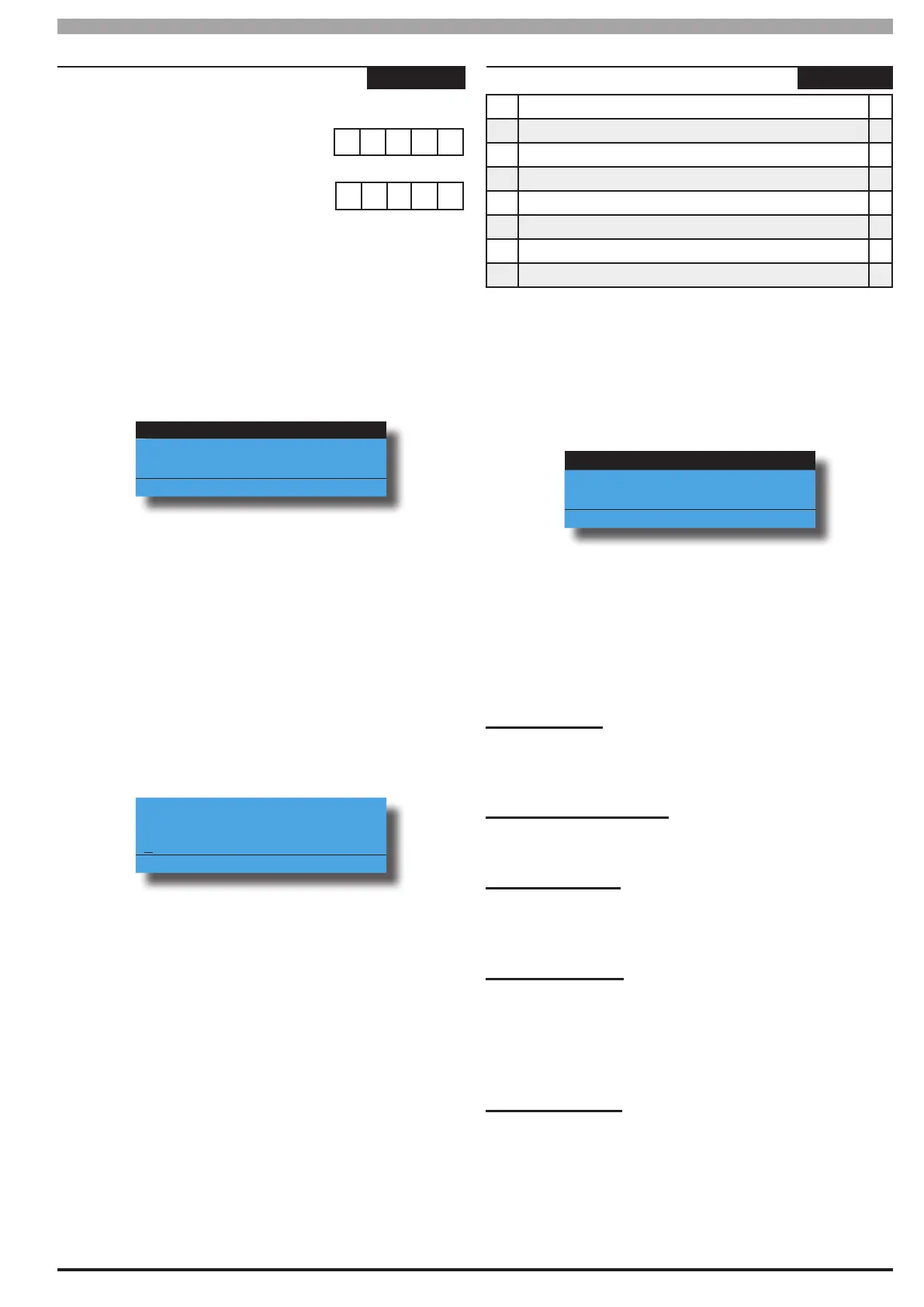Solution 6000-IP
Installation Manual Comms Programming
9-11
Bosch Security Systems 10/22 BLCC615I
Comms > IP Remote Access >
IP Port
-
MENU 5-7-1
Installer 0 7 7 0 1
User 0 7 7 0 1
This menu allows the installer or master user the ability to
program the Solution Link IP port number. The Solution
Link IP port number must be 5 digits in length and
programmed within the range of 0 to 65535.
1) Press [MENU] + [5] + [7] + [1]. The keypad will
prompt you to enter which Solution Link IP port
number (IP 1 = Installer or IP 2 = User) that you
want to program.
Installer
User
Exit
Press OK or MENU
The installer can now select either the installer
Solution Link IP port number or the user Solution Link
IP port number by using the up and down arrow keys.
If the Master user programs this menu, the keyapd will
only display the option to program the user IP port
number.
2) Select the which IP port number that you want to
change (installer or user) then press [OK] to enter.
3) The keypad will display the first six digits of the
Solution Link IP port number.
RAS IP Port
07701
Press OK to SAVE
4) Use the numeric keys [0] to [9] + [←] and [→] keys
to program the IP Address, then press [OK] to save
and exit or press [MENU] to exit without saving.
Comms > IP Remote Access >
IP RAS Options
MENU 5-7-2
1 IP RAS Allowed Y
2 RAS Only If Disarmed N
3 Report IP Session Y
4 Report IP Lockout Y
5 UDP Installer RAS Y
6 UDP User RAS Y
7 Abort RAS On Alarm Y
8 Allow User Functions Y
This menu allows the installer to select which IP options
are allowed.
1) Press [MENU] + [5] + [7] + [2].
The keypad will display the current options which are
selected or enabled.
IP RAS Allowed
RAS Only If Disarmed
Report Session
Press OK ON OFF MENU
2) Use the up and down arrow keys to highlight the
option then press the [ON] key to enable or the
[OFF] key to disable.
3) Repeat Step 2 until all options are programmed as
required, then press [OK] to save and exit or press
[MENU] to exit without saving.
IP RAS Allowed
This option allows the control panel to connect with
Solution Link via the optional ethernet module.
IP RAS Only If Disarmed
This option allows a RAS connection via TCP IP
connection only when the system is disarmed.
Report IP Session
This option allows the control panel to report a RAS Start
and RAS End session to the security base station when a
remote TCP IP connection was made and ended.
Report IP Lockout
This option allows the control panel to report when the
maximum number of incorrect attempts has been made
to remotely connect to the panel using the IP connection
method.
UDP Installer RAS
This option allows the control panel to communicate
using the UDP internet protocol (User Datagram
Protocol) when the installer remotely connects via
Solution Link software.
If this option is not programmed, the control panel will
use the TCP IP protocol.
