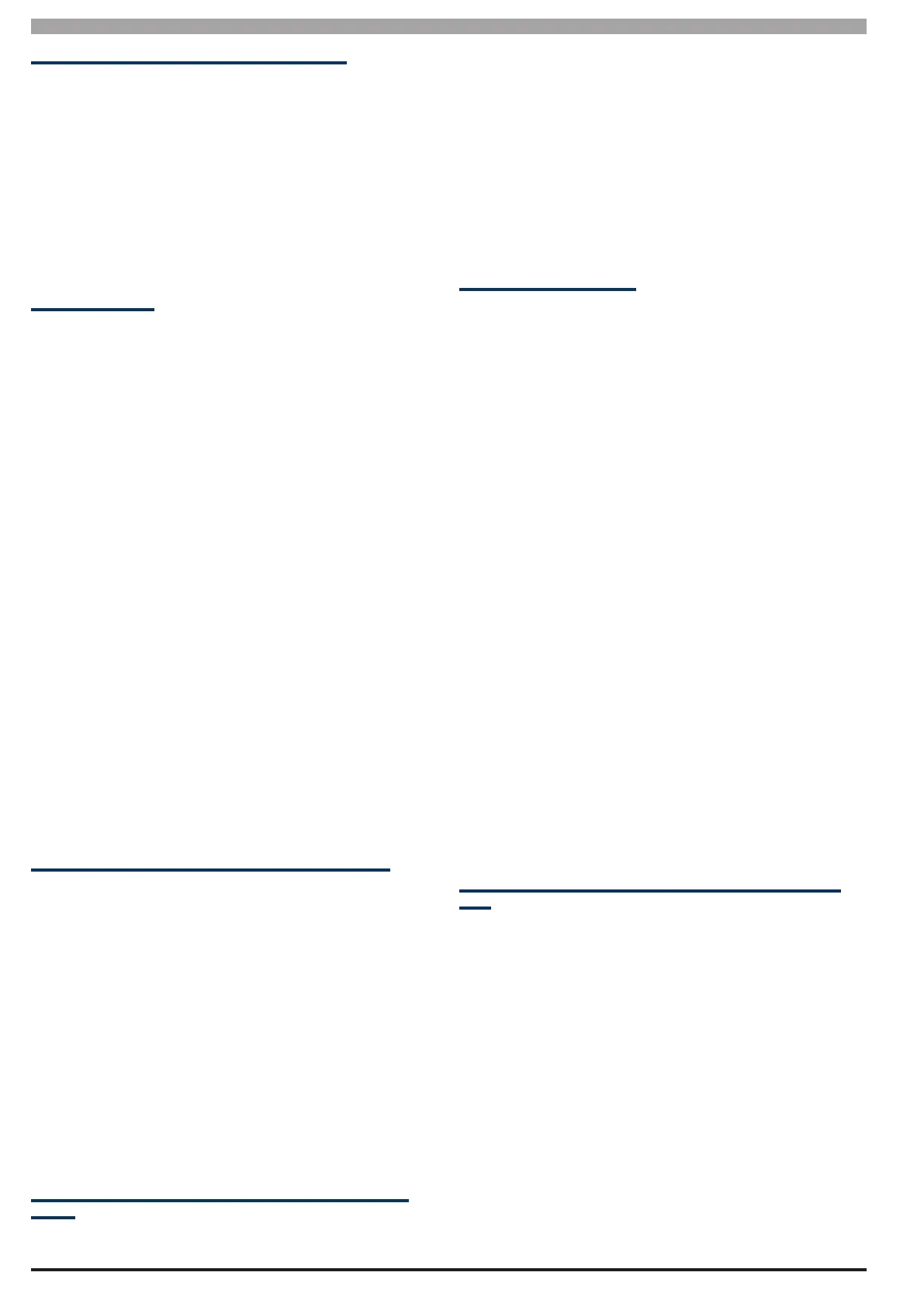Solution 6000-IP
Installation Manual Output Programming
8-18
Bosch Security Systems 10/22 BLCC615I
Output Configuration When Using Macros
To operate an output based on a Macro the following
programming steps are required.
1) Name and configure the Macro in MENU 4-8-1
and MENU 4-8-2.
2) Choose the output to operate when the macro
is true and set the output event type to 75 - Macro.
3) Set the output event assignment to the macro
you wish to use. Eg. Set 1 for Macro 1.
Macro Examples
Following is a list showing examples of how each macro
script character can be used with some complete script
examples also shown at the end.
1) Programming the following Macro,
Z1 - The macro will be true if Zone 1 if triggered or
unsealed.
!Z1 - The macro will be true if Zone 1 is sealed.
2) Programming the following Macro,
Z1&A1 - The macro will be true if Zone 1 is unsealed when
A1 is armed.
Z1&!A1 - The macro will be true if Zone 1 is unsealed when
A1 is disarmed.
3) Programming the following Macro,
Z2&!A1&D1 - The macro will be true if Zone 2 is unsealed
when A1 is disarmed and D1 is unlocked.
4) Programming the following Macro,
Z1|A1 - The macro will be true if Zone 1 is unsealed or
when A1 is armed.
Operate An Output To Control Security Lighting
The following example could be used to operate an output
whenever Area1 and Area 2 are armed and Timezone 2 is
true.
1) Configure Timezone 2 (T2) to be true from 7pm until
6am.
2) Configure Macro 1 as follows, A1&A2&T2
3) Configure the Output to event type Macro and set the
output event assignment to 1 for Macro 1.
--- Macro is TRUE when Area 1 is armed and Area 2 is
armed and Timezone 2 is True ---
Operate An Output When Selected Zones Are Trig-
gered
The following example could be used to operate an output
whenever a freezer alarm is triggered while the system is
disarmed.
1) Configure zone functions to suit freezer output.
2) Configure Macro 1 as follows, !A1&Z13|Z14|Z15
3) Configure the Output to event type Macro and set the
output event assignment to 1 for Macro 1.
--- Macro is TRUE when Area 1 is disarmed and either Z13
or Z14 or Z15 is unsealled ---
Man Trap using Macro’s
A man trap is where you have two doors where each door
has an in and out reader as well as a zone. The concept is
that that if one door is open then the other door is closed
and you can access the second door until the first door
is locked. The following example explains how using a
macro can achieve this feature.
Door 1 is going to have reader 1 and reader 2 as well as
zone 1
Door 2 is going to have reader 3 and reader 4 as well as
zone 2.
Output 9 is the output connected to the door latch for
door 1
Output 10 is the output connected to the door latch for
door 2
Zone 1 is fitted to door 1
Zone 2 is fitted to door 2
Op9=Macro 1 = Script D1&!Z1&!Z2&!D2
Op10=Macro 2 = Script D2&!Z1&!Z2&!D1
OP21=Door 1
PP22=Door 2
Garage Door Control Using Radio Keyfob and iFob
App
In this example the customer wants to operate his garage
door using an RF remote but also wants to use the iFob
app. The first approach would be to leave OP5 as default
which is Keyfob Function 2 and enable Guest control on
OP5 so the iFob APP can control it. The issue here is you
dont know if the garage door is open or closed so now
you add a zone to reflect the open or closed condition.
To see if the garage door is open or closed from the APP
you will need to goto zones first and then move back to
outputs to operate the garage door. This is not ideal and
there must be a better way.
The iFob app has a feature where you set an out as a DOOR,
assign a zone to the DOOR and then create a shortcut for
the DOOR. The shortcut will allow you to control the door
and at the same time see the condition of the door.
