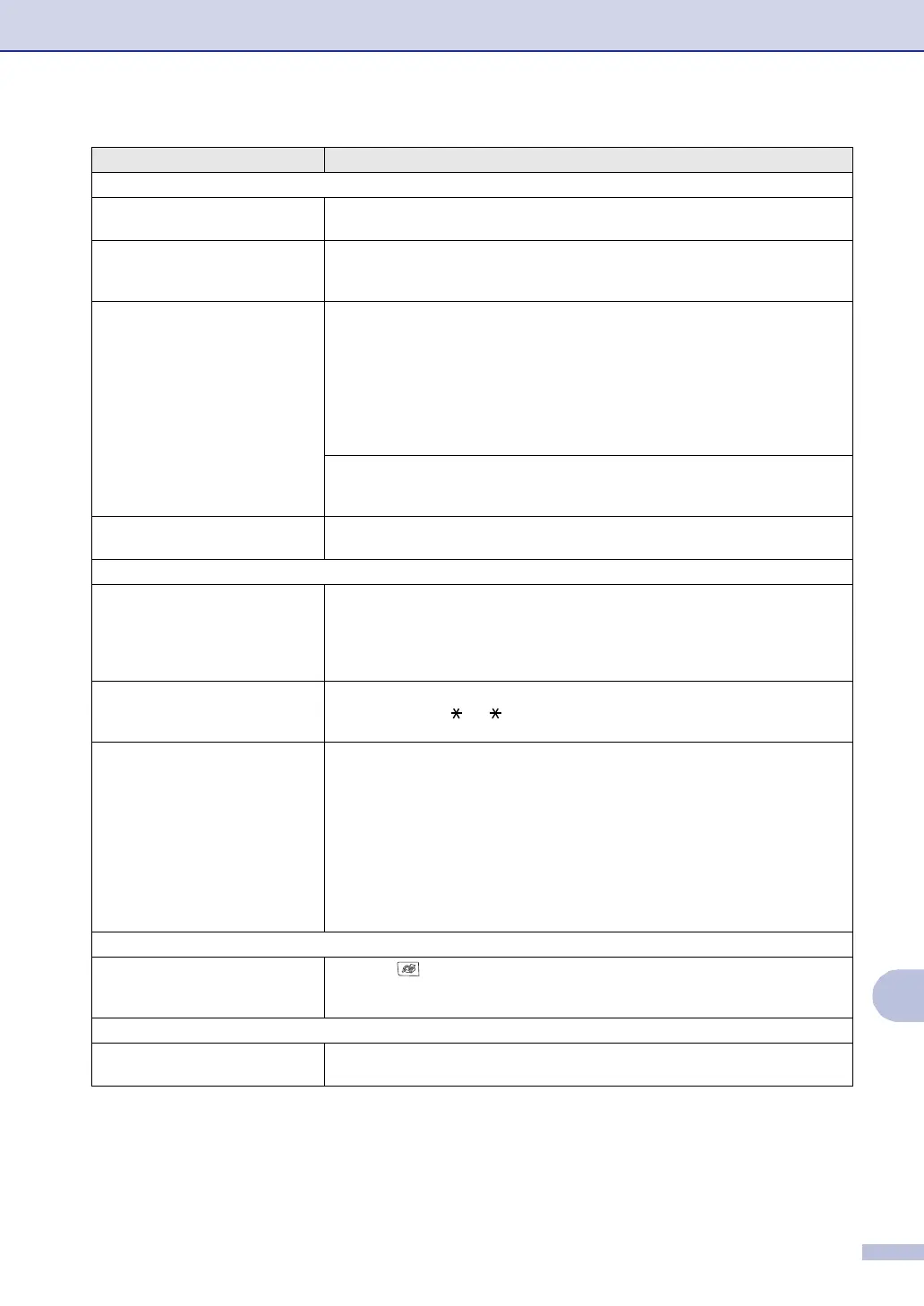Troubleshooting and routine maintenance
C - 11
C
Sending Faxes
Machine cannot send multiple
pages from the scanner glass.
Make sure that Real Time Transmission is set to off. (See Real Time Transmission
on page 5-6.)
Poor fax send quality Try changing your resolution to Fine or S.Fine. Make a copy to check your
machine’s scanner operation. If the copy quality is not good, clean the scanner.
(See Cleaning the scanner glass on page C-21.)
Transmission Verification Report
says ‘RESULT:ERROR’.
There is probably temporary noise or static on the line. Try sending the fax again.
If you send a PC FAX message and get ‘RESULT:ERROR’ on the Transmission
Verification Report, your machine may be out of memory. To gain extra memory,
you can turn off Remote Fax Options (see Turning off Remote Fax Options on
page 8-3), print fax messages in memory (see Printing a fax from the memory on
page 6-6) or cancel a Delayed Fax or Polling Job (see Cancelling a fax in progress
on page 5-2). If the problem continues, ask the telephone company to check your
phone line.
If you frequently get transmission errors due to possible interference on the phone
line, try changing the Compatibility setting to Normal or Basic. (See Compatibility
on page C-19.)
Vertical black lines when sending. If the copy you made shows the same problem, your scanner is dirty. (See
Cleaning the scanner glass on page C-21.)
Handling Incoming Calls
Machine ‘Hears’ Voice as CNG
Tone.
If Fax Detect is set to On, your machine is more sensitive to sounds. It may
mistakenly interpret certain voices or music on the line as a calling fax machine
and respond with fax receiving tones. Deactivate the machine by pressing
Stop/Exit. Try avoiding this problem by turning Fax Detect to Off. (See Fax
Detect on page 6-5.)
Sending a Fax Call to the machine. If you answered on an external or extension phone, press your Fax Receive Code
(default setting is ( 51, 91 for New Zealand). When your machine answers,
hang up.
Custom features on a single line. If you have Call Waiting, Voice Mail, an answering machine, an alarm system
EFTPOS, PC/FAX modem or other custom feature on a single phone line with your
machine, it may create a problem sending or receiving faxes.
For Example: If you subscribe to Call Waiting or some other custom service and
its signal comes through the line while your machine is sending or receiving a fax,
the signal can temporarily interrupt or disrupt the faxes. Brother’s ECM feature
should help overcome this problem. This condition is related to the telephone
system industry and is common to all devices that send and receive information on
a single, shared line with custom features. If avoiding a slight interruption is crucial
to your business, a separate line with no custom features is recommended.
Menu Setting Difficulties
The machine beeps when you try
to access the Setup Receive and
Setup Send menus.
If the Fax key is not illuminated, press it to turn on Fax mode. The Setup
Receive setting (Menu/Set, 2, 1) and Setup Send setting (Menu/Set, 2, 2) are
available only when the machine is in Fax mode.
Copy Quality Difficulties
Vertical streaks appear in copies. Sometimes you may see vertical streaks on your copies. The scanner glass may
be dirty. (See Cleaning the scanner glass on page C-21.)
DIFFICULTY SUGGESTIONS
