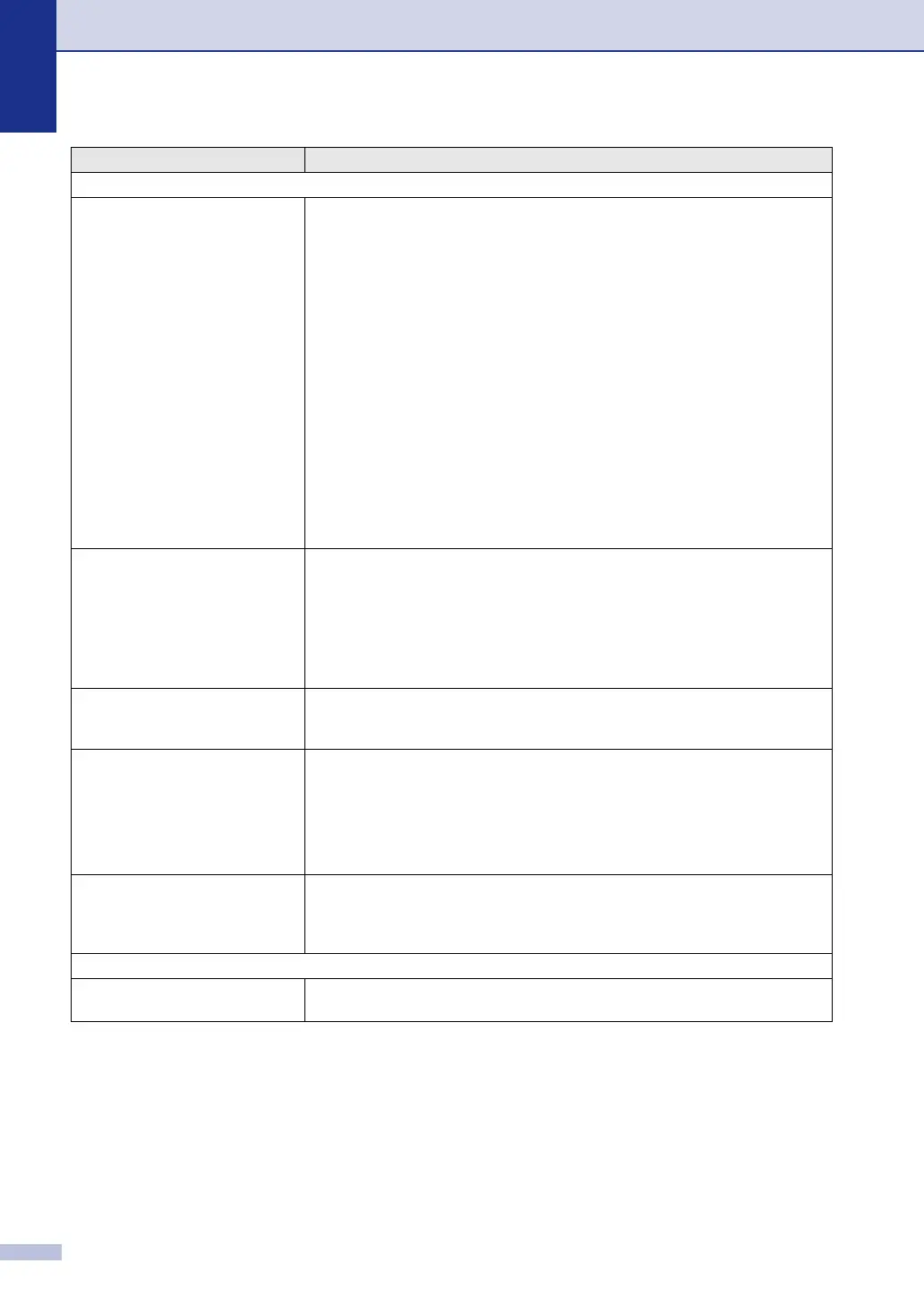Chapter C
C - 12
Printer Difficulties
The machine does not print. Please make sure:
• The machine is plugged in and the power switch is turned On.
—OR—
• The toner cartridge and the OPC belt cartridge are installed properly. (See
Replacing a toner cartridge on page C-29 and Replacing the OPC belt cartridge
(OP-4CL) on page C-33.)
—OR—
• The interface cable is securely connected between the machine and computer.
(See the Quick Setup Guide).
—OR—
• The correct printer driver has been installed and selected.
—OR—
• Check to see if the LCD is showing an error message. (See Error messages on
page C-1.)
—OR—
• The machine is online. Click Start and then Printers and Faxes. Right-click
‘Brother MFC-9420CN’. Make sure that “Use Printer Offline” is unchecked.
The machine prints unexpectedly
or it prints garbage.
• Turn off the machine's power switch and then turn it on again. If the error
message continues leave the machine for several minutes and then try it again.
(The machine can be turned off for up to 60 hours without losing faxes stored in
the memory.)
—OR—
• Check the settings in your application software to make sure it is set up to work
with your machine.
The machine prints first couple of
pages correctly, then some pages
have text missing.
Your computer is not recognizing the machine’s input buffer full signal. Please
make sure you connect the interface cable to the machine correctly. (See the
Quick Setup Guide.)
The machine cannot print full
pages of a document.
Out of Memory message occurs.
Reduce the printing resolution. (See Advanced tab in the Software User’s Guide
on the CD-ROM.)
Reduce the complexity of your document and try again. Reduce the graphic quality
or the number of font sizes within your application software.
—OR—
Add more memory. See Installing additional memory on page D-4.
My headers or footers appear
when I view my document on the
screen but do not appear when I
print them.
There is an unprintable area on the top and bottom. Adjust the top and bottom
margins in your document to allow for this.
Scanning Difficulties
TWAIN errors appear while
scanning.
Make sure the Brother TWAIN driver is selected as the primary source. In
PaperPort
®
, click Scan in the File menu and select the Brother TWAIN driver.
DIFFICULTY SUGGESTIONS
