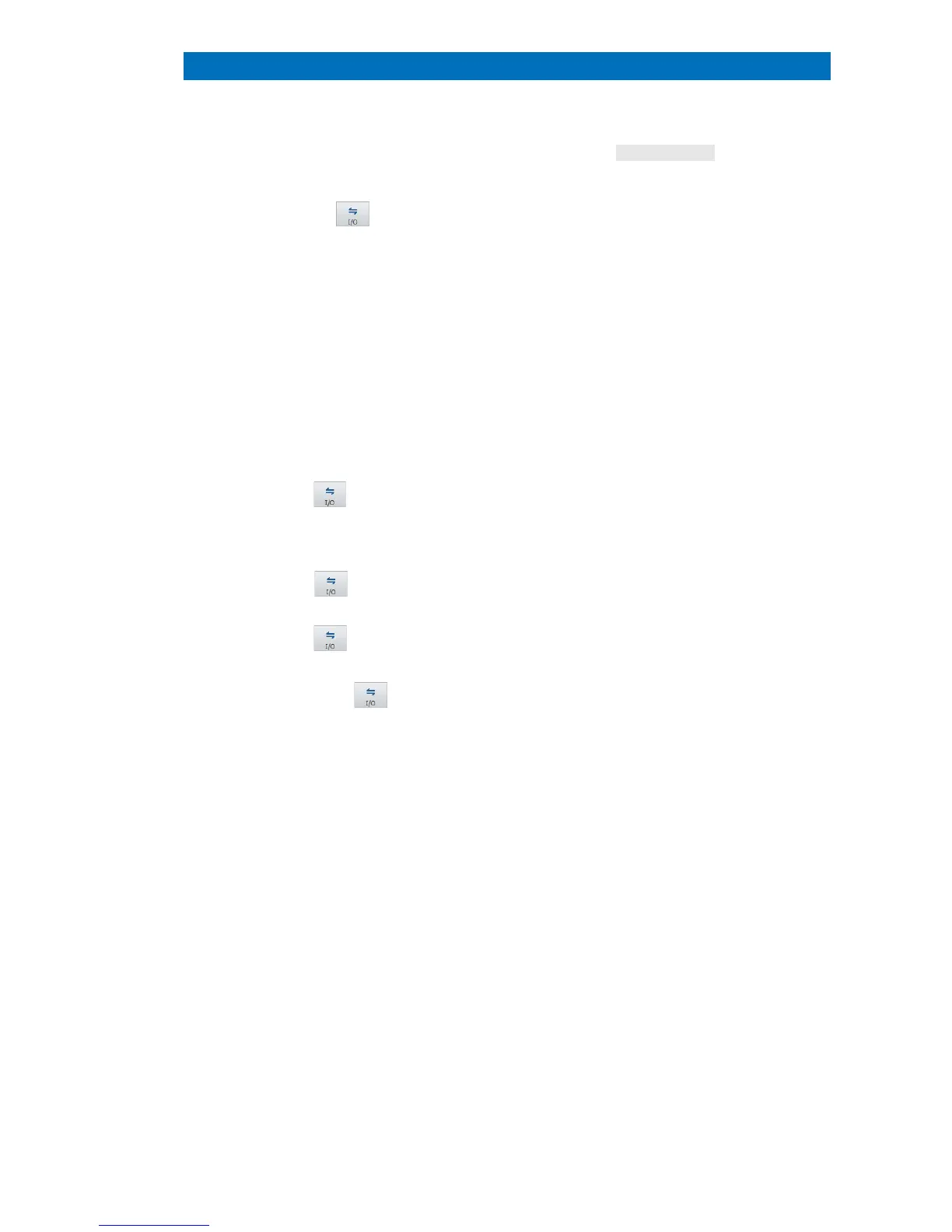5.19 Map Processing QUANTAX EDS
107
tab to see element
correlations or element histogram
in the Chart settings below the
Chart diagram. Make sure to have good count
statistics in the map.
Use the workspace icon to
bcf: to save HyperMaps (datacube,
hyperspectral data set). Spectra for each pixel
are saved.
Later offline (re-) processing is
only
possible when data is saved as a .bcf file.
rtm: To save element distribution images
raw: To save hyperspectral datacube for
further processing with third party softwares
(NIST Lispix format).
Note: Only the EM image, composite
element images and Map
dded to a Project and Report,
not the whole
hyperspectral database (HyperMap).
Use the chart icon in the Map
Save the map image (Element
selection, Settings, Result table)
Use image file formats (.bmp, .png, .jpg, .tif)
to save composite element image
Alternatively, click with the right mouse
button into the map. The options
project and Add to report are also available.
Use the chart icon in the Charts
tab to Save the charts image
The options Add to project and Add to
report
Use the chart icon in the
tab to Save the spectrum.
Alternatively, click with the right mouse
button into the spectrum. The options Add to
project and Add to report are also available.
Use the thumbnail bar icon to
Individual element images of selected
thumbnails
will be saved. To select them
mark the individual element images with left
mouse-click + SHIFT or CRTL key.
Composite and individual element images will
be added to Project.
Individual element images will be added to
Report
. Alternatively, click with the right
mouse button into the thumbnail bar.