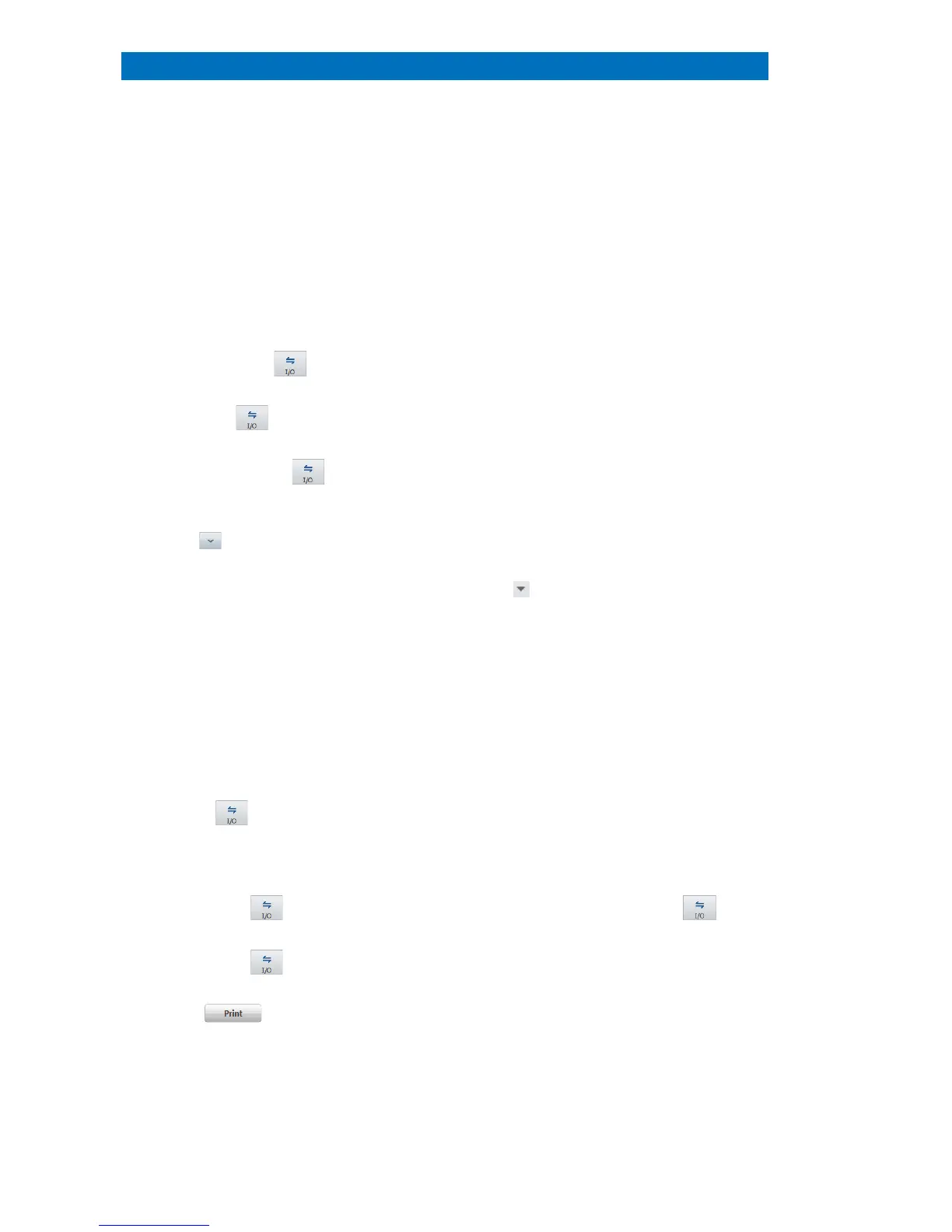User Manual 5 Step-by-Step Guides
112
This section describes how to create a report based on the data obtained or processed in all
workspaces of QUANTAX ESPRIT.
Select a workspace and perform an
analysis or process data.
Reports can also be composed from files or
project entries
All results contained in the workspace will be
added
Alternatively, right click into the chart and use
the local menu.
Alternatively, a right mouse click
corresponding local menu.
corner of the report configurator to open
the
The Report preview/Report is either docked
to the right side of the screen or to the
configur
ator bar. The display can be changed
using the icon in the Project tool.
a) Use Zoom to set display
b) Use Properties to set object layer
order
Objects are displayed as layers. Uncheck
Fixed
when moving an object. Check Pass
on to show object on every page.
c) Use Objects to add text
d) Use Tools for drawing.
/Ellipse. Set fill/color/size options for
Open image, spectrum or text.
Rearrange order of items.
Drag objects (maps, images, spectra…) and
move them to the desired position.
If Microsoft Word
©
is available.
before printing. Use
printer or generate
