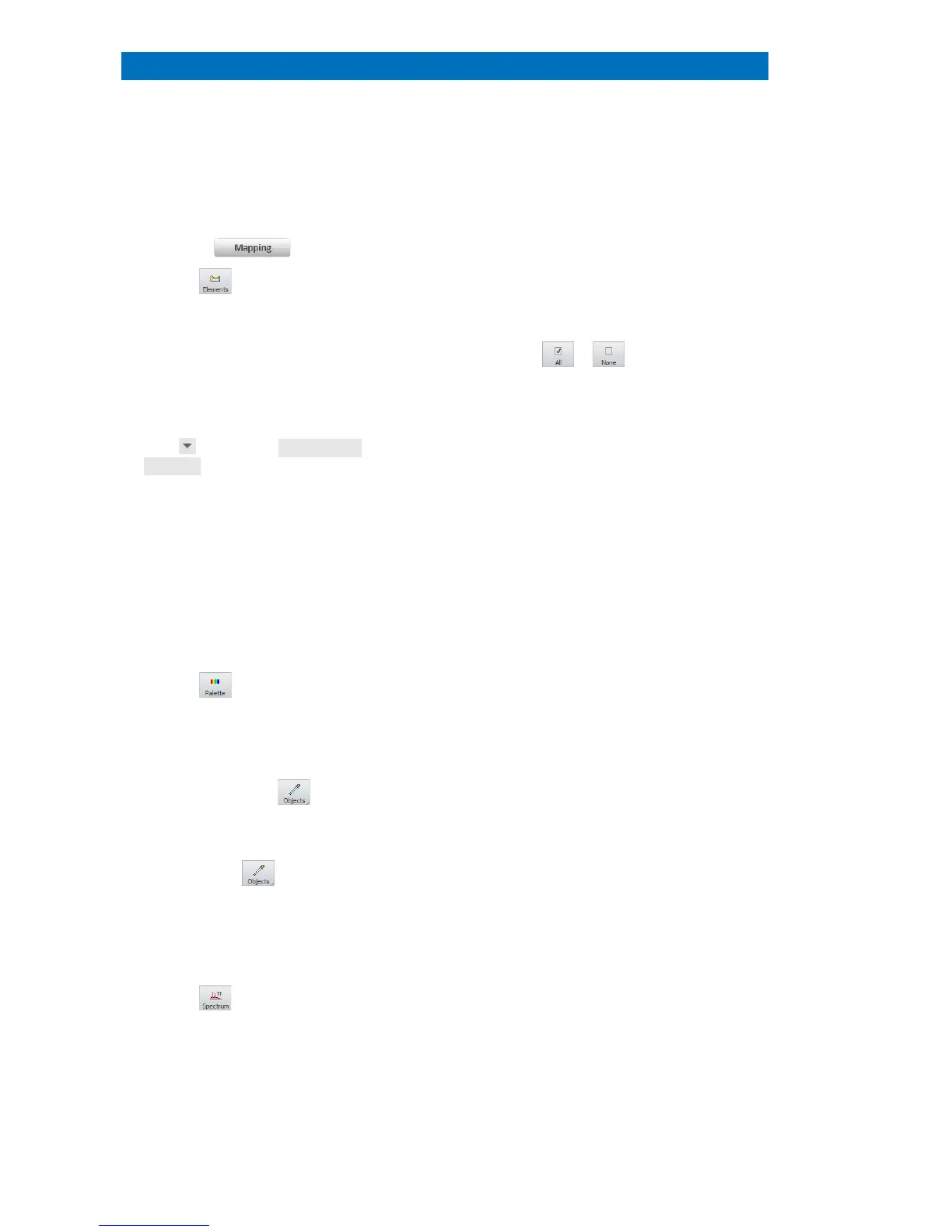User Manual 5 Step-by-Step Guides
106
This section describes the online and offline processing of HyperMap data (datacube/.bcf files*).
icon to open the periodic
table and identify elements
Select elements by clicking on the Auto ID or
use the
Finder in the Spectrum tab.
Identified
elements are displayed in the map thumbnail
bar.
Select/Deselect element(s) in the
thumbnail bar by ticking/unticking the
boxes below the individual element
images to display their distribution in the
large/ mixed map image.
settings submenu and adjust
Alternatively, click with the left mouse button
into the Map display bar.
Applies filters on the overlay EM image.
Applies filters on the element distribution
map.
Use Online deconvolution to display
deconvolved elements distribution maps.
Use sliders to apply image brightness,
gamma correction and color saturation.
to improve the display of EM
image and element map overlay.
to switch to pseudo colors
Choose one element only for pseudo color
display
. Right click on the icon to adjust
. Note: If the map is not
quantified, the values are normalized to the
highest displayed intensity value.
Extract point/area spectra from the map:
i. Right click on to access
object tool list
ii. Select the preferred tool
iii. Click on
to activate the
object tool
iv. Move the cursor to the area of
interest, press left mouse key and
drag cursor to expand object.
View and quantify the extracted point/area
spectra in the
Select point, line, rectangle, ellipse or
polygon.
ect spectra appear in Spectrum tab.
Line profile appears in the
Enhance line profile statistics: use + and
keys to set line width. Line scan can be
transferred to the Line Scan workspace via
the Project.
To quantify a map or a line scan,
Identification of locally enriched elements
with low total concentration