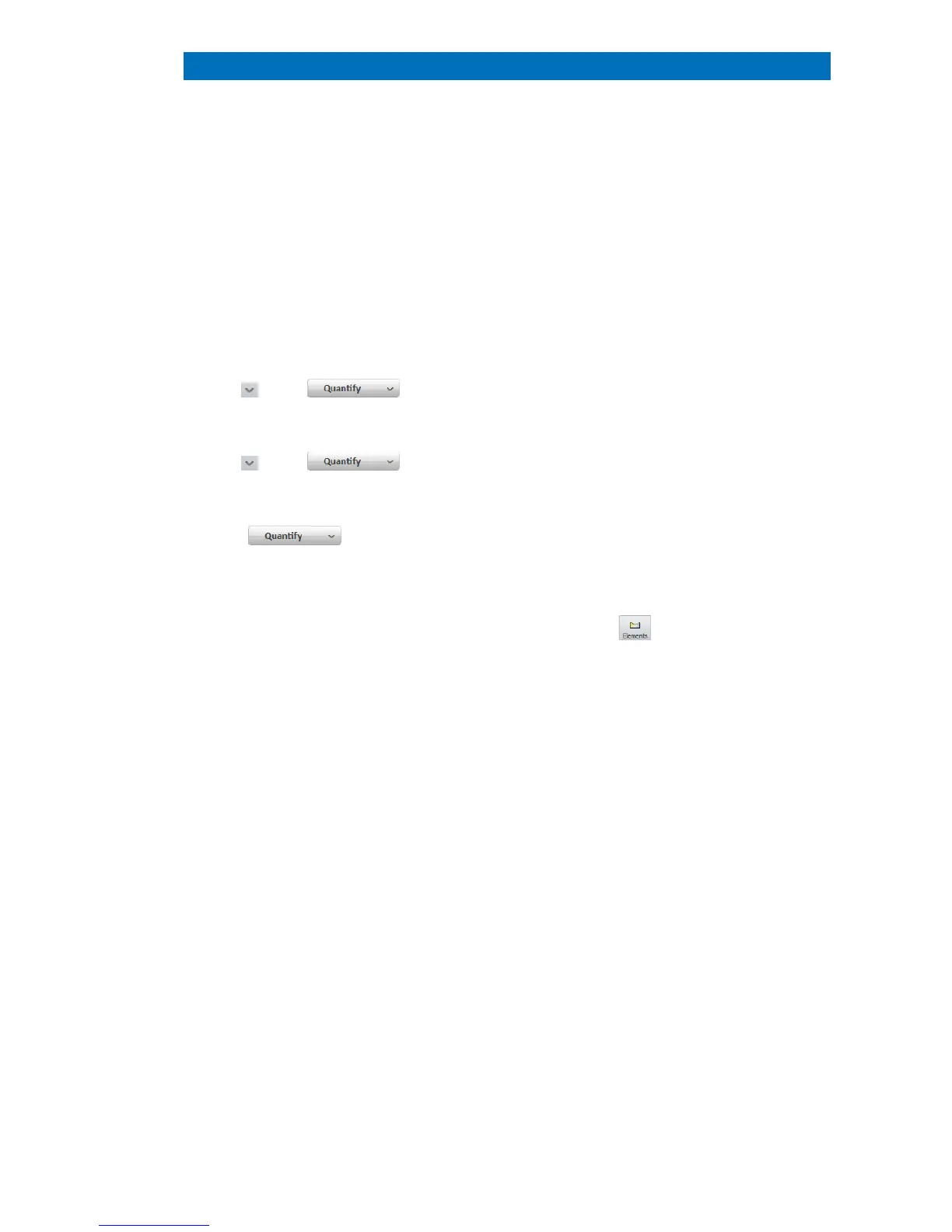5.12 Quantitative EDS Analysis of Bulk Samples QUANTAX EDS
81
Quantitative EDS Analysis of Bulk Samples
5.12.1
This section describes how to use the Method editor and how to set up a quantification method
for the automatic quantification of multiple spectra. Setting up a quantification method is also
important to turn a HyperMap into a QMap (see section 5.18).
Select the Spectra, Objects, Line scan
or
In the Line scan and Mapping workspaces,
spectra are accessible under the
Load… to load a quantification
Select a quantification method (eg. Default,
Oxides, Standards or TEM
quantification method from
the project to the spectrum chart.
the METHOD EDITOR to set up
a
method before performing the quantification.
b) Double click on the method name next
to the button.
a) choose how peaks will be labelled
Use spectrum elements will use element
markers that you have previously set in the
spectrum via the
will only use the elements
ed (bold) in the periodic
table within the method editor.
Search additional elements
AutoID (see also step 4c).
b) access element properties
Double click or right click on an element to
access the element properties dialog. Use
this dia
log to set Deconvolution only or to
change spectral line for quantification.
c) change settings for the AutoID (when
using the
Search additional elements
Set Minimum concentration to an
appropriate value to avoid that the AutoID
finds too many
spectra are noisy). Elements with a gray
background in the periodic table are excluded
from the AutoID. To include them click on the
specific element.
Use the Element overview list menu to
display non
-default settings for selected
Use this list to change or review element
parameters.
menu to
select background fit areas and fit model
The background fit area can be set to
A
