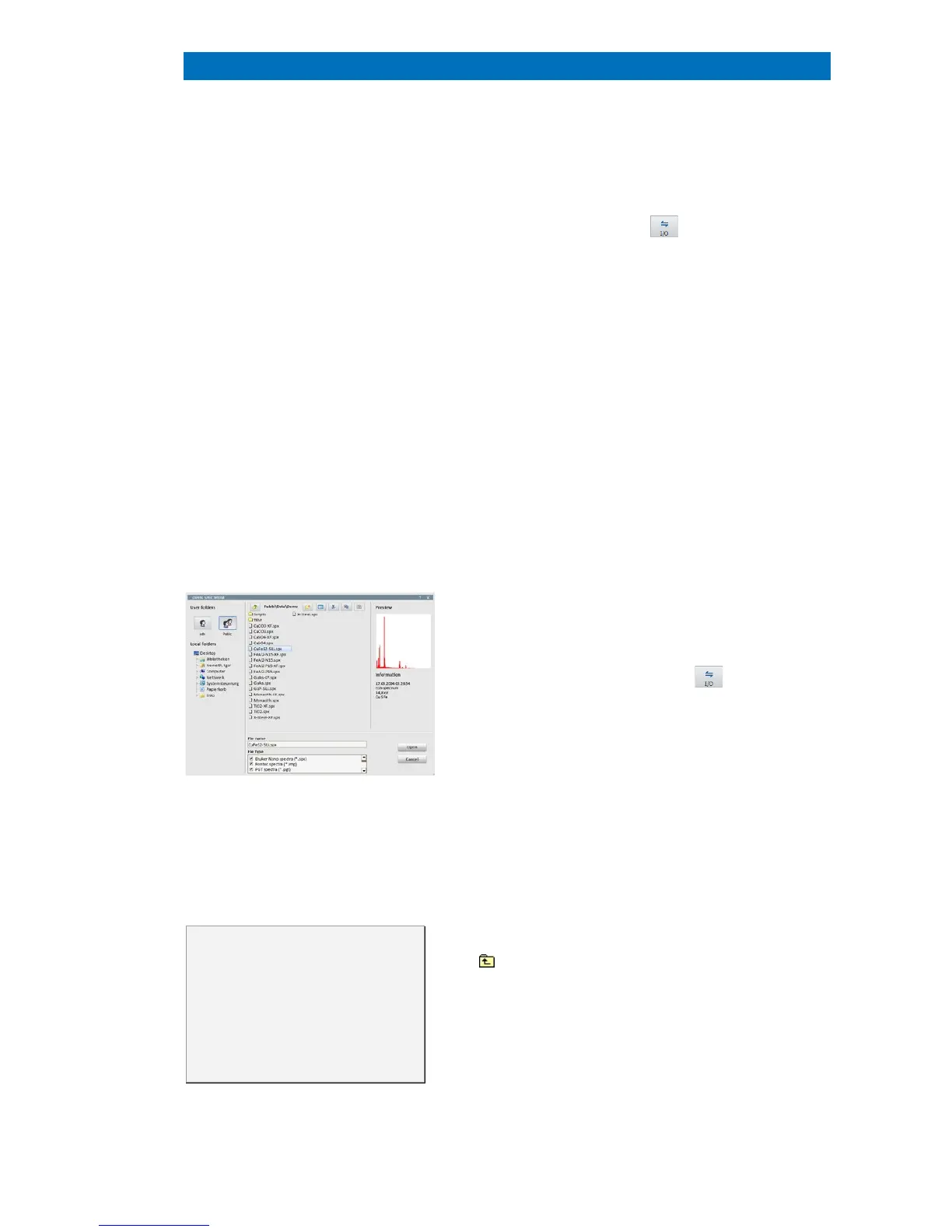4.6 Loading and Saving Data and Results QUANTAX EDS
39
4.6 Loading and Saving Data and Results
and saving data or adding to project or
report can be done in two different ways: using
Import/ Export function ( icon
mouse click into the data field.
A local, workspace-relevant or chart-
pops up providing the options:
Load
Open
Add to project
Add to report
Save
Copy
I/O
Print
Export
Properties.
Data files can be loaded or imported
into the current project, into
an ESPRIT report or
directly into the workspace. To open the file browser
for loading data into the workspace, open the
according Import/Export menu ( icon) a
Load (see also sections 5.21 and 5.22
on loading reports and projects, respectively).
Enter a filename or select a file in the list. A previe
image and an info box will be displayed, if applicable.
The private data volume on the QUANTAX server is
selected via the topmost icon labeled with the user
name. To open the shared server folder or access
the local or network drives, click the button l
Public or a drive letter in the list below.
In client-server installations,
local and network drives refer to the
client computer. Access rights are
defined by the local settings and
network administration.
Note that different logical volumes are
provided for general data, projects,
reports, templates, and methods on
the QUANTAX server.
Any volume can contain an unrestricted number of
folders and subfolders. To go one level up,
icon in the headline or use the Backspace button.
A list of file types selects multiple files for browsing.
Only file types selected under File type are shown
the browser.
Spectra can be loaded to spectrum charts
can be loaded to the processing area of the Imaging