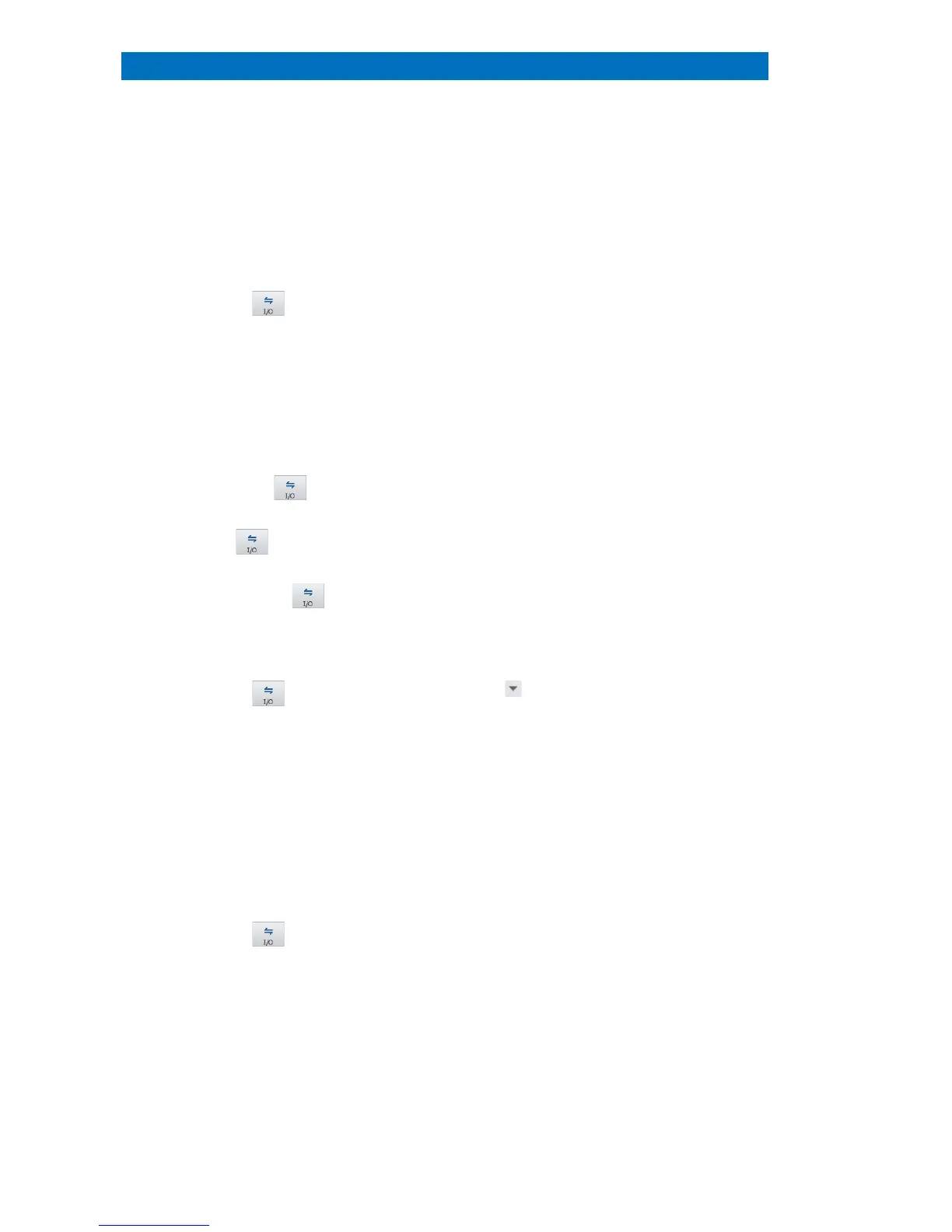User Manual 5 Step-by-Step Guides
114
This section describes how to use Project to manage and archive data obtained or processed by
ESPRIT. Use Project as a data clipboard to transfer data between the workspaces or save all data
added to Project as one file to disk. Add images, spectra, element selection, quantification
methods, result tables, map/phase images, line scan data (including point spectra).
a) Generate a New Project
An empty project list is generated.
b) Open…a Project file from disk.
Select a workspace and perform analysis
or process data.
the workspace icon and select
All results contained in the workspace will be
added
Alternatively, right click into the image chart
or result chart
Available in the Mapping workspace.
Drag and drop an item from the current
workspace/chart to the Project
The item appears in the Project list.
the Project icon to Import an
icon to toggle the position of
. It is either docked to the right side of
the screen or to the configurator bar.
click an item in the project to review.
Retrieve an item from Project to a
workspace:
Drag and drop an item from Project to
the current workspace/chart.
Use this function as a data clipboard for data
transfer between
Save project to hard disk:
the Project icon to Save the
The project is saved as .rtx file. Use Save to
overwrite the current project and use
(mod.) is displayed after the project
modified and the current changes are not
saved.