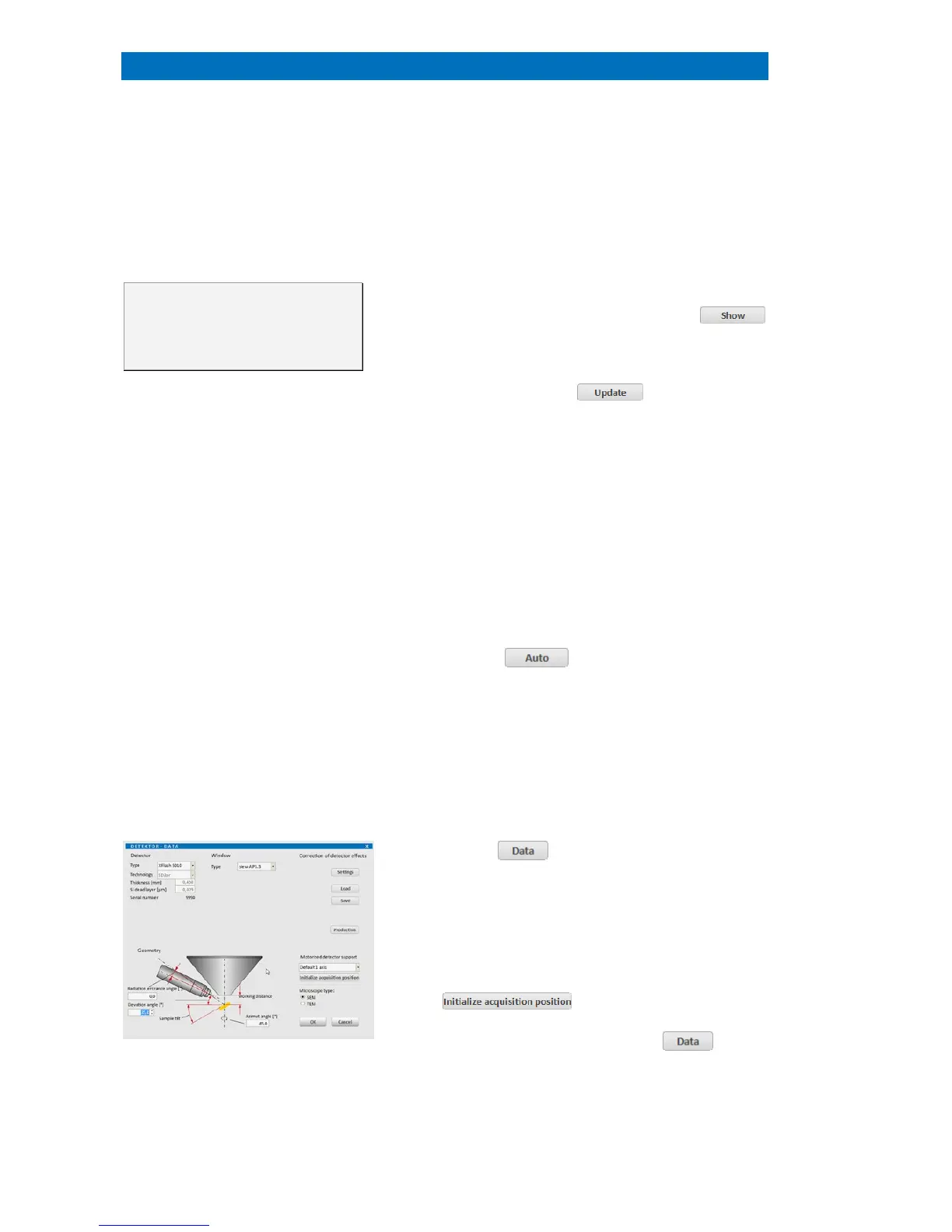User Manual 4 The ESPRIT 2 Software
42
The product registration is only
valid for the specified system number.
The system number of the current
hardware is also listed in the product
registration area.
Export system files. This dialog allows for export
system relevant setting files as a .zip file.
Product information.
The current version of the
are is displayed here. Please relay this
information to Bruker Service upon service enquiry.
Product registration.
The product registration area
shows the owner’s registration information.
details can be accessed by clicking on the
button. This will launch the
current product license. If a new license file
is
issued, the file in the ESPRIT software can be
the license file is stored to the QUANTAX server
ile folder. The license will be checked
automatically by every time the ESPRIT software is
Devices. The assignment and setup of the X-
spectrometer(s) and other devices are
performed during system installation.
The assignment is completely automatic. Each
detector to be assigned must be connected to either
RS232 port, an USB port or
via Ethernet of the QUANTAX server and
button is clicked. All available
e automatically scanned for valid
Once the spectrometer is located, the
ESPRIT software must be restarted in order to
register the newly found device.
After the restart of the ESPRIT software
detectors are listed within the Configurator bar
Fig. 4.7-2 Detector data dialog
button opens a dialog for setting
, the type of the radiation
geometry parameters.
These entries are loaded from the detector
description file or the detector data sheet.
The motorized detector support can be activated
here. In order to record the acquisition position, click
the button and follow the wizard.
The Command field next to the
level command functions. This is for
troubleshooting purposes by system engineers.
