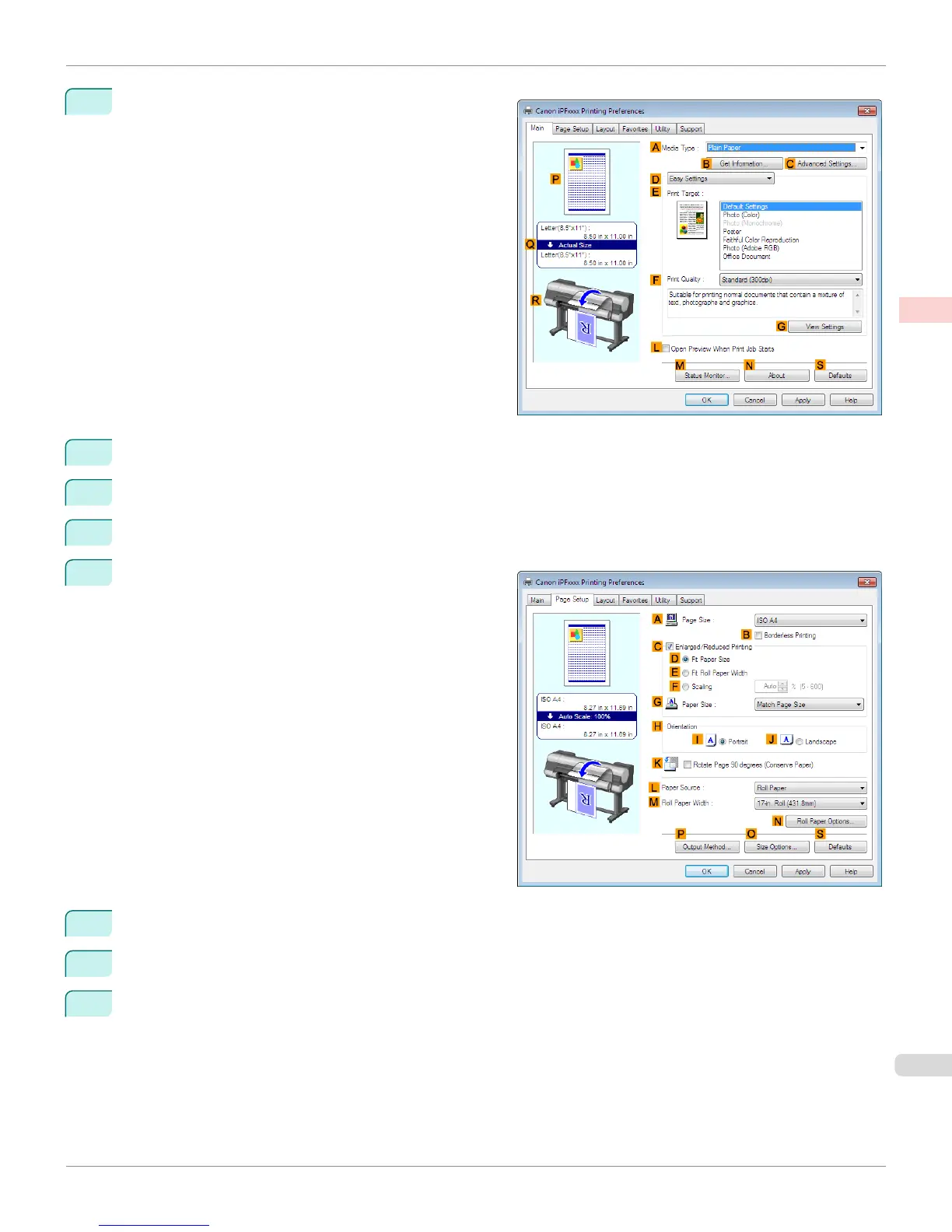3
Make sure the Main sheet is displayed.
4
In the AMedia Type list, select the type of paper that is loaded. In this case, click Plain Paper.
5
Make your selection in the EPrint Target list.
6
Make your selection in the FPrint Quality list.
7
Click the Page Setup tab to display the Page Setup
sheet.
8
In APage Size, click the size of the original as specified in the application software. In this case, click ISO A3.
9
Select and click a roll paper in the LPaper Source list.
10
Select the width of the loaded roll in the MRoll Paper Width list—in this case, ISO A2/A3 Roll (420.0mm).
iPF8400S
Printing Multiple Pages Per Sheet (Windows)
User's Guide
Enhanced Printing Options Tiling and multiple pages per sheet
121
