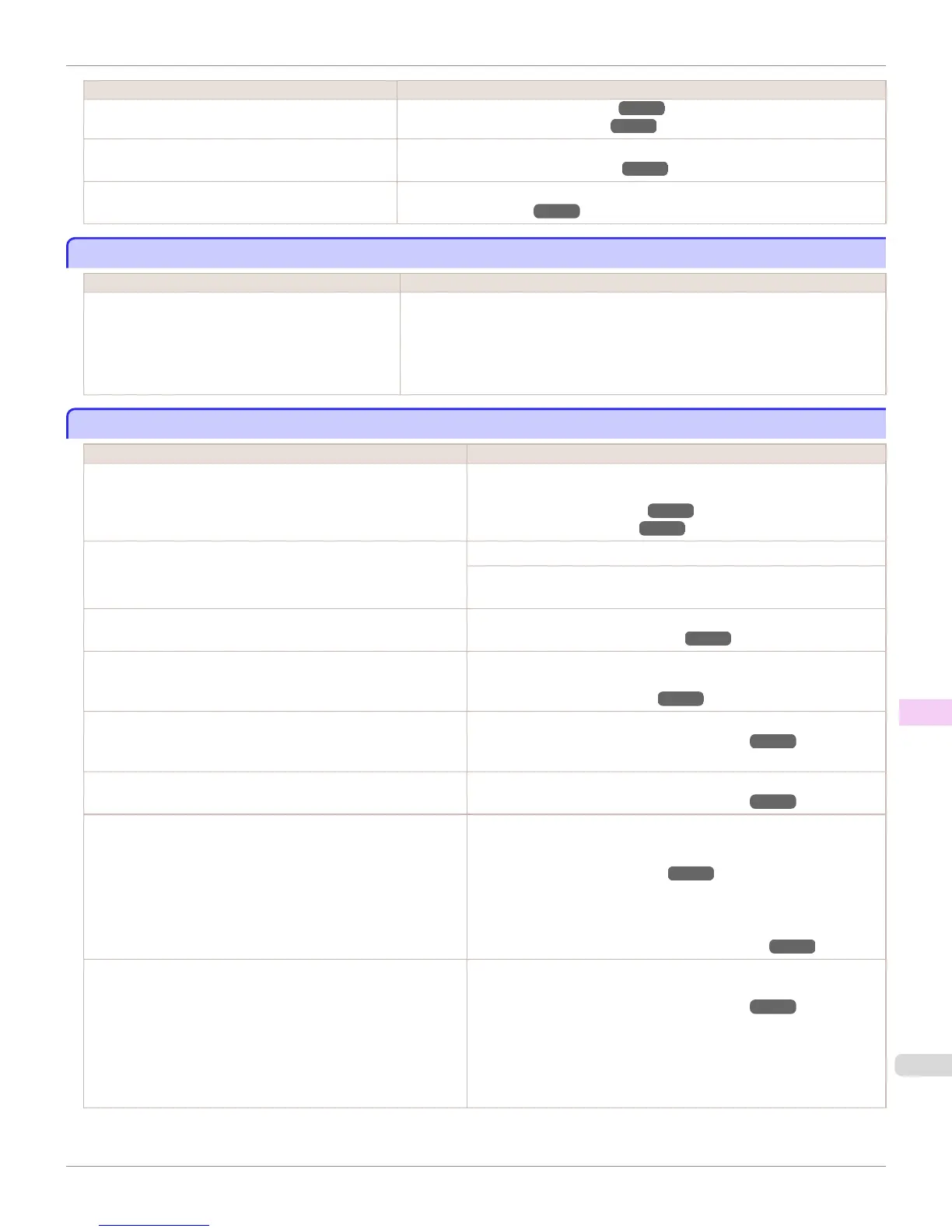Cause Corrective Action
The Platen has become soiled because you have set
Width Detection to Off in the Control Panel menu.
(See "Cleaning Inside the Top Cover.") ➔ P.907
(See "Feeding Roll Paper Manually.") ➔ P.521
The Platen suction is too strong. In the Control Panel menu, reduce the level of VacuumStrngth.
(See "Adjusting the Vacuum Strength.") ➔ P.780
BordlessOversize is set to Standard in the Control
Panel menu.
Set BordlessOversize to Little in the Control Panel menu.
(See "Menu Settings.") ➔ P.641
Immediately after borderless printing, the trailing edge margin is soiled during regular printing
Immediately after borderless printing, the trailing edge margin is soiled during regular printing
Cause Corrective Action
Depending on your printing environment, after border-
less printing in which the leading and trailing edge of
the roll is cut automatically, any ink adhering to the cut-
ter unit may rub off on the next printed document.
Follow these steps to change the Between Pages setting of Drying Time to a value
between about 30 seconds and 3 minutes before trying borderless printing again.
1.
On the Main sheet of the printer driver, click Advanced Settings by Media Type.
2.
Select an ink drying time in the list for the Between Pages setting of Drying Time.
Printed colors are inaccurate
Printed colors are inaccurate
Cause Corrective Action
Color adjustment has not been activated in the Advanced Set-
tings of the printer driver.
In the Advanced Settings of the printer driver, access Color Settings in
Color Mode to adjust colors.
(See "Main Sheet (Windows).") ➔ P.170
(See "Main Pane (Mac OS).") ➔ P.351
Colors have not been adjusted on the computer or monitor. Refer to the computer and monitor documentation to adjust the colors.
Adjust the settings of the color management software, referring to the
software documentation as needed.
The Printhead nozzles are clogged. Print a test pattern to check the nozzles and see if they are clogged.
(See "Checking for Nozzle Clogging.") ➔ P.884
In the Windows printer driver, Application Color Matching Priori-
ty is not selected.
Click Special Settings on the Layout sheet of the printer driver and se-
lect Application Color Matching Priority in the dialog box.
(See "Layout Sheet (Windows).") ➔ P.187
There may be a slight difference in how colors are printed after
Printhead replacement because of individual variation among print-
heads.
Execute color calibration.
(See "Color Calibration Using the Printer Sensor.") ➔ P.794
Printhead characteristics gradually change through repeated use,
and colors may change.
Execute color calibration.
(See "Color Calibration Using the Printer Sensor.") ➔ P.794
Color may change slightly even on the same model of printer if you
use a different version of the firmware or printer driver, or when
you print under different settings or in a different printing environ-
ment.
Follow these steps to prepare the printing environment.
1.
Use the same version of firmware or printer driver.
(See "Updating the Firmware.") ➔ P.917
2.
Specify the same value for all settings items.
3.
Execute color calibration.
(See "Color Calibration Using the Printer Sensor.") ➔ P.794
When reinstalling the printer driver, you changed the region selec-
tion of the Media Configuration Tool.
Changing the region selection of the Media Configuration Tool de-
letes the region-specific paper information originally registered on
the printer before installation. Using paper with deleted information
when executing color calibration will prevent the resulting calibra-
tion adjustment value from being applied to all other types of the
paper.
Prepare paper compatible with calibration in the newly selected region
and perform calibration again.
(See "Color Calibration Using the Printer Sensor.") ➔ P.794
iPF8400S
Immediately after borderless printing, the trailing edge margin is soiled during regular printing
User's Guide
Troubleshooting Problems with the printing quality
937
