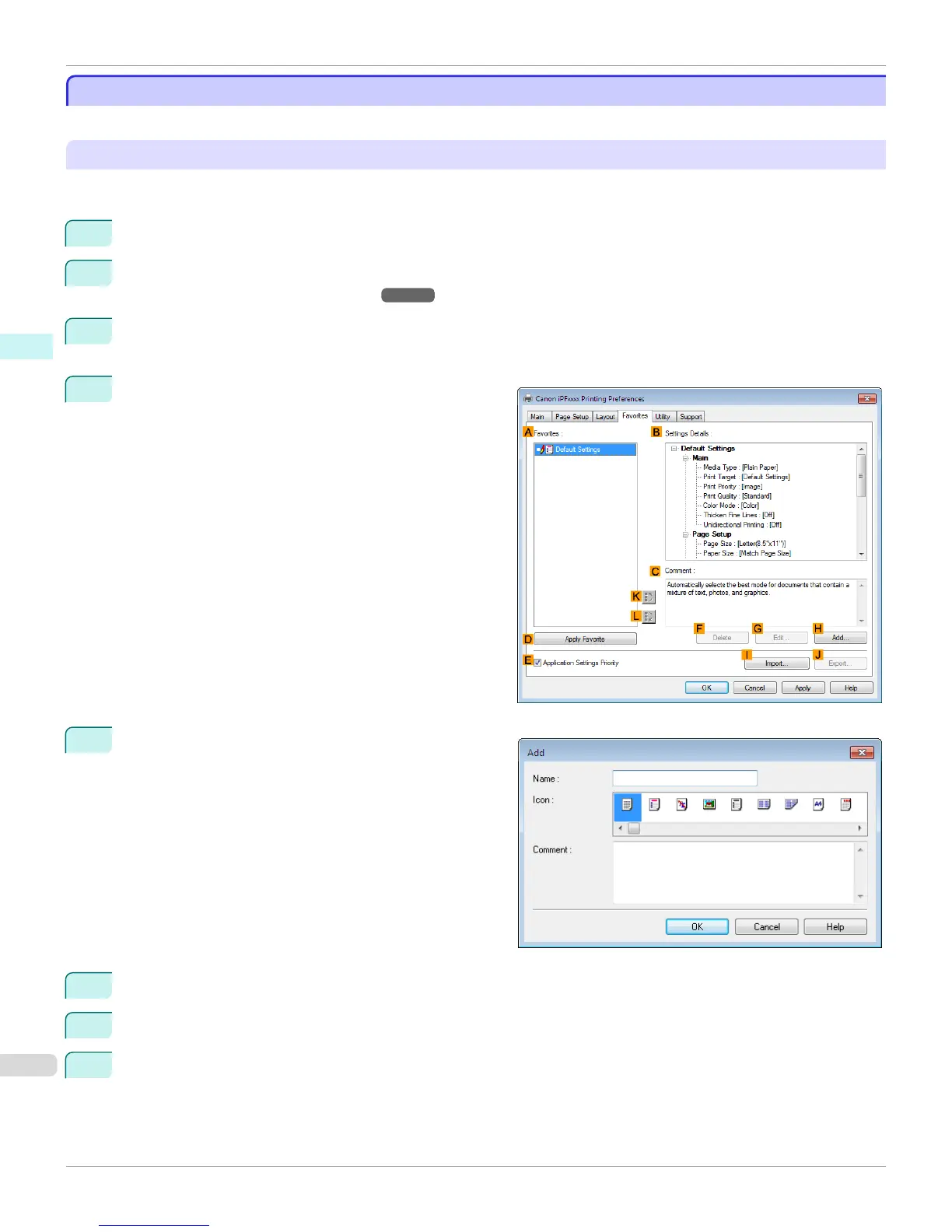Using Favorites
Using Favorites
This topic describes how to register favorites and print using favorite settings.
Registering a favorite
This section describes the procedure for registering printing settings that have been changed in the driver as Favor-
ites.
1
Choose Print in the application menu.
2
Select the printer in the dialog box, and then display the printer driver dialog box. (See "Accessing the Printer
Driver Dialog Box from Applications .") ➔ P.167
3
Perform normal printing settings.
The favorite is registered from here.
4
Click the Favorites tab to display the Favorites sheet.
5
Click H Add to display the Add dialog box.
6
Enter a desired name in Name, such as Photos for Presentations or Monthly Report.
7
Choose a fitting icon for these print settings in the Icon list.
8
In Comment, enter a description of the favorite to be added, as desired.
Using Favorites
iPF8400S
User's Guide
Windows Software Printer Driver
166
