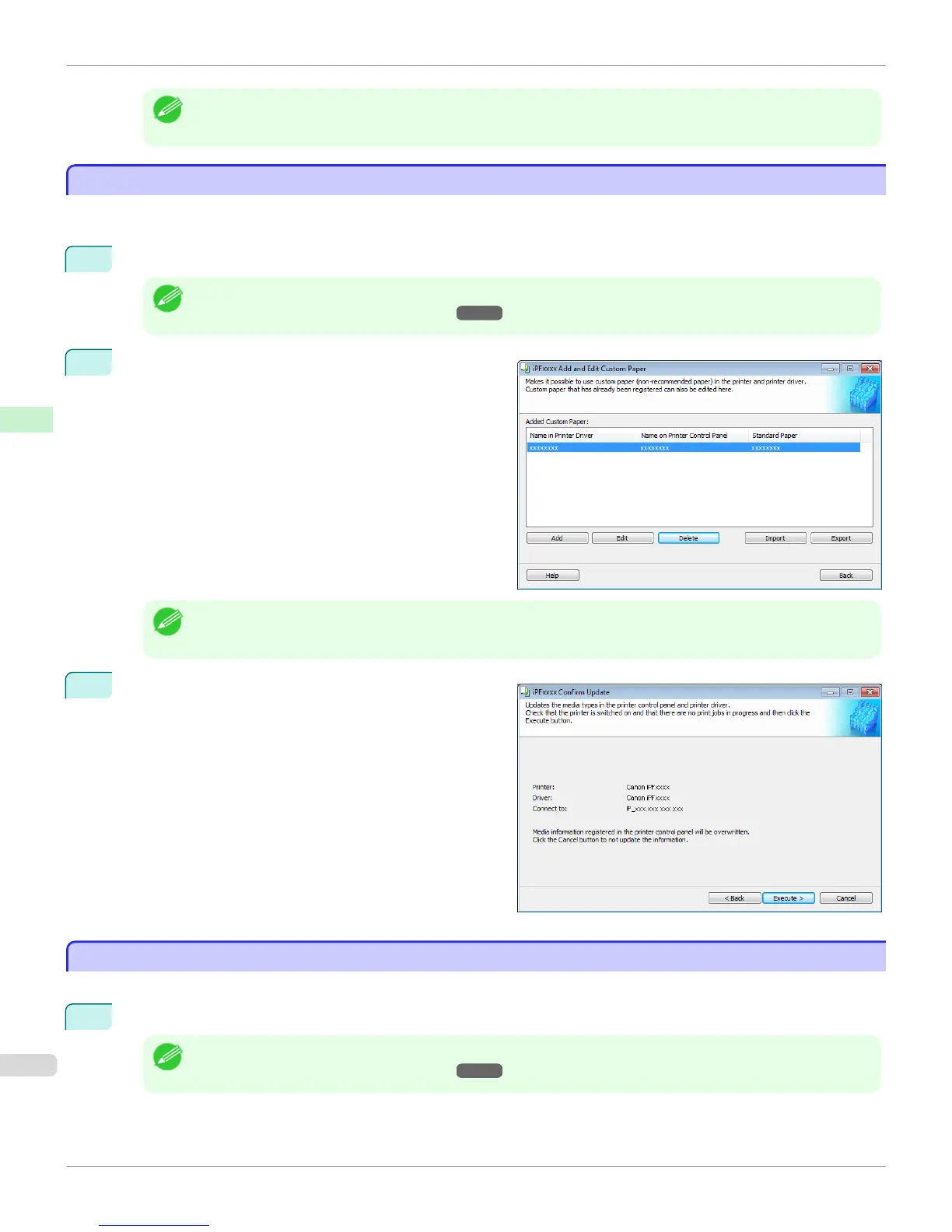Note
• When the custom paper is correctly added to the printer driver, the name of the added custom paper is displayed in
the Edit Media Types dialog box that is opened by Add Genuine Paper in the Media Configuration Tool window.
Delete Custom Paper
Delete Custom Paper
You can delete custom paper that you have already added from printer control panel and from the printer driver of the
PC you are using.
1
Open the Add and Edit Custom Paper dialog box.
Note
• For details on the procedure for opening the Add and Edit Custom Paper dialog box, see "Using Paper Other than
Genuine Paper and Feed Confirmed Paper." ➔ P.575
2
Select the paper you want to delete from the Added
Custom Paper list and then click the Delete button.
Note
• You can select multiple paper.
3
The Confirm Update dialog box is displayed.
Confirm the updates and then click the Execute button.
The custom paper is deleted from the control panel of
the printer and from the printer driver of the PC you are
using.
Edit Custom Paper
Edit Custom Paper
You can change the settings of custom paper you have already added.
1
Open the Add and Edit Custom Paper dialog box.
Note
• For details on the procedure for opening the Add and Edit Custom Paper dialog box, see "Using Paper Other than
Genuine Paper and Feed Confirmed Paper." ➔ P.575
Delete Custom Paper
iPF8400S
User's Guide
Handling and Use of Paper Media Configuration Tool (Windows)
584
