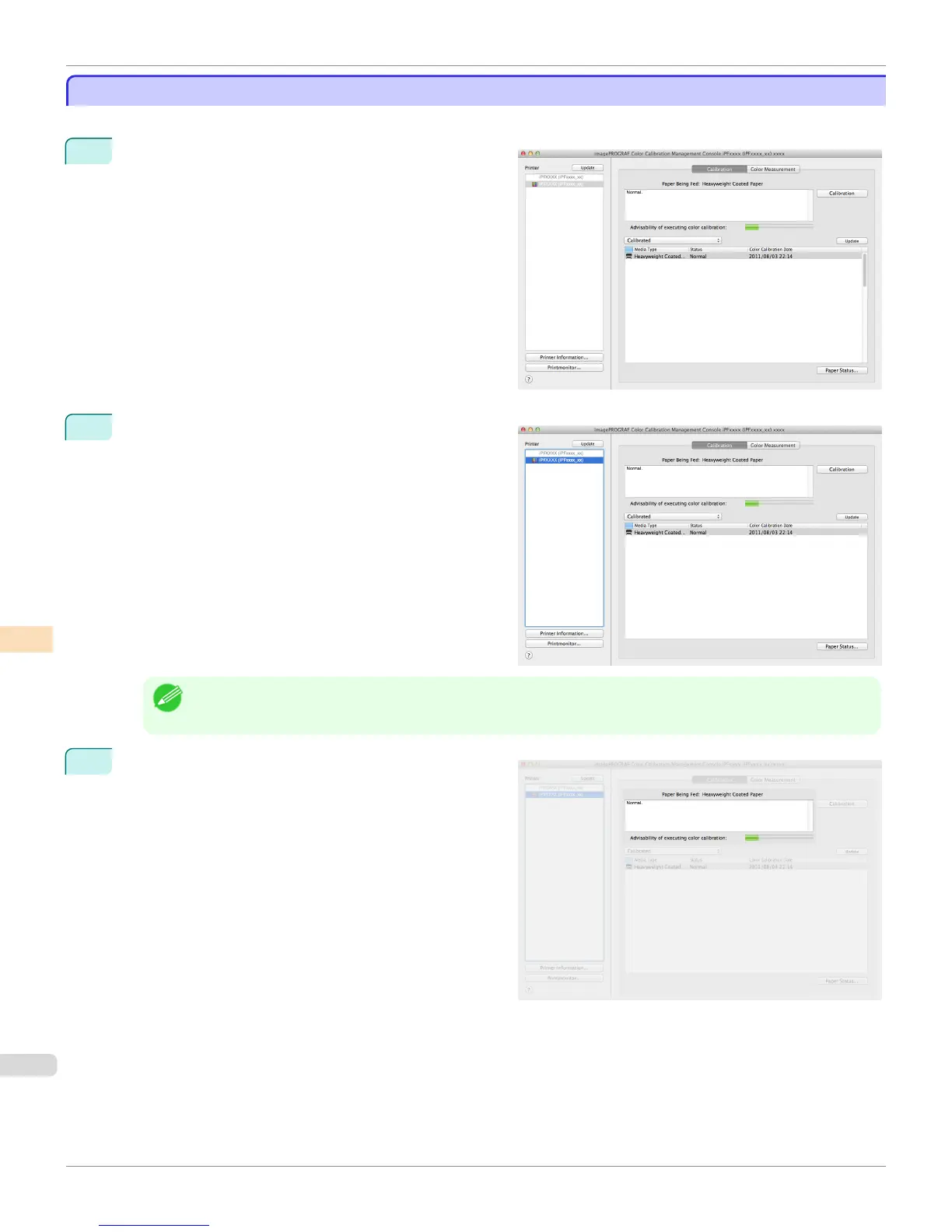Checking the Color Calibration Status
Checking the Color Calibration Status
You can check the color calibration status and execution logs on the Calibration sheet in the main window.
1
Open the Calibration sheet.
2
Select the printer you want to check the color calibra-
tion status of from the Printer list.
Note
• If there are multiple printers, printers that have the same paper type loaded and where color calibration has been
executed on that paper are displayed in the same calibration group.
3
Check the color calibration status of the paper being
fed in the upper part of the Calibration sheet.
Checking the Color Calibration Status
iPF8400S
User's Guide
Color Management Color Calibration Management Console (Mac OS)
852
