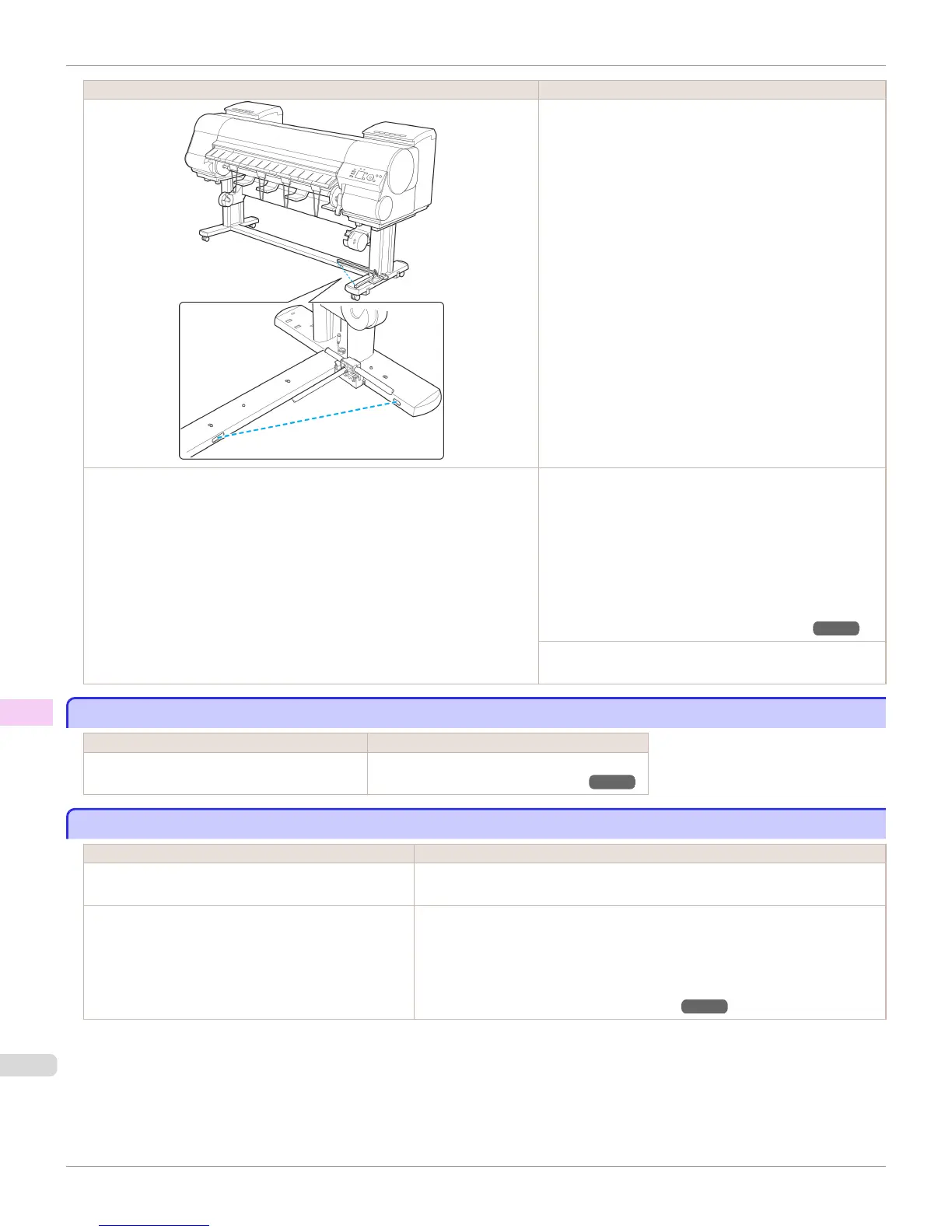Cause Corrective Action
Remove the foreign object from the Media Take-up Sensor
path. Arrange the Basket Cloth and Basket Rod so they do
not interfere with the Media Take-up Sensor.
The Media Take-up Sensor cord is not connected to the Right Media Take-up
Unit correctly.
Reconnect the Media Take-up Sensor cord as follows.
1.
Turn the printer off.
2.
Disconnect the Media Take-up Sensor cord from the
Right Media Take-up Unit and reconnect it firmly, all the
way in.
3.
Turn the printer on.
(See "Using the Media Take-up Unit (Optional).") ➔ P.548
If the Media Take-up Unit continues rotating, contact your
Canon dealer for assistance.
The size of clear film cannot be detected
The size of clear film cannot be detected
Cause Corrective Action
The Platen is soiled with ink or other substances. Open the Top Cover and clean the entire Platen.
(See "Cleaning Inside the Top Cover.") ➔ P.907
Margins are wide
Margins are wide
Cause Corrective Action
Rolls are advanced a specific amount before cutting to
prevent problems with cutting and paper ejection.
This operation is normal.
When Cutting Mode in the Control Panel menu was set
to Manual, you selected Do not perform in response to
the "Perform the detection of paper leading edge?"
message.
Set Cutting Mode to Manual again, and select Perform(recommend) when the
"Perform the detection of paper leading edge?" message is displayed.
Note that when you select Perform(recommend), if the paper is strongly curled,
the Printhead may rub against the leading edge of the paper when the printing
starts.
(See "Specifying the Cutting Method for Rolls.") ➔ P.523
The size of clear film cannot be detected
iPF8400S
User's Guide
Troubleshooting Problems Regarding Paper
930
