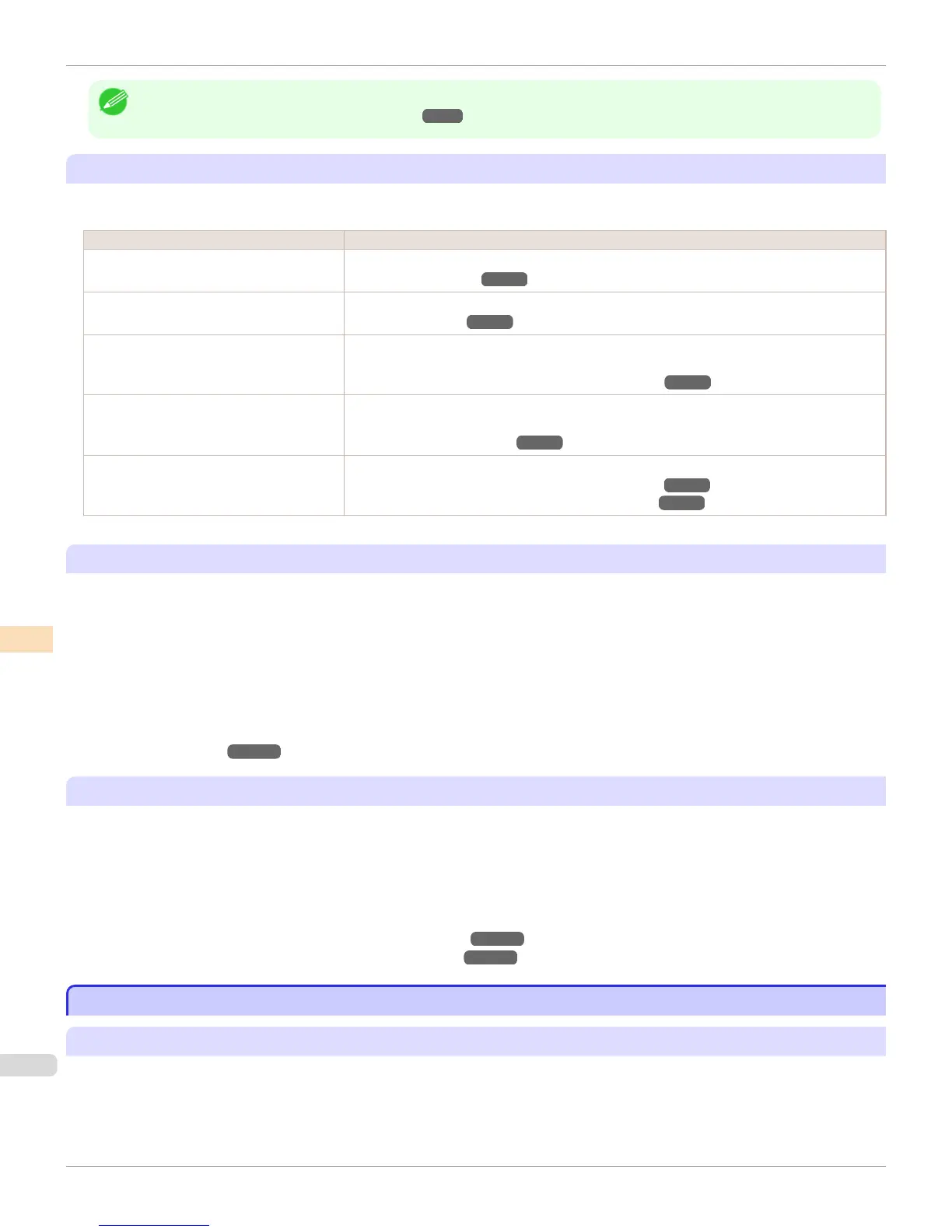Note
• After color calibration, you can use the printer driver to make further color adjustments as necessary.
(See "Adjusting the Color in the Printer Driver.") ➔ P.53
Checking Color Calibration Execution Logs
You can confirm information of color calibration such as the execution date and executed paper type by the following
method.
How to Check How to Operate
Confirm it on the Control Panel of the print-
er.
From Set./Adj. Menu, select Adjust Printer > Calibration > Calibration Log.
(See "Menu Settings.") ➔ P.641
Print information about the printer. From Set./Adj. Menu, select Test Print > Status Print.
(See "Status Print.") ➔ P.650
Confirm with imagePROGRAF Status Mon-
itor. (Windows)
On the Information sheet of imagePROGRAF Status Monitor, click the View Calibration Log
button.
(See "The Features of imagePROGRAF Status Monitor.") ➔ P.706
Confirm this in the Printer Information dia-
log box of the printer driver. (Mac OS)
In the Printer Information dialog box, click the Information tab, and click the View Calibration
Log button.
(See "Main Pane (Mac OS).") ➔ P.351
Check in the Color Calibration Manage-
ment Console.
Check in the Calibration sheet.
(See "Checking the Color Calibration Status (Windows).") ➔ P.817
(See "Checking the Color Calibration Status (Mac OS).") ➔ P.852
Specifying Execution Guide
The Execution Guide function displays a guide on the Control Panel, imagePROGRAF Status Monitor (Windows),
imagePROGRAF Printmonitor (Mac OS), RemoteUI, and/or the Color Calibration Management Console.
If you enable this function, an Execution Guide is displayed in the following cases.
•
When a new Printhead has been installed
•
When a certain amount of printing has been executed after color calibration is executed
•
When the data of color calibration has been initialized
To enable the function, set Set Exec. Guide to On on the menu of the Control Panel.
(See "Menu Settings.") ➔ P.641
Using the Color Calibration Management Console Management Functions
The Color Calibration Management Console provides the following management functions.
•
Detailed execution information
•
Execution instructions from the computer
•
Multiple printer management
For details, refer to the Color Calibration Management Console instructions.
(See "Color Calibration Management Console (Windows).") ➔ P.800
(See "Color Calibration Management Console (Mac OS).") ➔ P.838
Adjustment Types of Color Calibration
Adjustment Types of Color Calibration
Adjustment Types of Color Calibration
Color calibration has two adjustment types, Common calibration and Unique calibration, with one of these selected
when color calibration is executed.
The selected adjustment type is determined from the media type that color calibration is executed on.
Adjustment Types of Color Calibration
iPF8400S
User's Guide
Color Management Color Calibration
796
