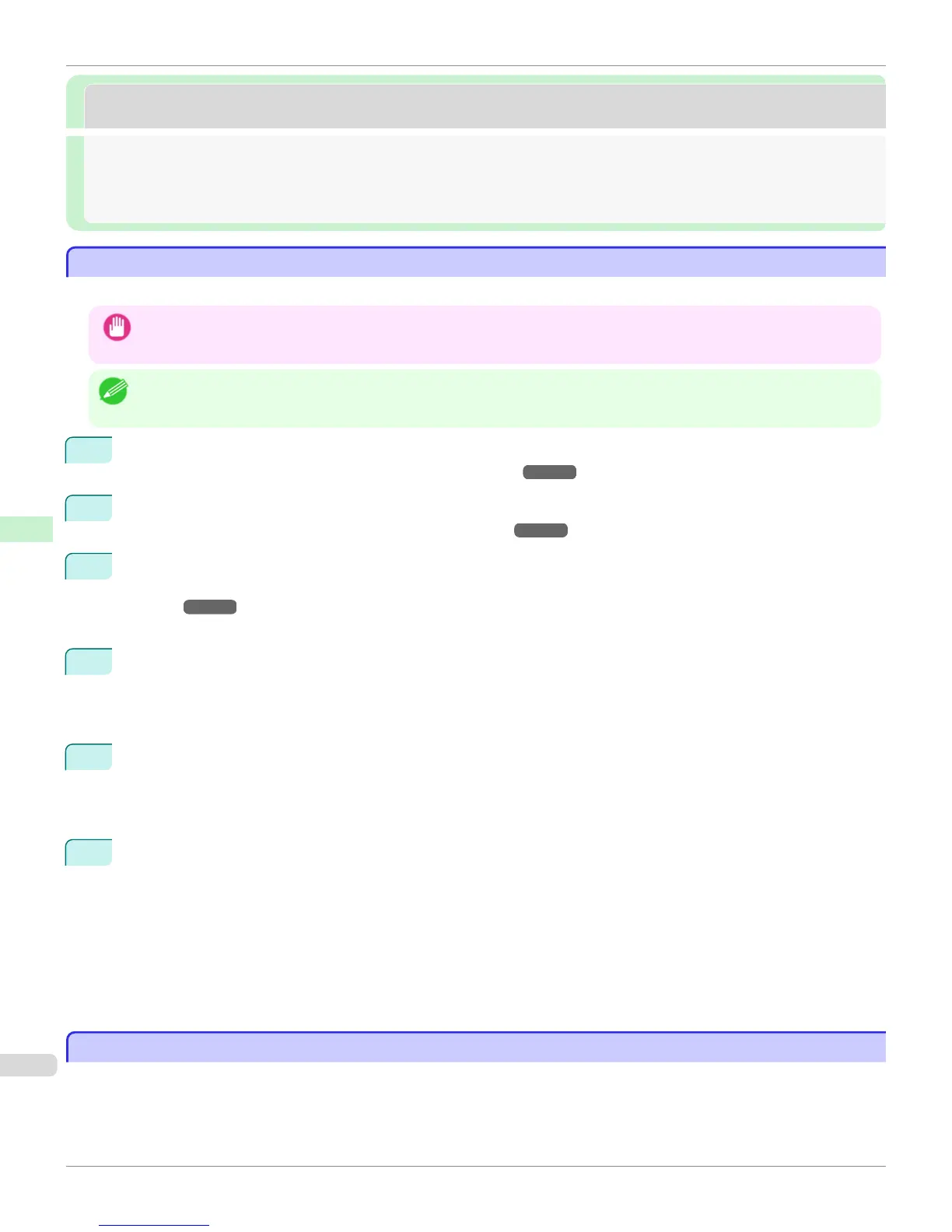NetWare Settings
NetWare Settings
Configuring NetWare Network Settings ...................................................................................................................... 686
Specifying the Printer's Frame Type ............................................................................................................................ 686
Specifying NetWare Print Services ............................................................................................................................... 689
Configuring the Printer's NetWare Network Settings With RemoteUI ........................................................... 691
Configuring NetWare Network Settings
Configuring NetWare Network Settings
To print over a NetWare network, configure the network environment as follows.
Important
• To configure network settings, you must be logged in with administrative rights such as Administrator account. We recom-
mend that your network administrator configure the network settings.
Note
• This section describes the procedure in Windows 7.
1
Specify the Ethernet frame type for communication between the printer and computers.
For instructions, see "Specifying the Printer's Frame Type." ➔ P.686
2
Specify the NetWare print services, including the print server and queue.
For instructions, see "Specifying NetWare Print Services." ➔ P.689
3
Specify NetWare protocol details besides the frame type.
For details on how to configure the settings, see "Configuring the Printer's NetWare Network Settings With Re-
moteUI." ➔ P.691
After you have completed the steps above, configure each computer for printing over the NetWare network.
4
Connect to the NetWare network.
Install NetWare client software on each computer to be used for printing over the network, and log in to the
NetWare server or tree. For instructions on connection, refer to the NetWare and operating system documenta-
tion.
5
Install the printer driver.
Follow the instructions of your network administrator to install the printer driver on each computer to be used
for printing. When installing the printer driver, choose Network Printer as the printer destination, and then
choose the print queue created from the NetWare print service settings.
6
Follow these steps to configure the printer port. This step is not necessary if you specified the printer destina-
tion during installation of the printer driver.
1.
Open the Devices and Printers window.
2.
Right-click the icon of this printer and choose Printer Properties to open the printer properties window.
3.
Click the Port (or Advanced ) tab to display the Port (or Advanced ) sheet.
4.
As the destination port, specify the print queue created by configuring the NetWare print service settings.
Specifying the Printer's Frame Type
Specifying the Printer's Frame Type
To enable communication between the printer and computers on your network, specify the Ethernet frame type in your
NetWare environment.
Follow the steps below to specify the frame type by using imagePROGRAF Device Setup Utility or the printer Control
Panel.
Configuring NetWare Network Settings
iPF8400S
User's Guide
Network Setting NetWare Settings
686
