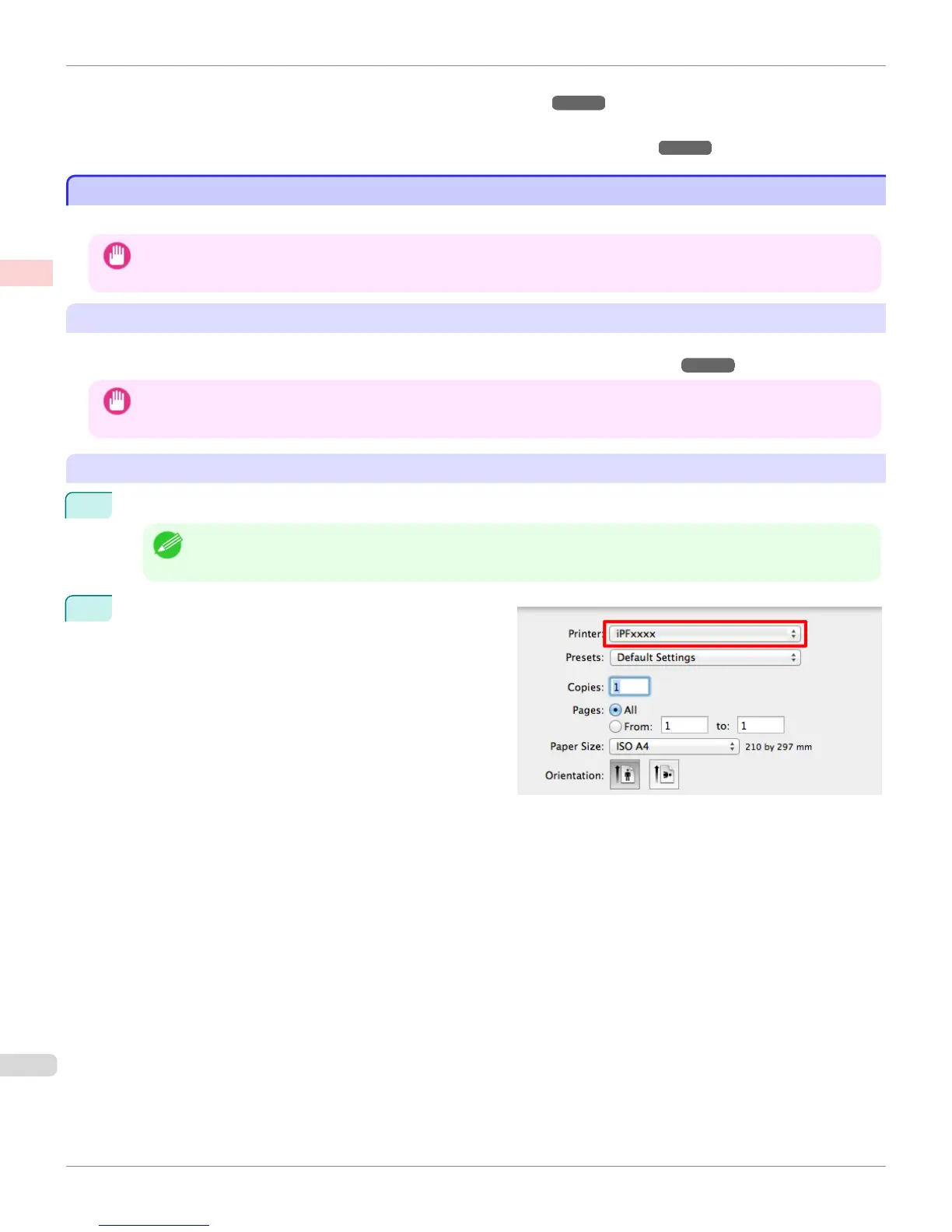•
From the application
(See "Accessing the Printer Driver Dialog Box from Applications .") ➔ P.167
•
From the operating system menu
(See "Accessing the Printer Driver Dialog Box from the Operating System Menu .") ➔ P.169
Printing from Mac OS
Printing from Mac OS
Print from the application menu after registering the printer.
Important
• We recommend exiting unnecessary applications before printing. Running several applications while printing may interrupt
the transfer of print data and affect printing quality.
Registering the printer
Before printing, you must register the printer in Print & Scan in System Preferences (or Print & Fax).
For instructions on registering the printer, see "Configuring the Printer Driver Destination ."
➔P.683
Important
• During this setup process, the printer will not be listed among available printers if it is off or disconnected.
Printing from the application software
1
In the application software, select Print from the File menu to display the dialog box for printing conditions.
Note
• This dialog box includes basic printing options and enables you to choose the printer, specify the range of pages,
number of copies, and so on.
2
Select the printer in the Printer list.
Printing from Mac OS
iPF8400S
User's Guide
Basic Printing Workflow Printing procedure
28
