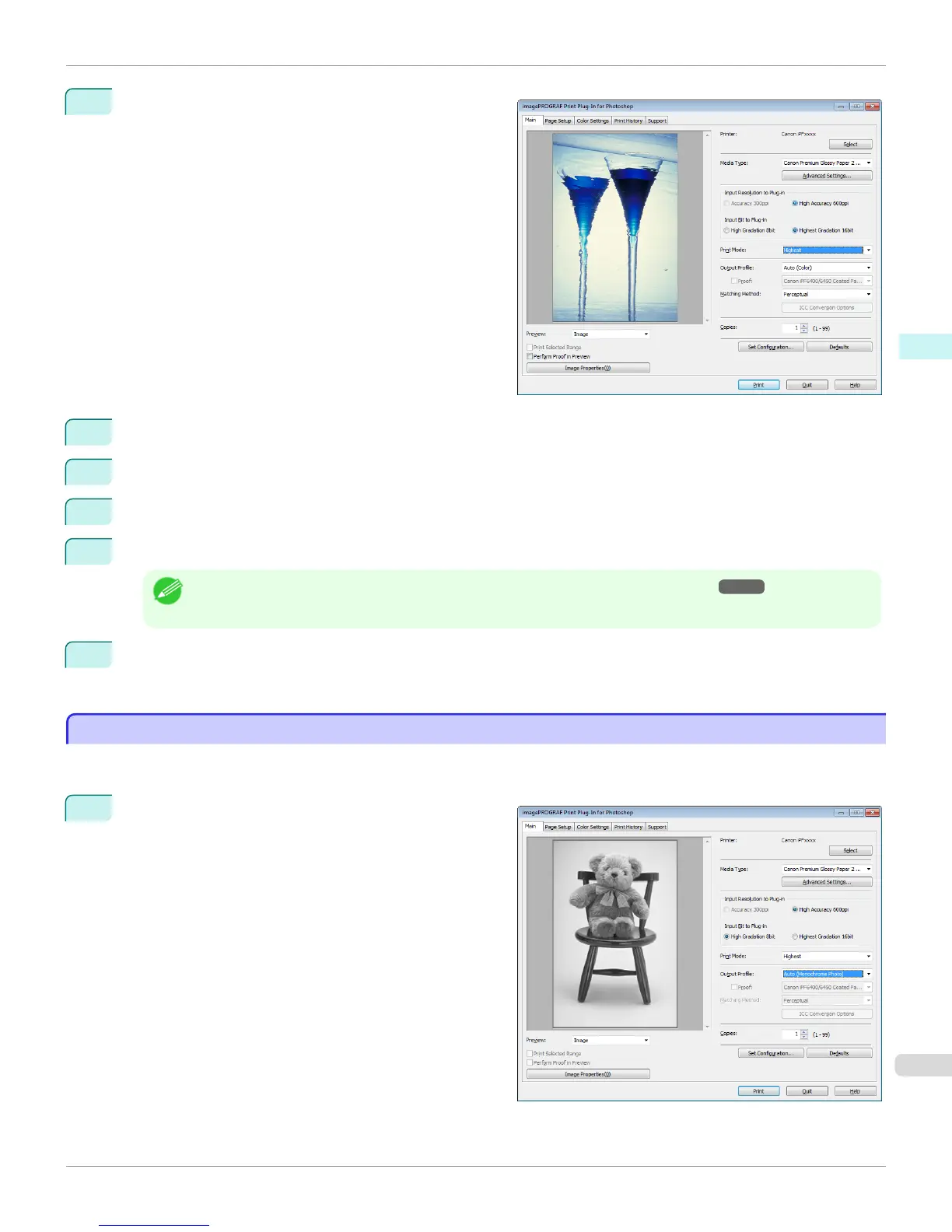4
Display the Main sheet.
5
Select High Accuracy 600ppi in Input Resolution to Plug-in.
6
Select Highest Gradation 16bit in Input Bit to Plug-in.
7
Select the highest quality possible in Print Mode.
8
If required, adjust the colors using color matching.
Note
• For more information about the color matching, see "Adjust the Colors by Color Matching." ➔ P.275
9
Click the Print button.
Printing of the Adobe RGB 16bit image begins.
Prints monochrome photographs with high quality
Prints monochrome photographs with high quality
Prints images captured with a scanner or digital camera in monochrome with high quality. Provides stable monochrome
photo images without color casts and minimizes the influences of the difference of the light source.
1
Display the Main sheet.
iPF8400S
Prints monochrome photographs with high quality
User's Guide
Windows Software Print Plug-In for Photoshop / Digital Photo Professional
277
