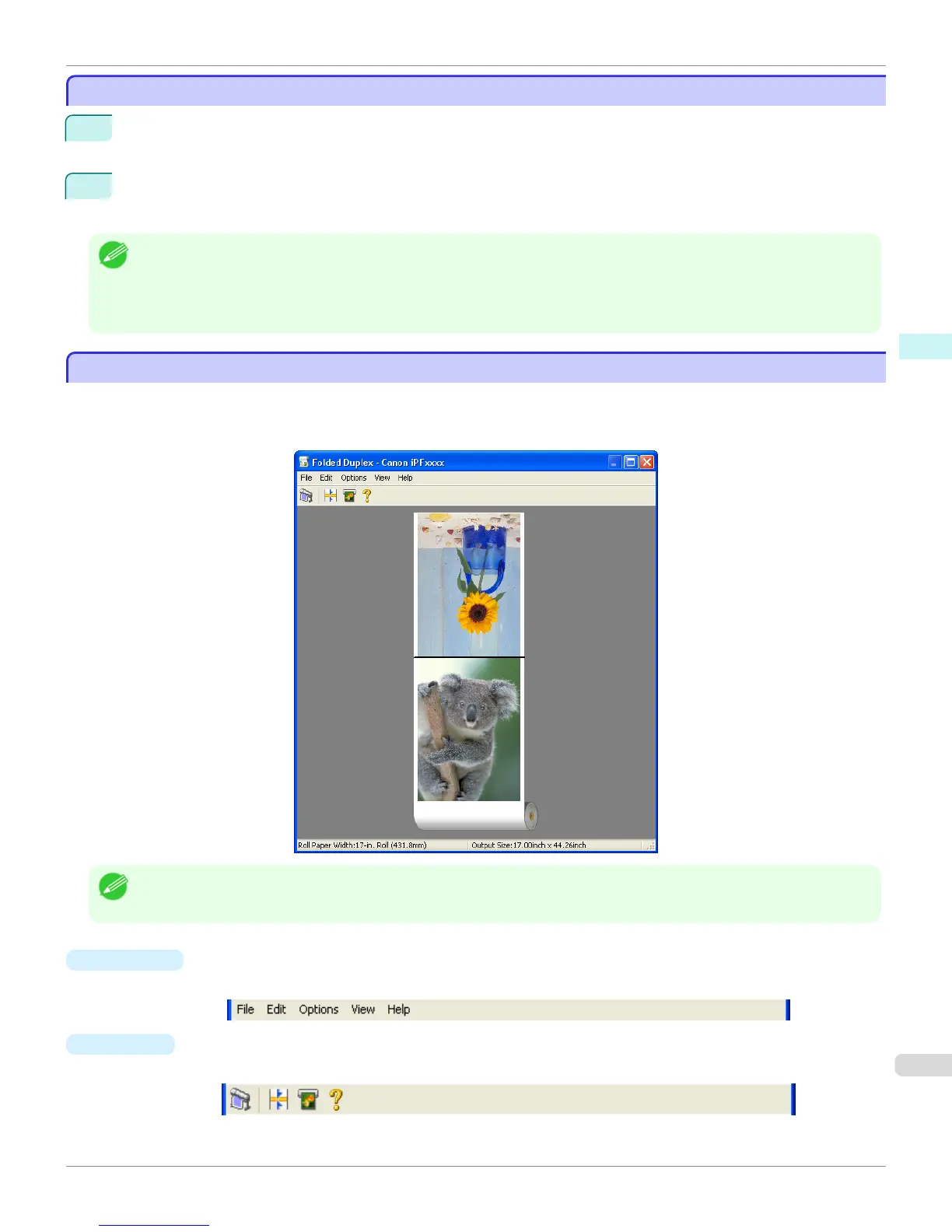Pasting a Copied or Cut Object
Pasting a Copied or Cut Object
1
Click Copy or Cut from the toolbar.
Alternatively, you may select Copy or Cut from the Edit menu.
2
Click Paste from the toolbar.
Alternatively, you may select Paste from the Edit menu.
Note
• The copied or cut object is laid out at the end of the page.
• You can also select by clicking the right button of the mouse on an object.
• In order to paste an object on any position that you like, you can paste the object with Pointed Paste by clicking the right
button of the mouse on any position that you want.
Folded Duplex Window
Folded Duplex Window
This window is displayed if you select Folded Duplex from the Edit menu after selecting an object. Using the Folded
Duplex function allows you to print with fold lines added.
The Folded Duplex window consists of the menu and tool bars, layout area and status bar.
Note
• The toolbar and status bar can be toggled between hidden and displayed from the View menu.
•
Menu Bar
This allows you to select menus required for operations.
•
Tool Bar
This allows you to select tool buttons required for major operations.
iPF8400S
Pasting a Copied or Cut Object
User's Guide
Windows Software Free Layout
225
