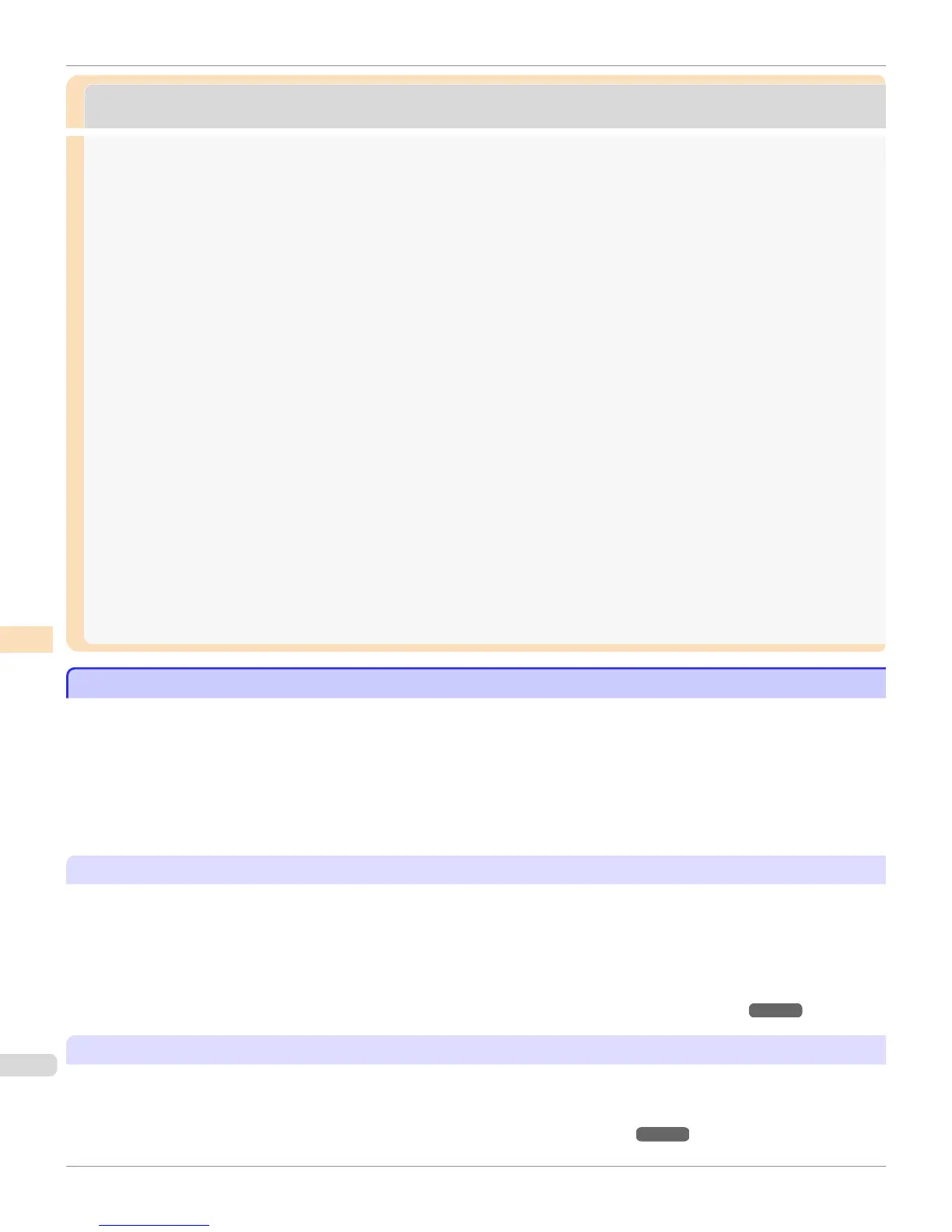Color Calibration Management Console (Mac OS)
Color Calibration Management Console (Mac OS)
Features of Color Calibration Management Console ............................................................................................ 838
Installation Procedure .......................................................................................................................................................... 839
Uninstallation Procedure .................................................................................................................................................... 840
Startup ....................................................................................................................................................................................... 840
Main Window ........................................................................................................................................................................... 840
imagePROGRAF Color Calibration Management Console Menu ................................................................ 843
File Menu ............................................................................................................................................................................. 843
Tools Menu (When the Calibration Sheet is Displayed) .................................................................................. 844
Tools Menu (When the Color Measurement Sheet is Displayed) ............................................................... 845
Printer List .......................................................................................................................................................................... 846
Calibration Sheet ............................................................................................................................................................. 848
Color Measurement Sheet .......................................................................................................................................... 849
Changing the Printers Displayed in the Printer List ............................................................................................... 850
Checking the Color Calibration Status ......................................................................................................................... 852
Executing Color Calibration .............................................................................................................................................. 853
Acquiring Color Measurement Data For Any Color Chart .................................................................................. 856
Executing Color Check ....................................................................................................................................................... 862
Scheduling Color Check ..................................................................................................................................................... 866
Registering Execution Logs in Favorites ..................................................................................................................... 867
Deleting Execution Logs From Favorites .................................................................................................................... 868
Saving Execution Logs on the Computer ................................................................................................................... 869
Switching Display Units ...................................................................................................................................................... 869
Getting Audio Notification of Color Calibration Finished ..................................................................................... 869
Features of Color Calibration Management Console
Features of Color Calibration Management Console
Color Calibration Management Console is software that allows you to view the color calibration status and execute col-
or calibration on multiple printers. You can also acquire color measurement data and execute color checks on printers
that have a spectrophotometer unit installed.
•
Display Color Calibration Status
•
Execute Color Calibration
•
Acquire Color Measurement Data
•
Execute Color Check
Display Color Calibration Status
The printers connected via the network and USB are displayed in a list in the main window.
If there are multiple printers, printers where color calibration has been executed on the same paper type and that paper
is loaded in the printer are displayed in the same calibration group. Printers that are in the same calibration group can
be corrected to give the same color tones by executing color calibration.
When a printer is selected from the main window, the color calibration status, execution logs, etc. of that printer are
displayed.
For details on how to check the color calibration status, see "Checking the Color Calibration Status." ➔ P.852
Execute Color Calibration
You can execute color calibration.
Executing color calibration improves color consistency by compensating for slight differences in how color appears due
to individual variations or aging among the printers.
For the procedure for executing color calibration, see "Executing Color Calibration." ➔ P.853
Features of Color Calibration Management Console
iPF8400S
User's Guide
Color Management Color Calibration Management Console (Mac OS)
838
