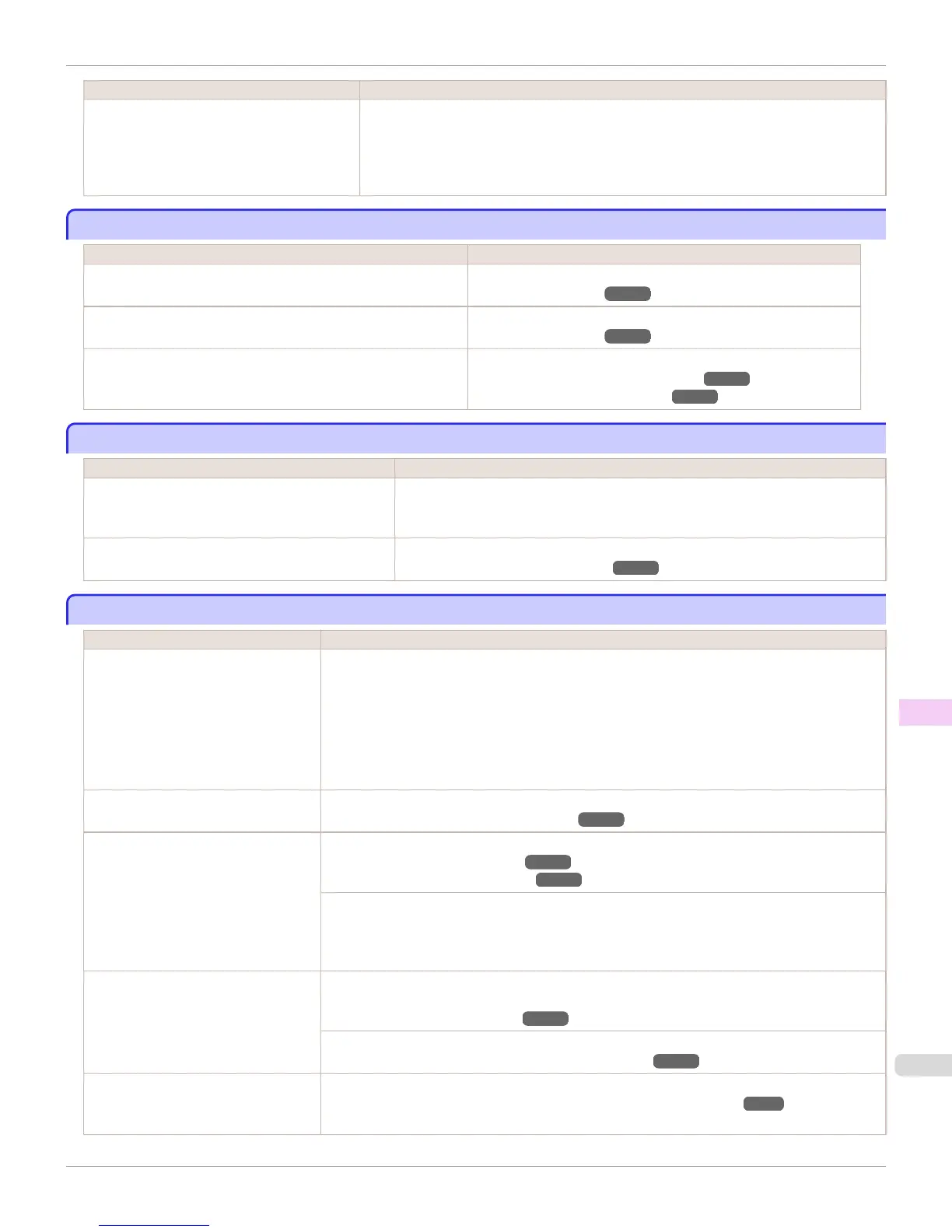Cause Corrective Action
The type of paper specified in the printer driver
does not match the type loaded in the printer.
Make sure the same type of paper is specified in the printer driver as you have loaded in the
printer.
1.
Press the Stop button and stop printing.
2.
Change the type of paper in the printer driver and try printing again.
Images are printed crooked
Images are printed crooked
Cause Corrective Action
In the Control Panel menu, Skew Check Lv. is set to Loose or Off. In the Control Panel menu, set Skew Check Lv. to Standard.
(See "Menu Settings.") ➔ P.641
In the Control Panel menu, Width Detection is set to Off. Set Width Detection to On in the Control Panel menu.
(See "Menu Settings.") ➔ P.641
Roll paper is loaded askew. If there is a gap between the roll paper and roll holder, reload the roll.
(See "Attaching the Roll Holder to Rolls.") ➔ P.507
(See "Loading Rolls in the Printer.") ➔ P.510
Documents are printed in monochrome
Documents are printed in monochrome
Cause Corrective Action
In the Advanced Settings of the printer driver, Mon-
ochrome or Monochrome (Photo), is specified in
Color Mode.
In the Advanced Settings of the printer driver, specify Color in Color Mode and try
printing again.
The Printhead nozzles are clogged. Print a test pattern to check the color ink nozzles and see if they are clogged.
(See "Checking for Nozzle Clogging.") ➔ P.884
Line thickness is not uniform
Line thickness is not uniform
Cause Corrective Action
In the Special Settings dialog box of
the Windows printer driver, Fast Graph-
ic Process is selected.
Access the printer driver Properties dialog box from Print in the File menu of the source applica-
tion, and follow these steps to print.
1.
Clear the option Open Preview When Print Job Starts on the Main sheet.
2.
Clear the option Page Layout on the Layout sheet.
3.
Click the Special Settings button on the Layout sheet to display the Special Settings dialog
box, and then clear the option Fast Graphic Process.
The blue Switch on the platen is set in-
correctly.
Move the Switch numbered corresponding to the size of paper for printing opposite to the ● position.
(See "Setting the Blue Switch on the Platen.") ➔ P.939
The type of paper specified in the printer
driver does not match the type loaded in
the printer.
Load paper of the same type as you have specified in the printer driver.
(See "Loading Rolls in the Printer.") ➔ P.510
(See "Loading Sheets in the Printer.") ➔ P.533
Make sure the same type of paper is specified in the printer driver as you have loaded in the printer.
1.
Press the Stop button and stop printing.
2.
Change the type of paper in the printer driver and try printing again.
Incorrect Printhead alignment value. When printing fine lines or text at high precision on glossy or semi-glossy photo or proofing paper,
set the optimal Printhead height before aligning the printhead.
(See "Enhancing Printing Quality.") ➔ P.766
In the Control Panel menu, use a lower Head Height setting.
(See "Troubleshooting Paper Abrasion and Blurry Images.") ➔ P.773
Depending on the type of paper, the
thickness of printed lines may be notice-
ably inconsistent.
Specify Proof in Print Priority in the printer driver.
(See "Giving Priority to Particular Graphic Elements and Colors for Printing.") ➔ P.59
iPF8400S
Images are printed crooked
User's Guide
Troubleshooting Problems with the printing quality
943
