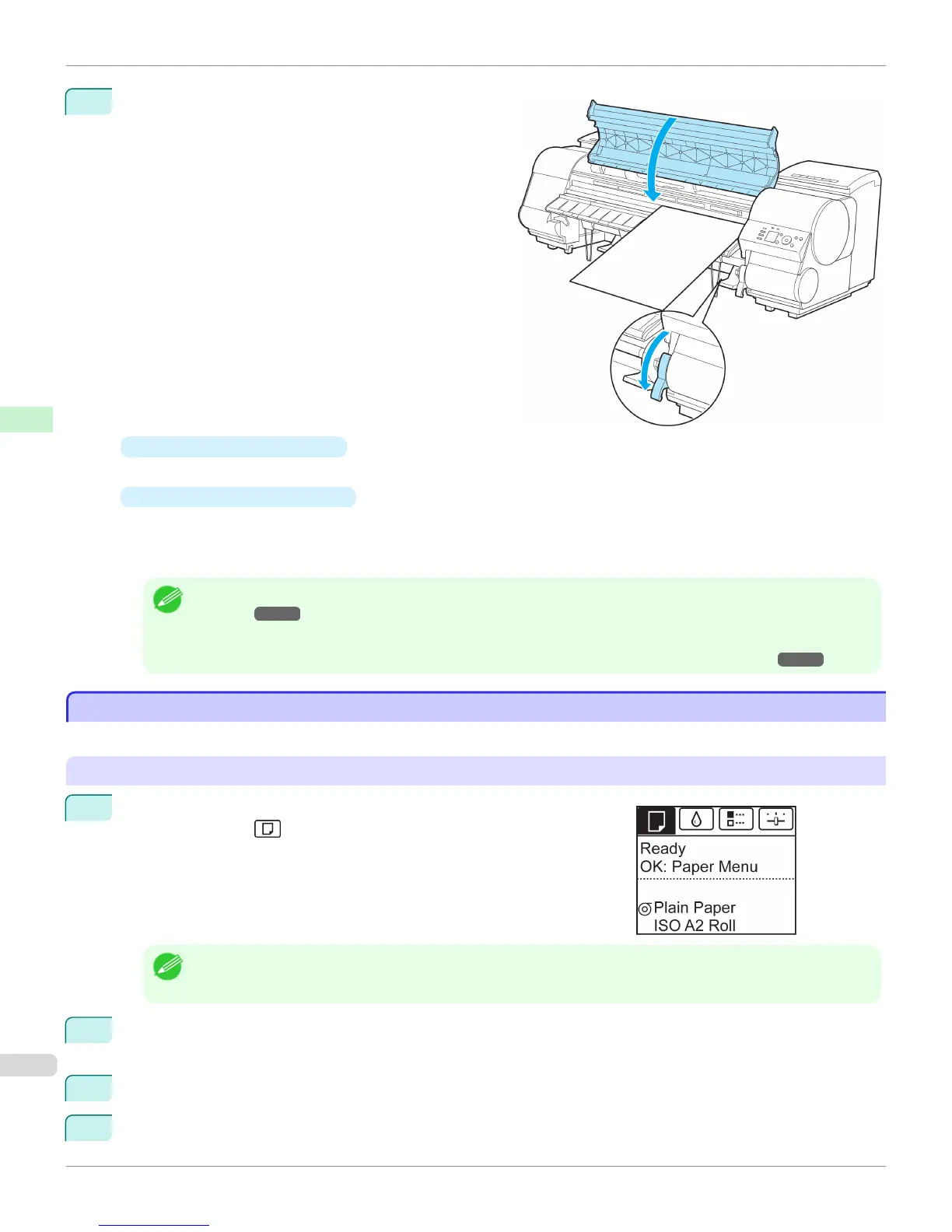4
Lower the Release Lever and close the Top Cover.
•
If a print job was received
Pressing the OK button will advance the paper, and then printing will begin.
•
If no print job was received
A menu for selection of the type of paper is shown on the Display Screen.
Press ▲ or ▼ to select the type of paper, and then press the OK button.
The printer now starts feeding the paper.
Note
• For details on types of paper to select, see the Paper Reference Guide. (See "Displaying the Paper Reference
Guide.") ➔ P.501
• When using the Output Stacker, if you will print on large, stiff sheets, we recommend adjusting the Output Stacker
into the lowest position to prevent printed sheets from being bent. (See "Using the Output Stacker.") ➔ P.542
Printing From a Desired Starting Point
Printing From a Desired Starting Point
Print on sheets from a desired starting point as follows.
Set Width Detection to Off
1
On the Tab Selection screen of the Control Panel, press ◀ or ▶ to se-
lect the Paper tab ( ).
Note
• If the Tab Selection screen is not displayed, press the Menu button.
2
Press the OK button.
The Paper Menu is displayed.
3
Press ▲ or ▼ to select Paper Details, and then press the OK button.
4
Press ▲ or ▼ to select the type of paper, and then press the OK button.
Printing From a Desired Starting Point
iPF8400S
User's Guide
Handling and Use of Paper Handling sheets
536
