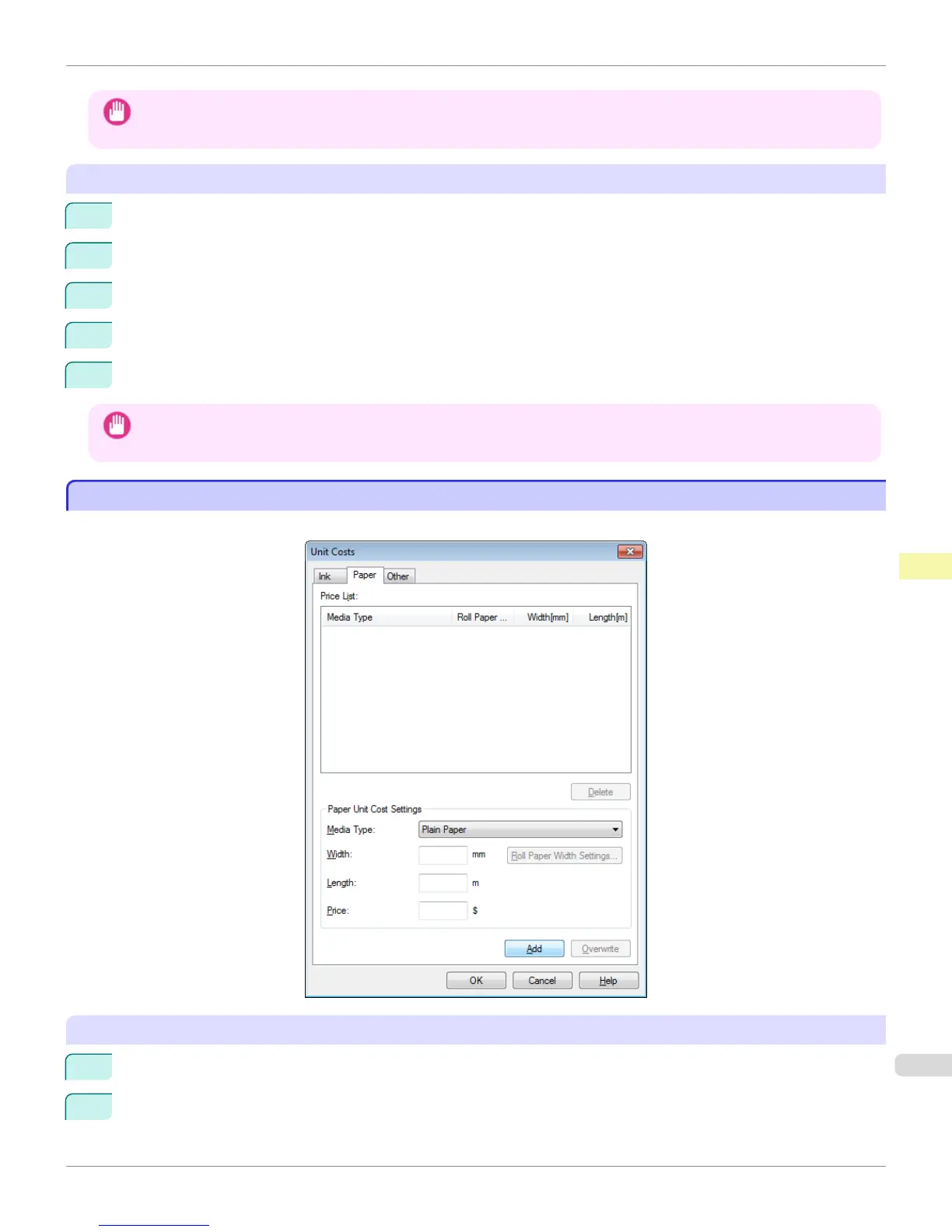Important
• Your settings are not applied until you click the OK button.
To set different unit costs for each ink color
1
Select the ink color to be costed.
2
Enter the Tank Capacity and corresponding Price.
3
Click the Overwrite button.
4
Repeat steps 1 to 3 for all the inks.
5
Click the OK button.
Important
• Your settings are not applied until you click the OK button.
Setting the Unit Cost for Paper
Setting the Unit Cost for Paper
Opens the Paper sheet. This sheet is used to configure the unit cost of paper.
Setting Standard Prices
1
Select the media type in Media Type.
2
Enter the Width and Length of the paper, as well as the Price for the area of the configured width x height.
iPF8400S
Setting the Unit Cost for Paper
User's Guide
Print Job Management Accounting (Windows)
717
