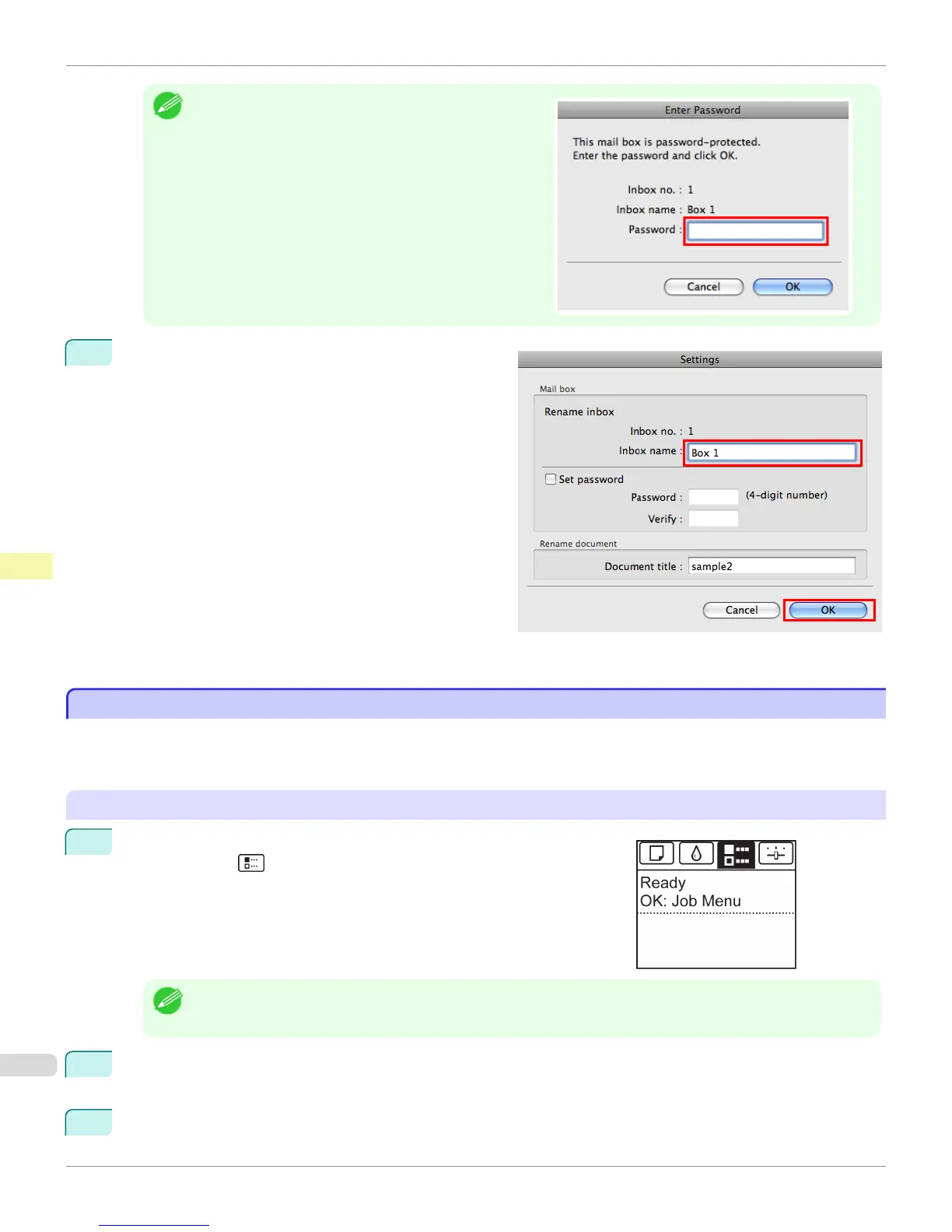Note
•
Enter a password if one has been set.
The password is a four-digit number.
2
In the Settings dialog box, enter the name and click
OK.
For details, refer to the imagePROGRAF Printmonitor help file.
Displaying a List of Saved Jobs
Displaying a List of Saved Jobs
Print jobs stored on the printer's hard disk (saved jobs) can be listed by box as follows.
These operations are available from the Control Panel or in RemoteUI, imagePROGRAF Status Monitor, and image-
PROGRAF Printmonitor.
Using the Control Panel
1
On the Tab Selection screen of the Control Panel, press ◀ or ▶ to se-
lect the Job tab (
).
Note
• If the Tab Selection screen is not displayed, press the Menu button.
2
Press the OK button.
The Job Menu is displayed.
3
Press ▲ or ▼ to select Stored Job, and then press the OK button.
Displaying a List of Saved Jobs
iPF8400S
User's Guide
Print Job Management Advanced Print Job Operations
754
