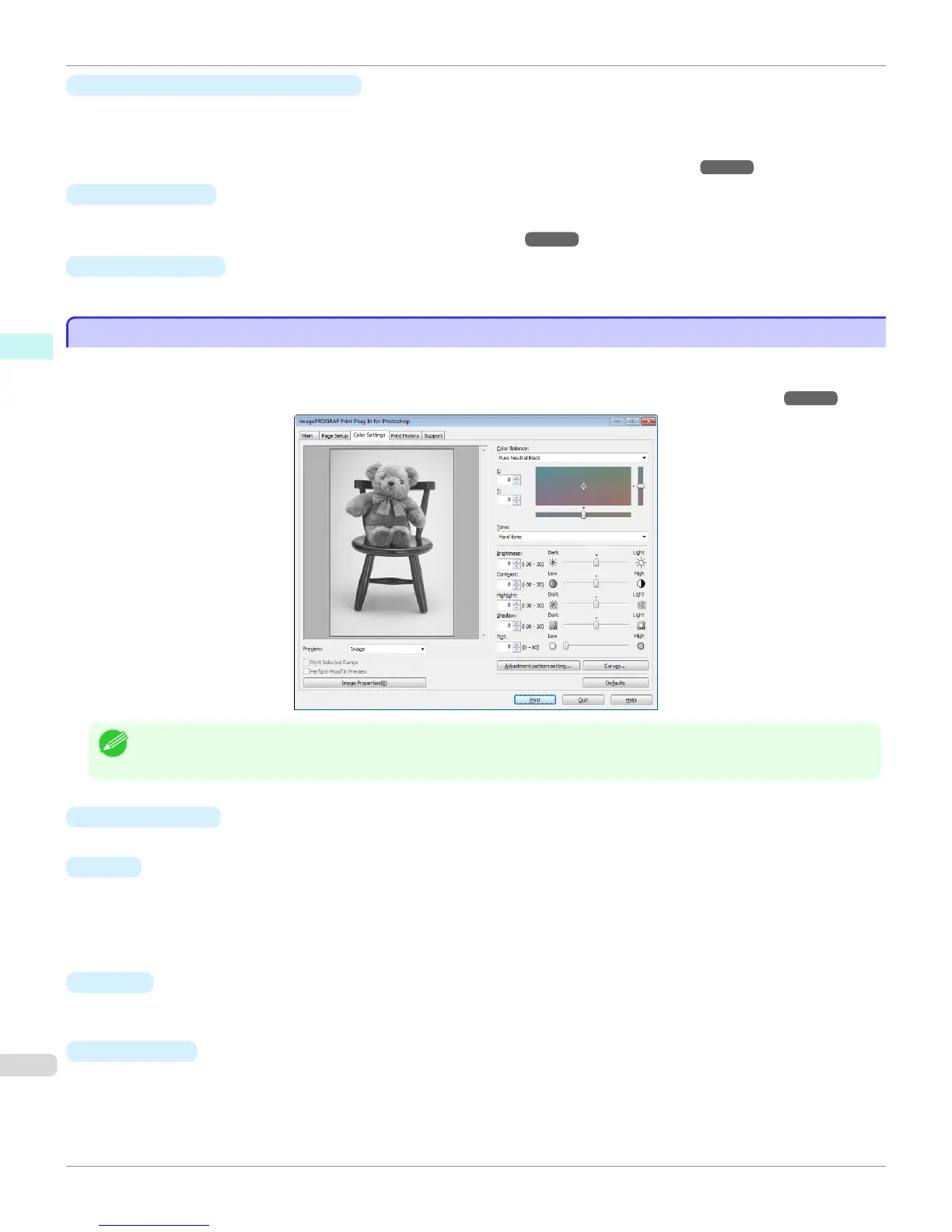•
Adjustment pattern setting button
When this button is clicked, the Adjustment pattern setting dialog box is displayed. The Adjustment pattern
setting dialog box allows you to print an adjustment pattern with adjustment values that vary in steps up and
down, and to select your preferred adjustment values.
For details on Adjustment pattern setting, see "Adjustment pattern setting dialog box." ➔ P.259
•
Curves button
Click the button to open the Curves dialog box then set the Channel and other settings.
For more information about Curves, see "Curves Dialog Box." ➔ P.267
•
Defaults button
Click the button to return all of the settings on the Color Settings sheet to their defaults.
Color Settings Sheet (Monochrome)
Color Settings Sheet (Monochrome)
This screen allows you to adjust settings such as the Color Balance, Tone, Brightness, and Contrast to configure
the printing result to be closer to your expected tone and gradation.
This is displayed when Auto (Monochrome Photo) is selected in the Output Profile on the Main Sheet ➔ P.250 .
Note
• You can check a preview of the adjusted state for the following items.
Color Balance, Tone, Brightness, Contrast, Highlight, Shadow, and Tint
•
Color Balance
Allow you to select the color balance to suit your application.
•
X/Y
Adjust the color balance as you check the color tone in the adjustment area.
You can adjust the square area in the center by clicking or dragging it.
Drag the vertical or horizontal scroll bars for adjustment, as desired.
You can click the arrows by the X (horizontal) and Y (vertical) boxes or enter the values directly.
•
Tone
You can adjust the brightness of intermediate tones in an image. Selecting Hard tone gives a hard impression
with more definition. Selecting Soft tone gives a soft impression.
•
Brightness
You can adjust the brightness of the printed image without losing the brightest and darkest areas by either input-
ting a numerical value or dragging the slide bar.
Color Settings Sheet (Monochrome)
iPF8400S
User's Guide
Windows Software Print Plug-In for Photoshop / Digital Photo Professional
256
