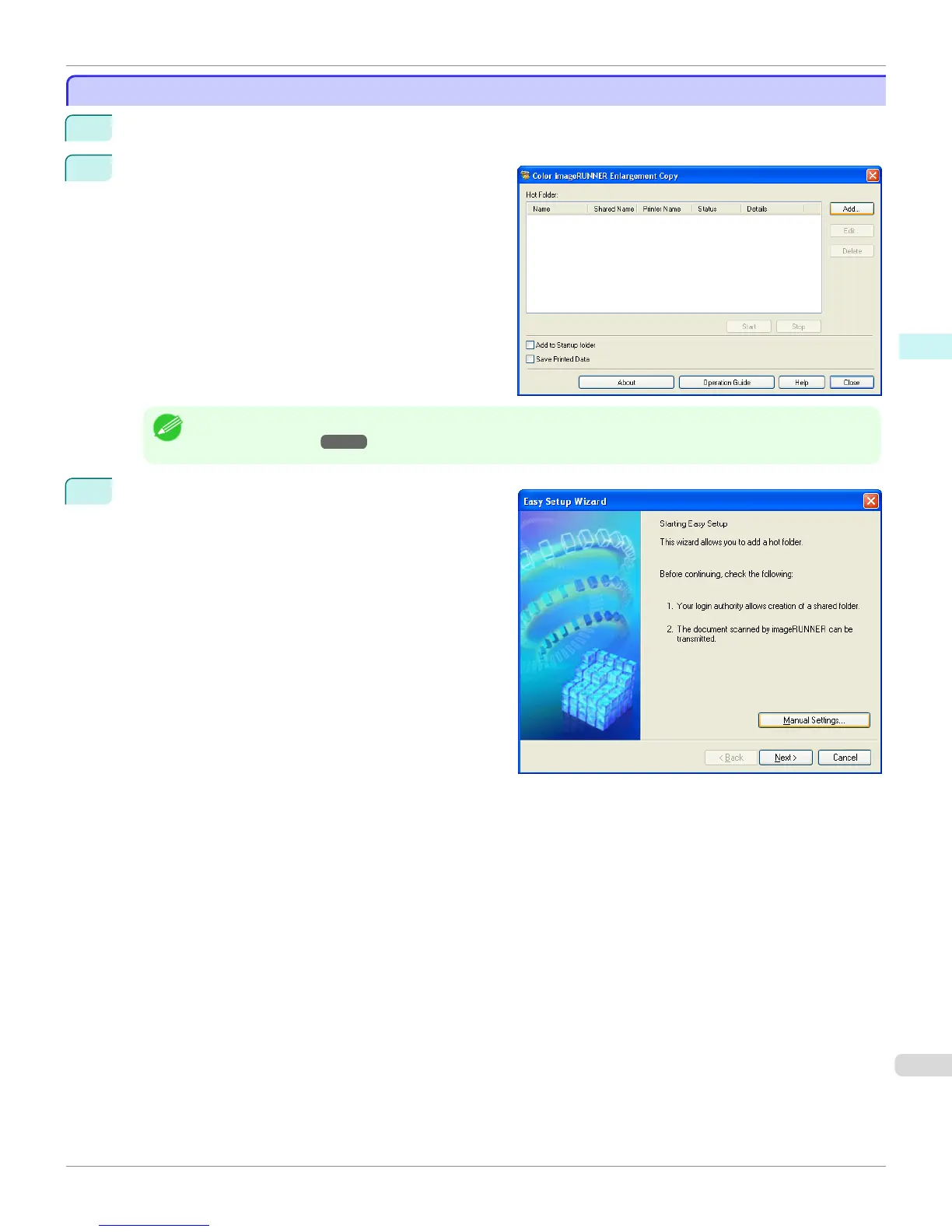Specifying an Existing Shared Folder as a Hot Folder
Specifying an Existing Shared Folder as a Hot Folder
1
Share the folder you want to specify as a hot folder.
2
Open the Color imageRUNNER Enlargement Copy
dialog box, and then click the Add button.
Note
• For the step to open the Color imageRUNNER Enlargement Copy dialog box, see "Starting Color imageRUNNER
Enlargement Copy." ➔ P.229
3
The Easy Setup Wizard dialog box displays.
Click the Manual Settings button.
iPF8400S
Specifying an Existing Shared Folder as a Hot Folder
User's Guide
Windows Software Color imageRUNNER Enlargement Copy
235
