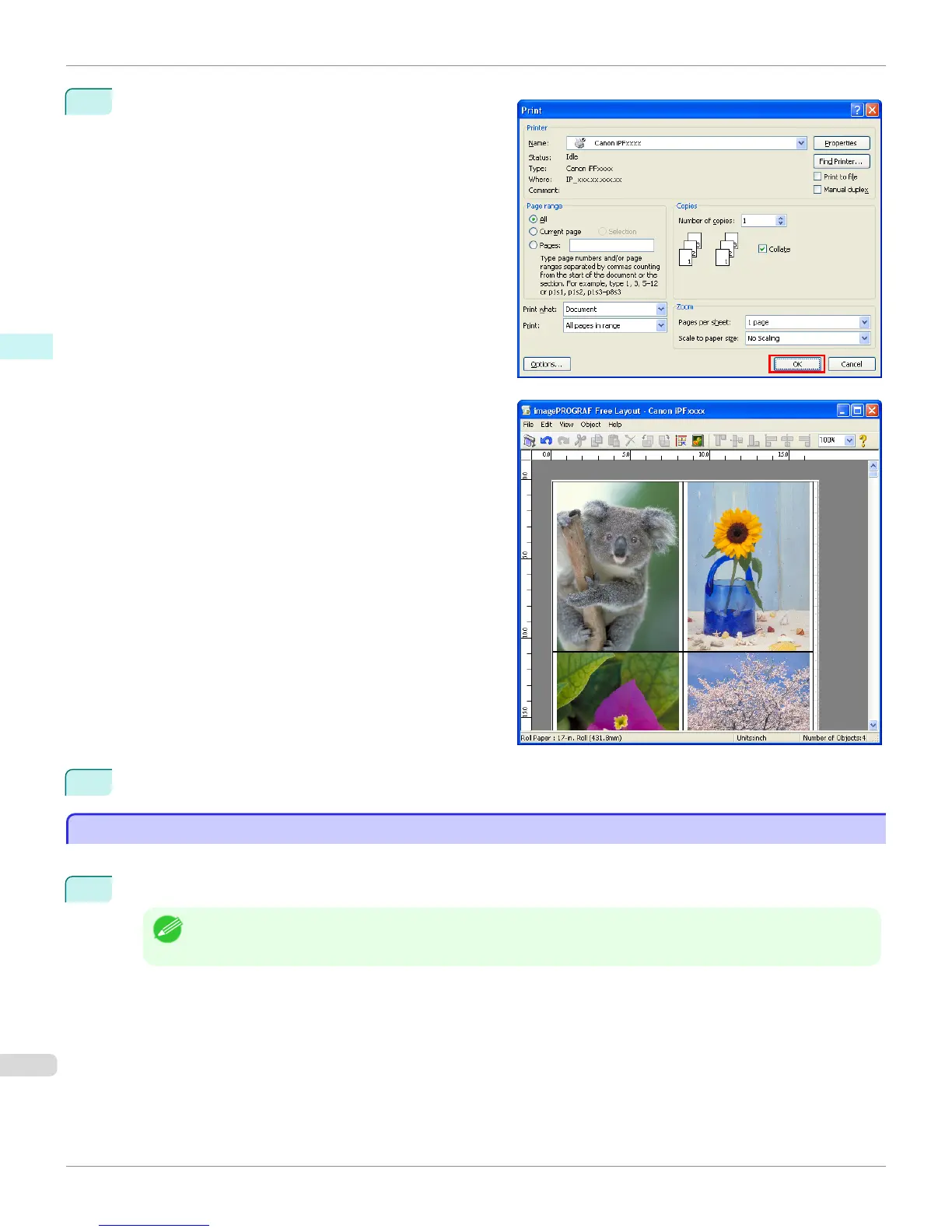6
In the Print dialog box, select the pages to print and
the number of copies, and click the OK button.
Free Layout starts, laying out the document created
with application software in the layout area as an ob-
ject.
7
Leaving Free Layout running, open other files with the application software and repeat the above steps.
Laying out a Document Created with Multiple Application Programs on One Page
Laying out a Document Created with Multiple Application Programs on One Page
You can lay out and print a document created with multiple application programs on one page.
1
From the application software's File menu, select the printer setup menu to open the Print dialog box.
Note
• Normally, select Print from the File menu.
Laying out a Document Created with Multiple Application Programs on One Page
iPF8400S
User's Guide
Windows Software Free Layout
216
