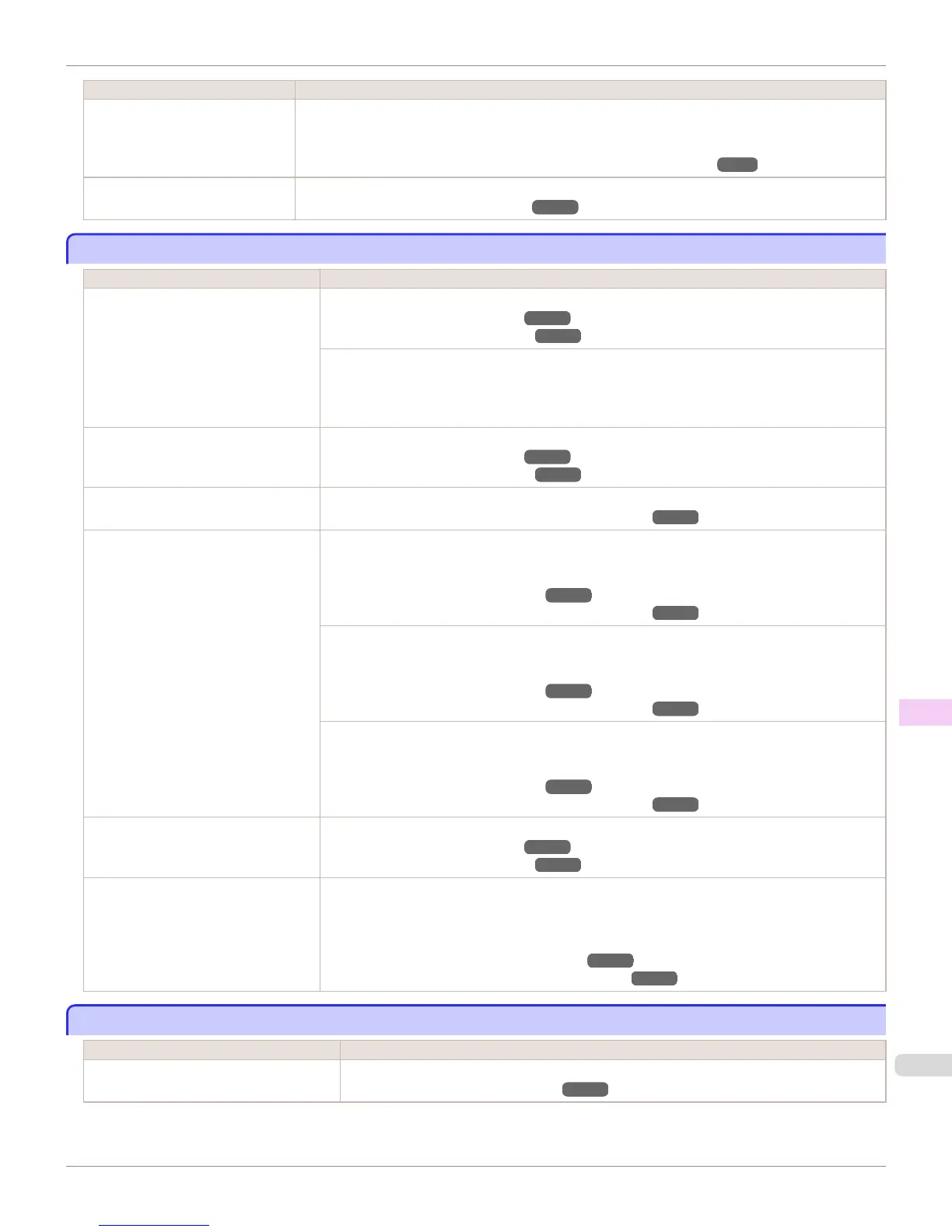Cause Corrective Action
Printing may be faint if Print Quali-
ty in Advanced Settings in the
printer driver is set to Standard or
Fast.
In Advanced Settings of the printer driver, choose Highest quality or High in Print Quality.
Printing in Fast or Standard mode is faster and consumes less ink than in Highest quality or High
modes, but the printing quality is lower.
(See "Giving Priority to Particular Graphic Elements and Colors for Printing.") ➔ P.59
You are printing on paper that
tends to generate dust when cut.
In the Control Panel menu, set CutDustReduct. in Paper Details to On.
(See "Reducing Dust from Cutting Rolls.") ➔ P.532
Paper rubs against the printhead
Paper rubs against the printhead
Cause Corrective Action
The type of paper specified in the print-
er driver does not match the type loa-
ded in the printer.
Load paper of the same type as you have specified in the printer driver.
(See "Loading Rolls in the Printer.") ➔ P.510
(See "Loading Sheets in the Printer.") ➔ P.533
Make sure the same type of paper is specified in the printer driver as you have loaded in the printer.
1.
Press the Stop button and stop printing.
2.
Change the type of paper in the printer driver and try printing again.
Paper has been loaded incorrectly,
causing it to wrinkle.
Reload the paper.
(See "Loading Rolls in the Printer.") ➔ P.510
(See "Loading Sheets in the Printer.") ➔ P.533
The Printhead is set too low in the Con-
trol Panel menu.
In the Control Panel menu, set Head Height to Automatic.
(See "Troubleshooting Paper Abrasion and Blurry Images.") ➔ P.773
You are printing on heavyweight paper
or paper that curls or wrinkles easily af-
ter absorbing ink.
When printing on Canon Heavyweight Coated Paper or other paper-based media, choose a Vac-
uumStrngth setting of Strong or Strongest in the Control Panel menu. If rubbing still occurs, in the
Control Panel menu, use a higher Head Height setting.
(See "Adjusting the Vacuum Strength.") ➔ P.780
(See "Troubleshooting Paper Abrasion and Blurry Images.") ➔ P.773
When printing on CAD Tracing Paper or other film-based media, choose a VacuumStrngth setting
of Standard, Strong, or Strongest in the Control Panel menu. If rubbing still occurs, in the Control
Panel menu, use a higher Head Height setting.
(See "Adjusting the Vacuum Strength.") ➔ P.780
(See "Troubleshooting Paper Abrasion and Blurry Images.") ➔ P.773
When printing on paper 0.1 mm (0.004 in) thick or less, choose a VacuumStrngth setting of Weak-
est in the Control Panel menu. If rubbing still occurs, in the Control Panel menu, use a higher Head
Height setting.
(See "Adjusting the Vacuum Strength.") ➔ P.780
(See "Troubleshooting Paper Abrasion and Blurry Images.") ➔ P.773
When you have loaded paper, the paper
you have loaded does not match the
type selected on the Control Panel.
Be sure to select the correct type of paper in the Control Panel menu when loading paper.
(See "Loading Rolls in the Printer.") ➔ P.510
(See "Loading Sheets in the Printer.") ➔ P.533
Since the leading edge of the paper
curls strongly or ripples, the leading
edge of the paper rubs against the print-
head.
Set Cutting Mode to Manual on the Control Panel menu, and select Do not perform for the paper
leading edge detection setting.
In this case, when keeping track of the amount of roll paper left, set ManageRemainRoll to Off
before loading the roll paper and then set ManageRemainRoll to On after loading the roll paper.
(See "Specifying the Cutting Method for Rolls.") ➔ P.523
(See "Keeping Track of the Amount of Roll Paper Left.") ➔ P.521
The edges of the paper are dirty
The edges of the paper are dirty
Cause Corrective Action
The Platen has become dirty after border-
less printing or printing on small paper.
Open the Top Cover and clean the Platen.
(See "Cleaning Inside the Top Cover.") ➔ P.907
iPF8400S
Paper rubs against the printhead
User's Guide
Troubleshooting Problems with the printing quality
935
