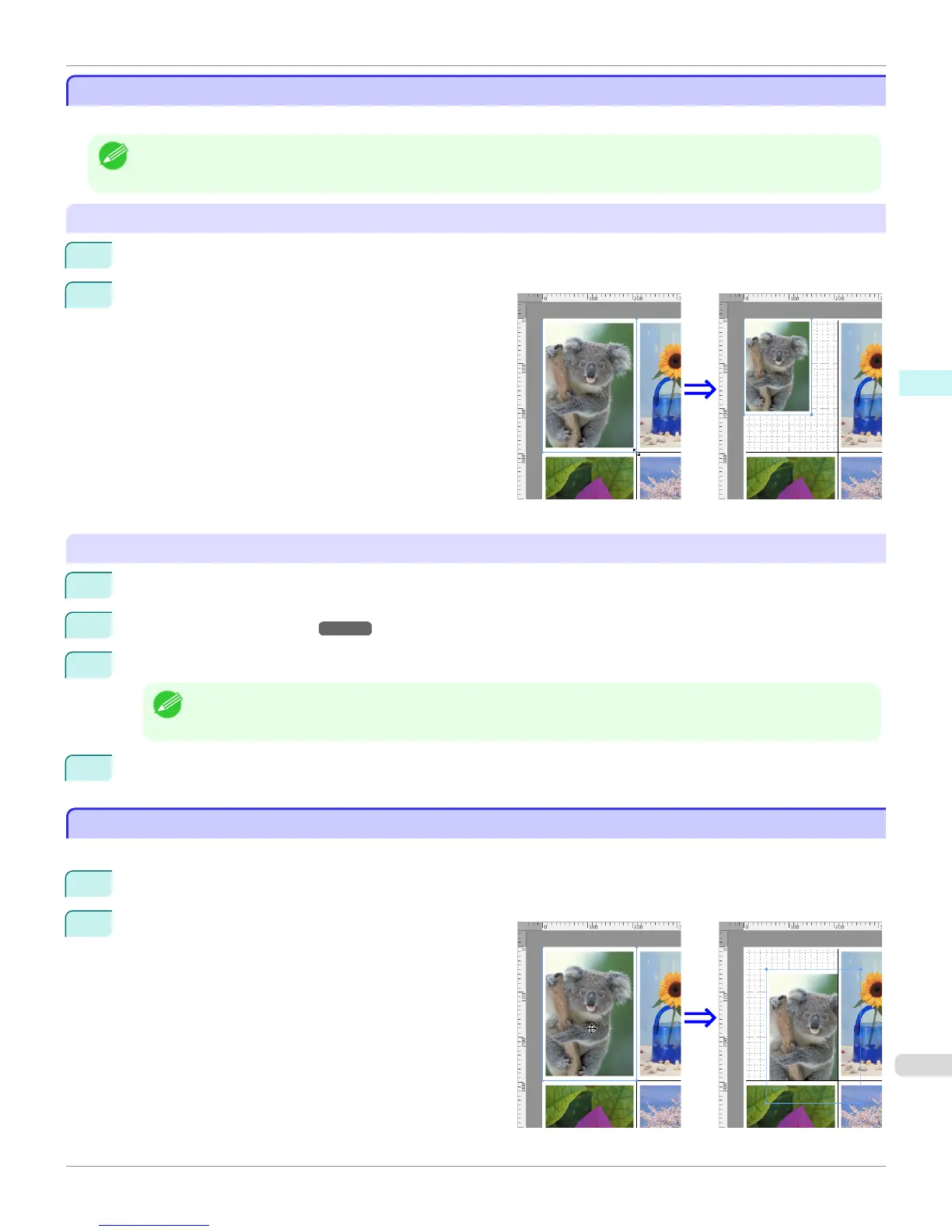Changing the Object Size
Changing the Object Size
You can change the object size by means of mouse operation or by specifying a scaling value.
Note
• The vertical-to-horizontal ratio remains unchanged when the object is enlarged or reduced.
Resizing by means of mouse operation
1
Select an object.
2
Place the pointer at a corner of the selection box
around the object to show the arrow handle, and drag
this handle to change the object size.
Resizing by specifying a scaling value
1
Select an object.
2
Open the Format Dialog Box ➔ P.409 .
3
Use Scaling to set the magnification for enlargement or reduction. You either enter numbers directly.
Note
• You can input between 25 and 400.
• You can change the numbers by clicking either ▲ button or ▼ button.
4
Click the OK button.
Moving an Object
Moving an Object
You can move the object position.
1
Select an object.
2
Place the pointer inside the selection box of the object
to show the crosshair handle, and drag it to move the
object.
iPF8400S
Changing the Object Size
User's Guide
Mac OS Software Free Layout
411
