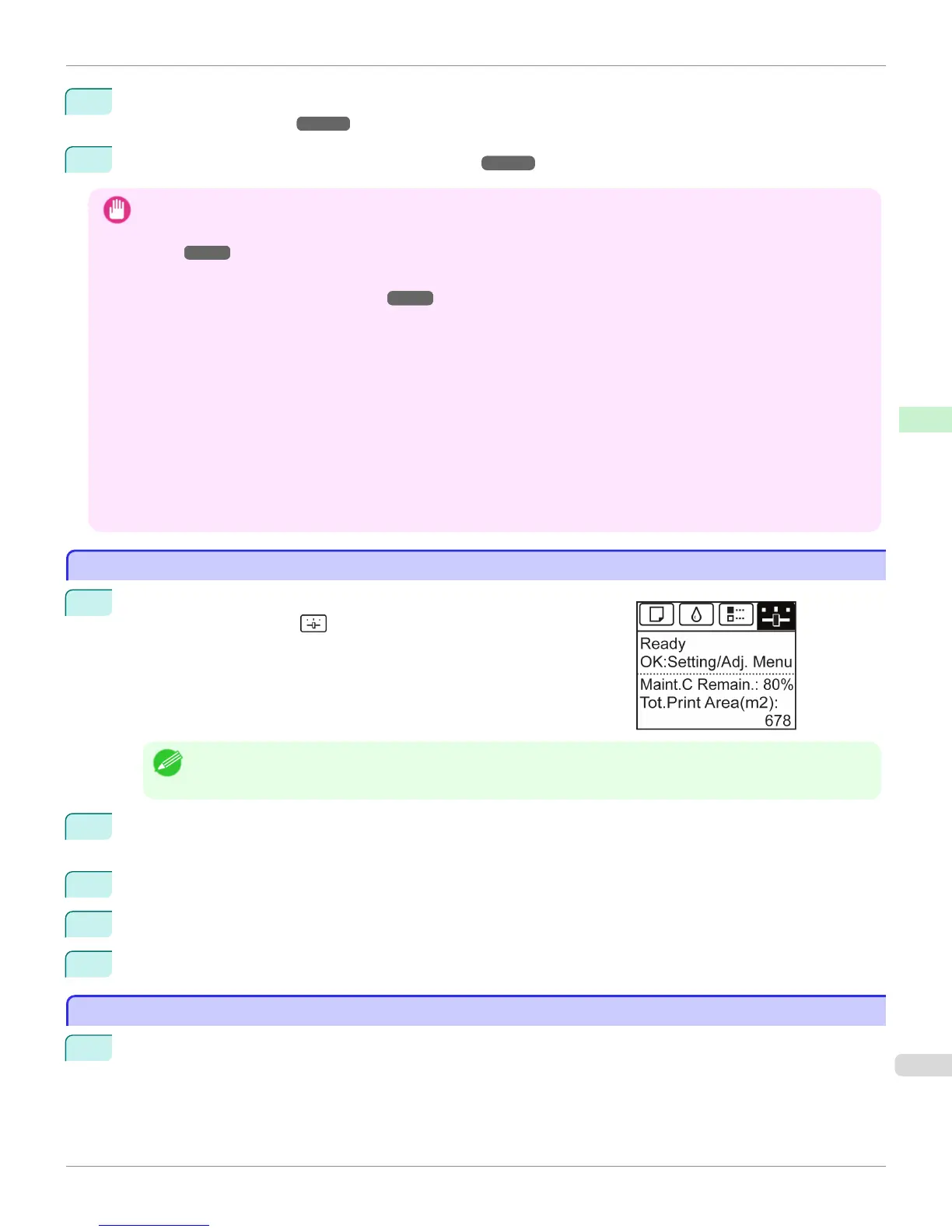7
Remove the printed document from the media take-up unit. (See "Removing Printed Documents from the Media
Take-up Unit (Optional).") ➔ P.557 (Optional)
8
Disable roll take-up. (See "Disabling Roll Take-Up.") ➔ P.549
Important
• The Media Take-up Unit cannot be used with sheets.
• If you have attached the Output Stacker, always stow it before using the Media Take-up Unit. (See "Storing the Output Stack-
er.") ➔ P.546
• Position the Basket Cloth and Basket Rod so they do not interfere with the Media Take-up Sensor. This may impair opera-
tion. (See "Storing the Output Stacker.") ➔ P.546
• Rolls are not cut automatically when the Media Take-up Unit is used, regardless of the Cutting Mode setting in the printer
menu or the Automatic Cutting setting in the printer driver. However, you can cut paper by pressing the Cut button.
• Color tones after printing may change during the ink drying period for some types of paper. Allow ample drying time before
the final check of colors, and do not remove printed documents from the Media Take-up Unit too soon.
• In humid environments, documents printed using plenty of ink on relatively insubstantial media such as lightweight Canon
Coated Paper may not be retracted evenly by the unit. In this case, take steps to control humidity in the operating environ-
ment, or adjust the Roll DryingTime setting so that printed documents are retracted after the ink has fully dried.
• In humid environments, documents printed on Fabric Banner or Adhesive Synthetic Paper may not be retracted evenly by
the unit. In this case, take steps to control humidity in the operating environment, or adjust the Roll DryingTime setting so
that printed documents are retracted after the ink has fully dried.
Enabling Roll Take-Up
Enabling Roll Take-Up
1
On the Tab Selection screen of the Control Panel, press ◀ or ▶ to se-
lect the Settings/Adj. tab ( ).
Note
• If the Tab Selection screen is not displayed, press the Menu button.
2
Press the OK button.
The Set./Adj. Menu is displayed.
3
Press ▲ or ▼ to select Take-up Reel, and then press the OK button.
4
Press ▲ or ▼ to select Use Take-up Reel, and then press the OK button.
5
Press ▲ or ▼ to select Enable, and then press the OK button.
Disabling Roll Take-Up
Disabling Roll Take-Up
1
Press the Cut button.
iPF8400S
Enabling Roll Take-Up
User's Guide
Handling and Use of Paper Media take-up unit
549
