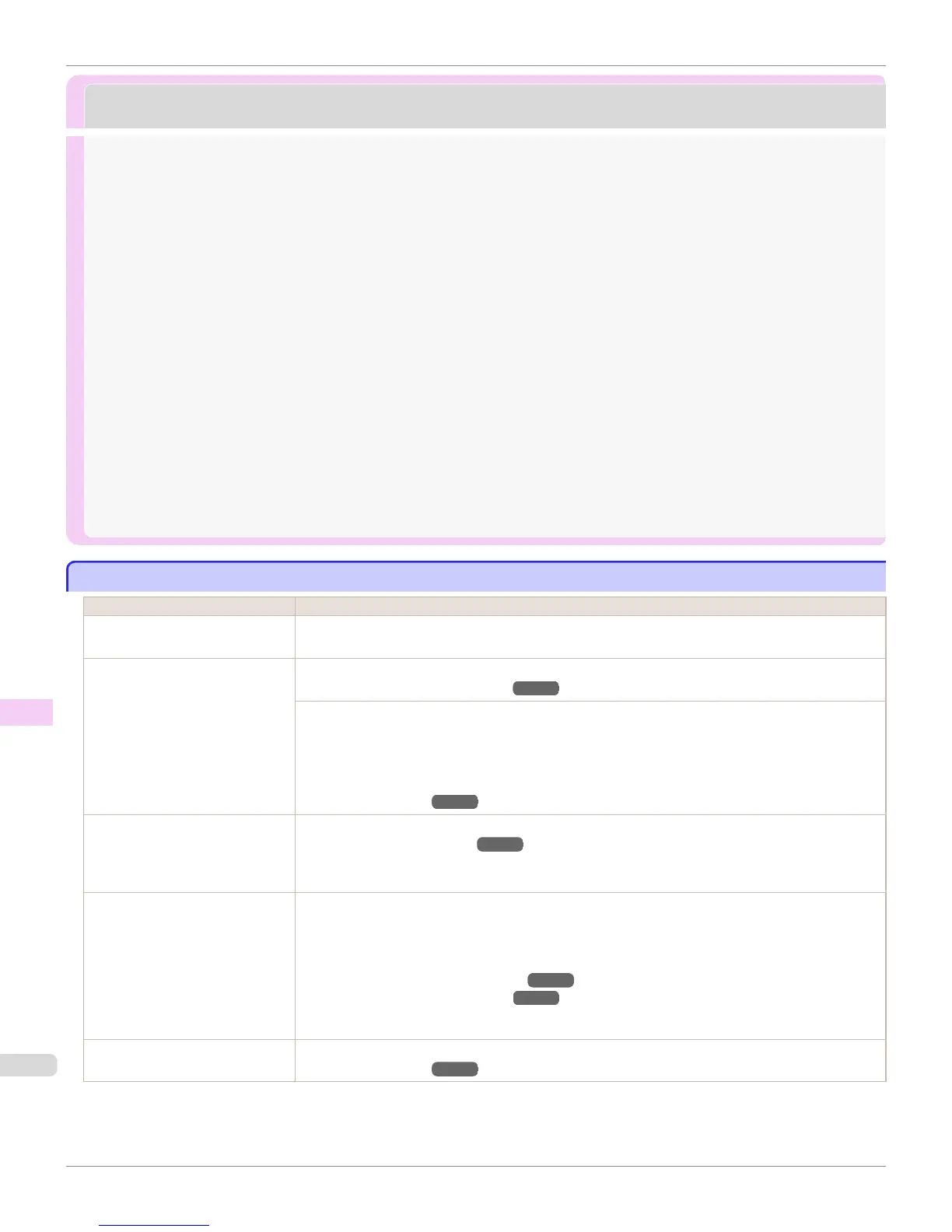Problems with the printing quality
Problems with the printing quality
Printing is faint ....................................................................................................................................................................... 934
Paper rubs against the printhead .................................................................................................................................. 935
The edges of the paper are dirty ................................................................................................................................... 935
The surface of the paper is dirty ................................................................................................................................... 936
The back side of the paper is dirty ............................................................................................................................... 936
Immediately after borderless printing, the trailing edge margin is soiled during regular printing
.................................... 937
Printed colors are inaccurate ........................................................................................................................................... 937
Banding in different colors occurs ................................................................................................................................ 938
Colors in printed images are uneven ............................................................................................................................ 938
Image edges are blurred or white banding occurs ................................................................................................ 939
Setting the Blue Switch on the Platen .................................................................................................................... 939
The contrast becomes uneven during printing ........................................................................................................ 942
The length of printed images is inaccurate in the feeding direction ............................................................. 942
Images are printed crooked ............................................................................................................................................. 943
Documents are printed in monochrome ..................................................................................................................... 943
Line thickness is not uniform ........................................................................................................................................... 943
Lines or colors are misaligned ......................................................................................................................................... 944
Borders appear in borderless printing ......................................................................................................................... 944
Printing is faint
Printing is faint
Cause Corrective Action
You may be printing on the wrong
side of the paper.
Print on the printing surface.
The Printhead nozzles are clogged. Print a test pattern to check the nozzles and see if they are clogged.
(See "Checking for Nozzle Clogging.") ➔ P.884
To check for nozzles after printing, set Frequency in Nozzle Check in the Control Panel menu to a set-
ting other than Off.
Furthermore, to have a warning displayed depending on the result of the nozzle check, set Warning in
Nozzle Check in the Control Panel menu to On.
Note that when Warning is set to On, printing may stop depending on the content of the warning.
(See "Menu Settings.") ➔ P.641
Because the printer was left without
ink tanks installed for some time,
ink has become clogged in the ink
supply system.
After the ink tanks have been installed for 24 hours, run Head Cleaning B from the Control Panel.
(See "Cleaning the Printhead.") ➔ P.885
Paper is jammed inside the Top
Cover.
Follow the steps below to remove the jammed piece of paper inside the Top Cover.
1.
Open the Top Cover and make sure the Carriage is not over the Platen.
2.
Remove any scraps of paper inside the Top Cover.
(See "Clearing Jammed Roll Paper.") ➔ P.922
(See "Clearing a Jammed Sheet.") ➔ P.925
3.
Close the Top Cover.
The ink was not dry when paper
was cut.
Specify a longer drying period in the Control Panel menu, in Paper Details > Roll DryingTime.
(See "Menu Settings.") ➔ P.641
Printing is faint
iPF8400S
User's Guide
Troubleshooting Problems with the printing quality
934
