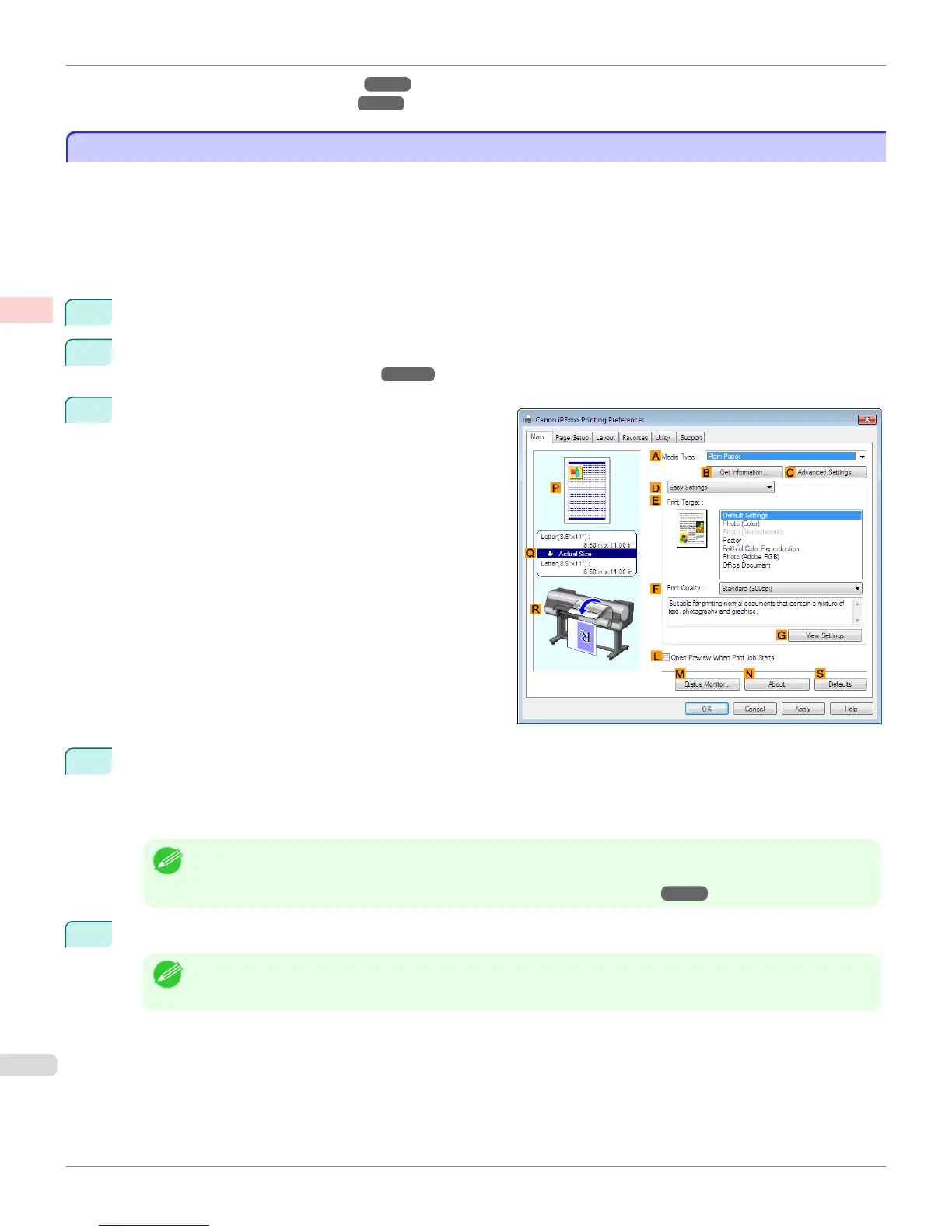•
Printing Photos and Images (Windows) ➔ P.38
•
Printing Photos and Images (Mac OS) ➔ P.39
Printing Photos and Images (Windows)
Printing Photos and Images (Windows)
This topic describes how to print photos based on the following example.
•
Document: Photo image from a digital camera
•
Page size: 10×12 inches (254.0×304.8 mm)
•
Paper: Roll
•
Paper type: Canon Premium Glossy Paper 2 280
•
Roll paper width: 10 inches (254.0 mm)
1
Choose Print in the application menu.
2
Select the printer in the dialog box, and then display the printer driver dialog box. (See "Accessing the Printer
Driver Dialog Box from Applications .") ➔ P.167
3
Make sure the Main sheet is displayed.
4
In the AMedia Type list, select the type of paper that is loaded. In this case, click Canon Premium Glossy
Paper 2 280.
In the AMedia Type, choose the type of paper used for printing, such as Glossy Paper, Canon Coated Pa-
per, and so on. Make sure the paper you select is loaded in the printer.
Note
• The paper type setting in the printer driver and related software (as well as on the Control Panel ) is updated when
you install the Media Configuration Tool from the User Software CD-ROM or if you change paper information by
using the Media Configuration Tool. For details, see "Media Configuration Tool." ➔ P.560
5
After confirming that DEasy Settings is selected, click Photo (Color) in the EPrint Target list.
Note
• You can check the settings values selected in the E Print Target list by clicking G View Settings.
Printing Photos and Images (Windows)
iPF8400S
User's Guide
Enhanced Printing Options Printing Photos and Office Documents
38
