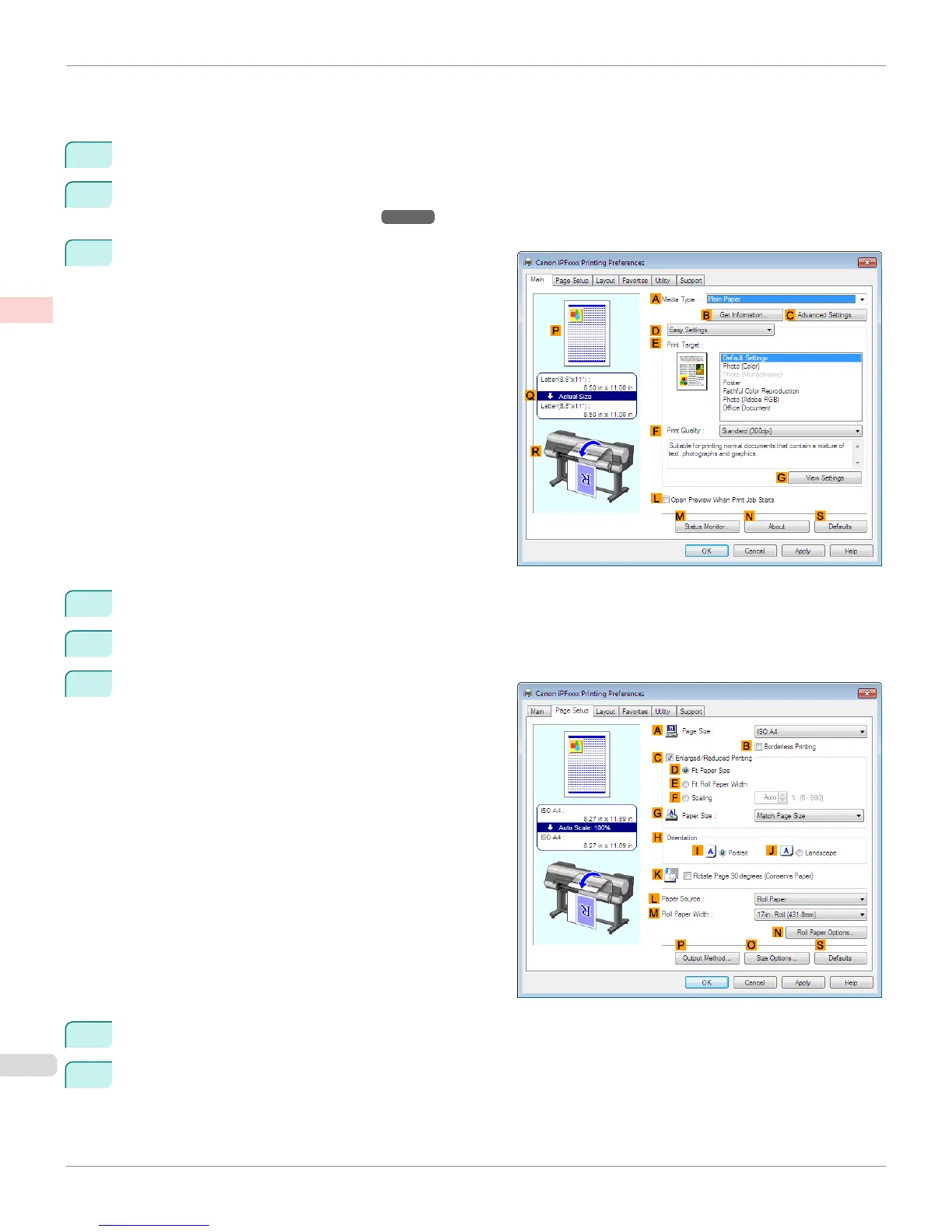•
Page size: A2 (420.0×594.0 mm [16.5 × 23.4 in])
•
Paper: Sheets
•
Paper Size: A2 (420.0 × 594.0 mm [16.5 × 23.4 in])
1
Choose Print in the application menu.
2
Select the printer in the dialog box, and then display the printer driver dialog box. (See "Accessing the Printer
Driver Dialog Box from Applications .") ➔ P.167
3
Make sure the Main sheet is displayed.
4
In the AMedia Type list, select the type of paper that is loaded.
5
Click Poster in the EPrint Target list.
6
Click the Page Setup tab to display the Page Setup
sheet.
7
In APage Size, click the size of the original as specified in the application. In this case, click ISO A2.
8
Click Cut Sheet in the LPaper Source list.
Printing Large Posters (Windows)
iPF8400S
User's Guide
Enhanced Printing Options Tiling and multiple pages per sheet
126
