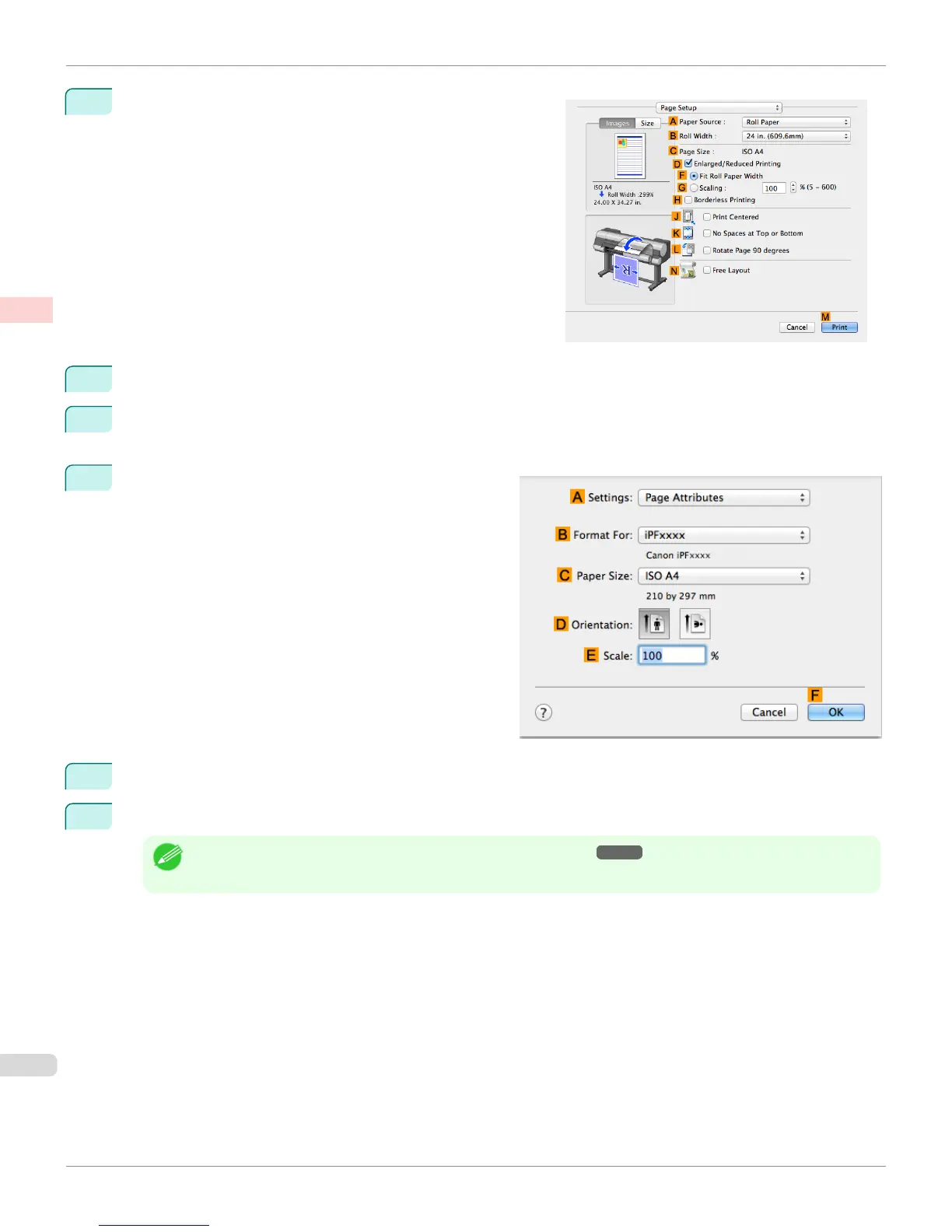7
Access the Page Setup pane.
8
Select and click a roll paper in the A Paper Source list.
9
Select the paper width of the roll loaded in the printer for B Roll Width. In this case, ISO A3/A4 (297.0mm) is
selected.
10
Make sure the C Page Size setting matches the origi-
nal size as selected in C Paper Size in the Page At-
tributes dialog box—in this case, ISO A4.
11
Select the K No Spaces at Top or Bottom check box.
12
Confirm the print settings, and then click M Print to start printing.
Note
• For tips on confirming print settings, see "Confirming Print Settings ." ➔ P.349
Conserving Roll Paper by Printing Originals Without Top and Bottom Margins (Mac OS)
iPF8400S
User's Guide
Enhanced Printing Options Conserving roll paper
146
