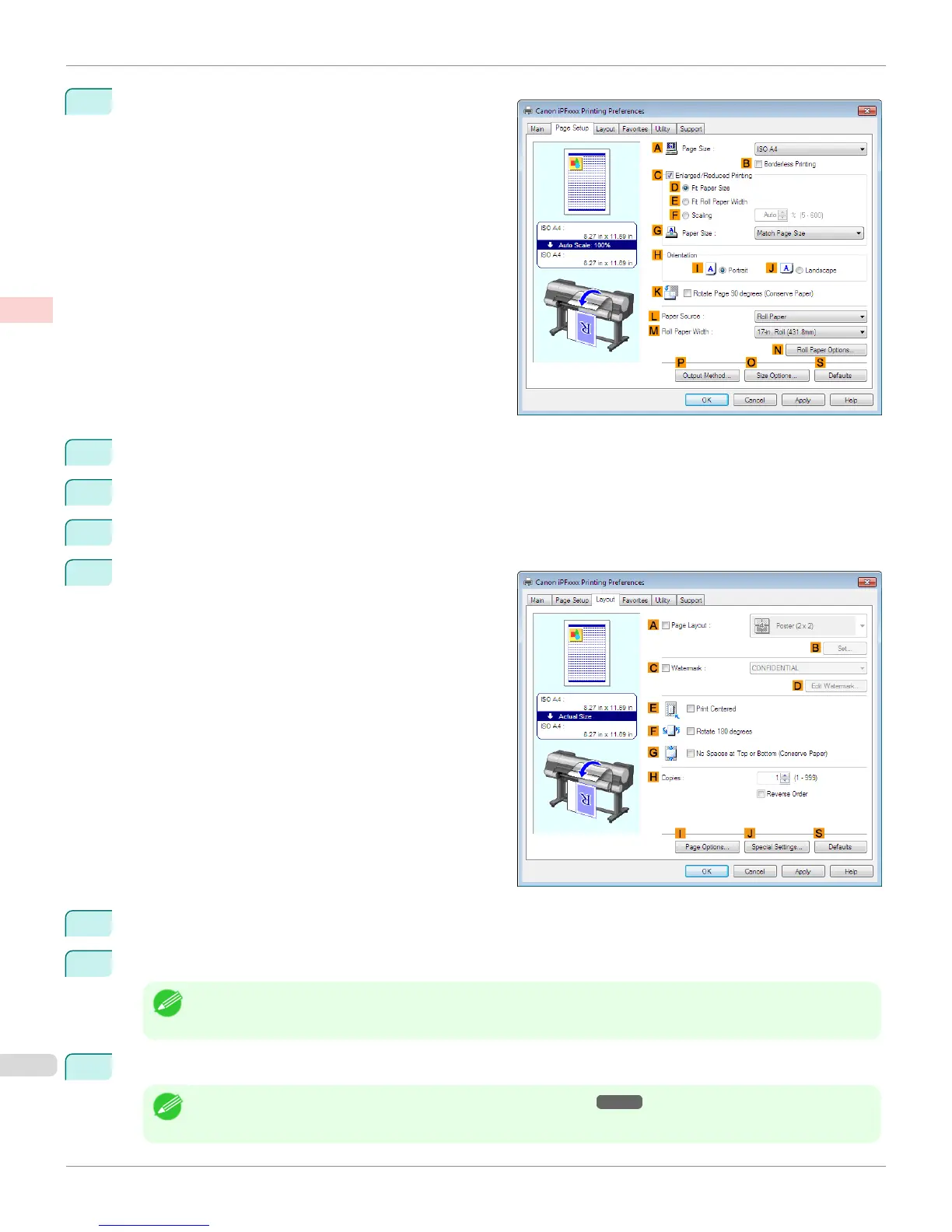6
Click the Page Setup tab to display the Page Setup
sheet.
7
In A Page Size, click the size of the original as specified in the application software. In this case, click ISO A2.
8
Select and click a roll paper in the L Paper Source list.
9
Select the width of the loaded roll in the M Roll Paper Width list—in this case, ISO A2/A3 Roll (420.0mm).
10
Click the Layout tab to display the Layout sheet.
11
Select the C Watermark check box.
12
Click FILE COPY in the Watermarks list.
Note
• Click D Edit Watermark to open the Edit Watermark dialog box. In the Edit Watermark dialog box, you can create
custom watermarks and change the position and angle of watermarks.
13
Confirm the print settings and print as desired.
Note
• For tips on confirming print settings, see "Confirming Print Settings ." ➔ P.164
Printing with Watermarks—COPY, FILE COPY, and so on (Windows)
iPF8400S
User's Guide
Enhanced Printing Options Other useful settings
150
