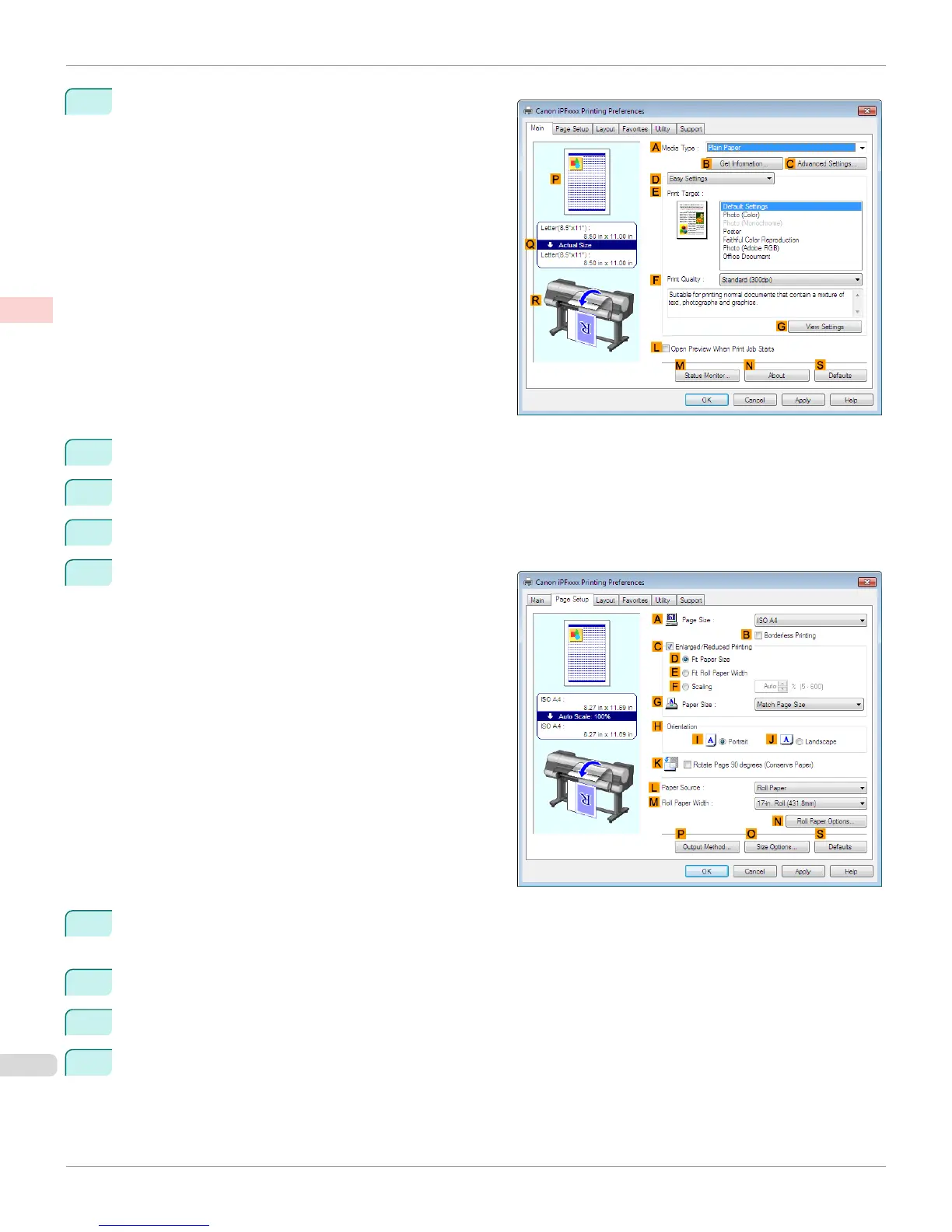3
Make sure the Main sheet is displayed.
4
In the A Media Type list, select the type of paper that is loaded. In this case, click Plain Paper.
5
Make your selection in the E Print Target list.
6
Make your selection in the F Print Quality list.
7
Click the Page Setup tab to display the Page Setup
sheet.
8
In the A Page Size list, click the size of the original as specified in the application. In this case, click ISO A4 or
Letter (8.5"x11").
9
In H Orientation, click J Landscape.
10
Select and click a roll paper in the L Paper Source list.
11
Select the width of the loaded roll in the M Roll Paper Width list—in this case, ISO A2/A3 Roll (420.0mm).
Making the Original Orientation Match the Paper Orientation (Windows)
iPF8400S
User's Guide
Enhanced Printing Options Other useful settings
152
