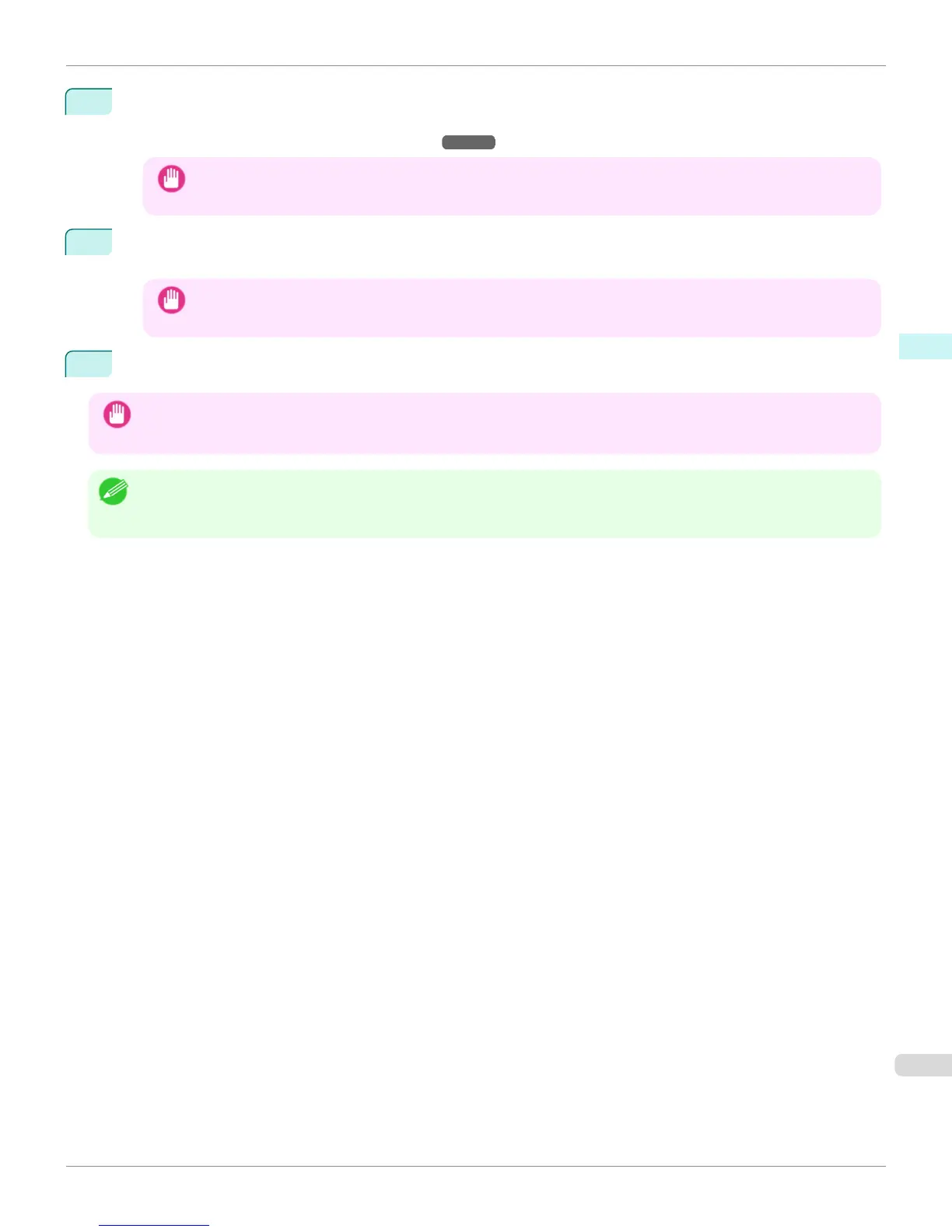4
Select the canvas size that matches the frame for mounting the image and create a layout image by adding
effects such as frame side effects.
For details, see "Layout Plug-In Main Window." ➔ P.299
Important
• The created layout image cannot be modified in Photoshop.
5
Once you have finished creating the layout image, run the Print Plug-In for Photoshop and print on paper that
is larger than the size of the layout image.
Important
• When you click the Close button to close the Layout Plug-In, the created layout image is discarded.
6
Mount the printed layout image on the frame.
Important
• Fully dry the printed paper before mounting it on the frame.
• Take care when mounting on the frame. The ink may peel off if you touch the printed surface.
Note
• As you fold the printed paper along the frame, the folded areas may crack and reveal the paper underneath, depending on the
media type. You can prevent the folded areas from splitting to some degree by using commercially available inkjet protection
spray or liquid laminating agent for inkjets before folding.
iPF8400S
Creating and Printing a Layout Image for Mounting on a Frame
User's Guide
Windows Software Layout Plug-In for Photoshop
303
