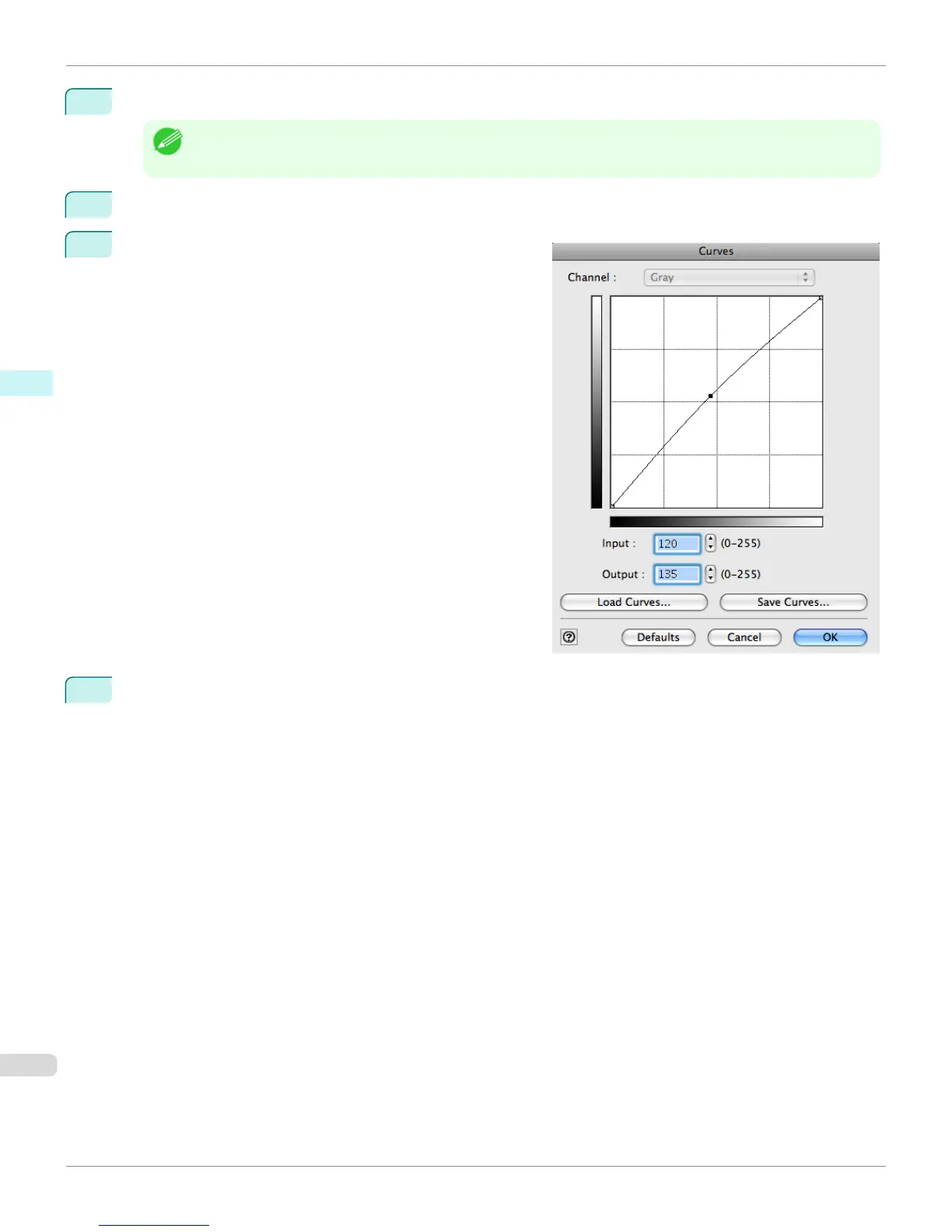6
In Shadow, drag the slide bar toward Light.
Note
• You can change the numbers by inputting in numerical characters.
• You can change the numbers by clicking either ▲ button or ▼ button.
7
Click the Curves button then click near the center of the curve.
8
Enter 120 in Input and 135 in Output then click the OK but-
ton.
9
Click the Print button.
This applies the image adjustments and starts the print job.
Adjust the Colors while Checking the Preview (for Monochrome)
iPF8400S
User's Guide
Mac OS Software Print Plug-In for Photoshop / Digital Photo Professional
466
