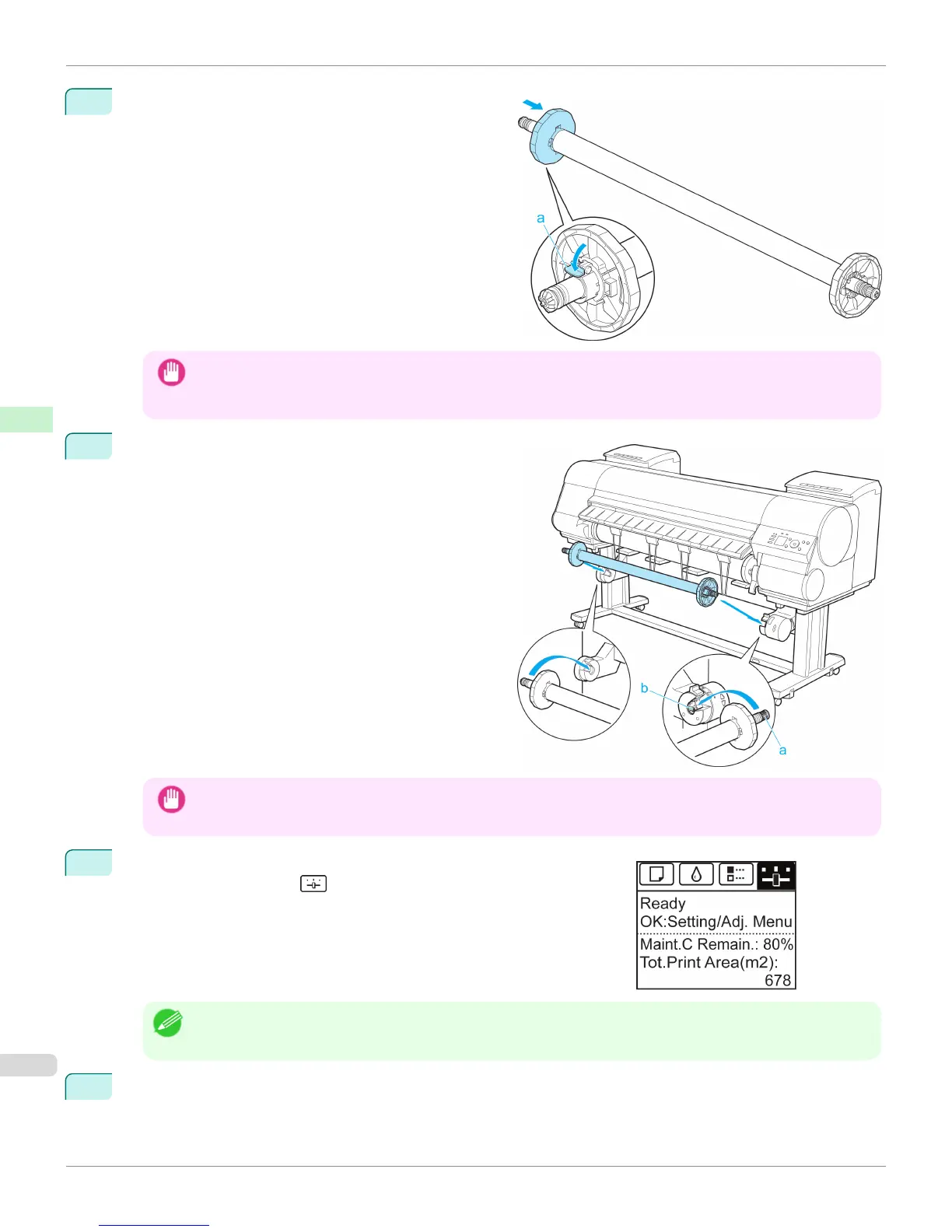5
Push the flanges in firmly until the paper core is se-
cured in place and push down the lever (a) toward the
shaft.
Important
• After the flange is pressed strongly, confirm that the paper core does not move. If you can hold and move the paper
core leftward and rightward and there is clearance between the flange and paper core, repeat procedures 2 to 4. If
there is clearance, a rewinding problem may result.
6
Load the Rewind Spool on the Media Take-up Unit so
that the gear of the Rewind Spool (a) meshes with the
gear of the Right Media Take-up Unit (b).
Important
• If the gear of the Rewind Spool (a) does not mesh with the gear of the Right Media Take-up Unit (b), the Media
Take-up Unit cannot be turned on.
7
On the Tab Selection screen of the Control Panel, press ◀ or ▶ to se-
lect the Settings/Adj. tab ( ).
Note
• If the Tab Selection screen is not displayed, press the Menu button.
8
Press the OK button.
The Set./Adj. Menu is displayed.
Loading the Rewind Spool on the Media Take-up Unit
iPF8400S
User's Guide
Handling and Use of Paper Media take-up unit
552
