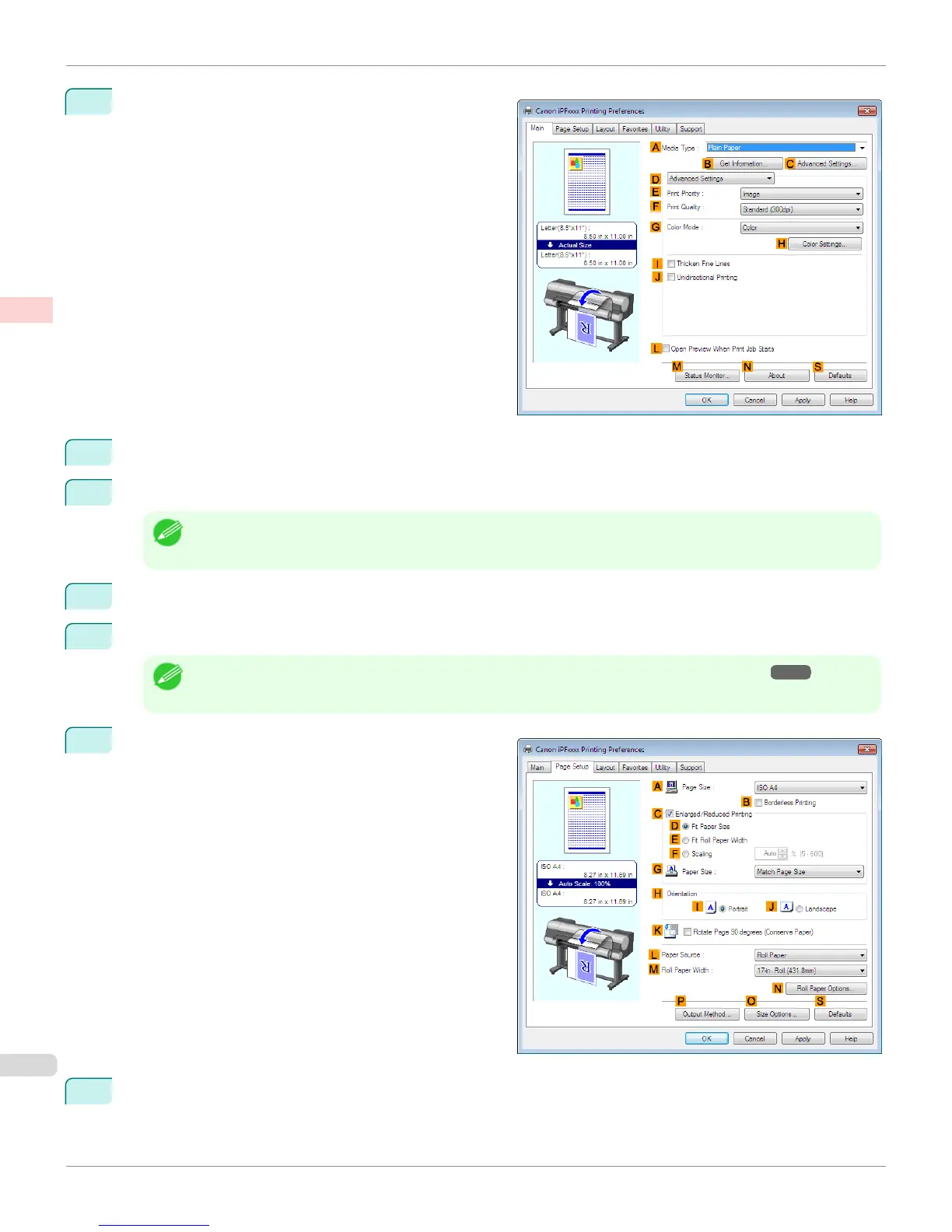5
Click DAdvanced Settings to switch the print mode.
6
Click Image in the EPrint Priority list.
7
Click High (600dpi) in the FPrint Quality list.
Note
• Options displayed in the F Print Quality list vary depending on the type of paper.
8
Click Monochrome in the GColor Mode list.
9
To adjust the brightness and contrast, click HColor Settings.
Note
• For instructions on adjusting brightness and contrast, see "Adjusting the Color in the Printer Driver." ➔ P.53
10
Click the Page Setup tab to display the Page Setup
sheet.
11
Confirm the settings of APage Size, LPaper Source, and so on.
Choosing the Document Type and Printing Conditions (Windows)
iPF8400S
User's Guide
Enhanced Printing Options Adjusting Images
62
