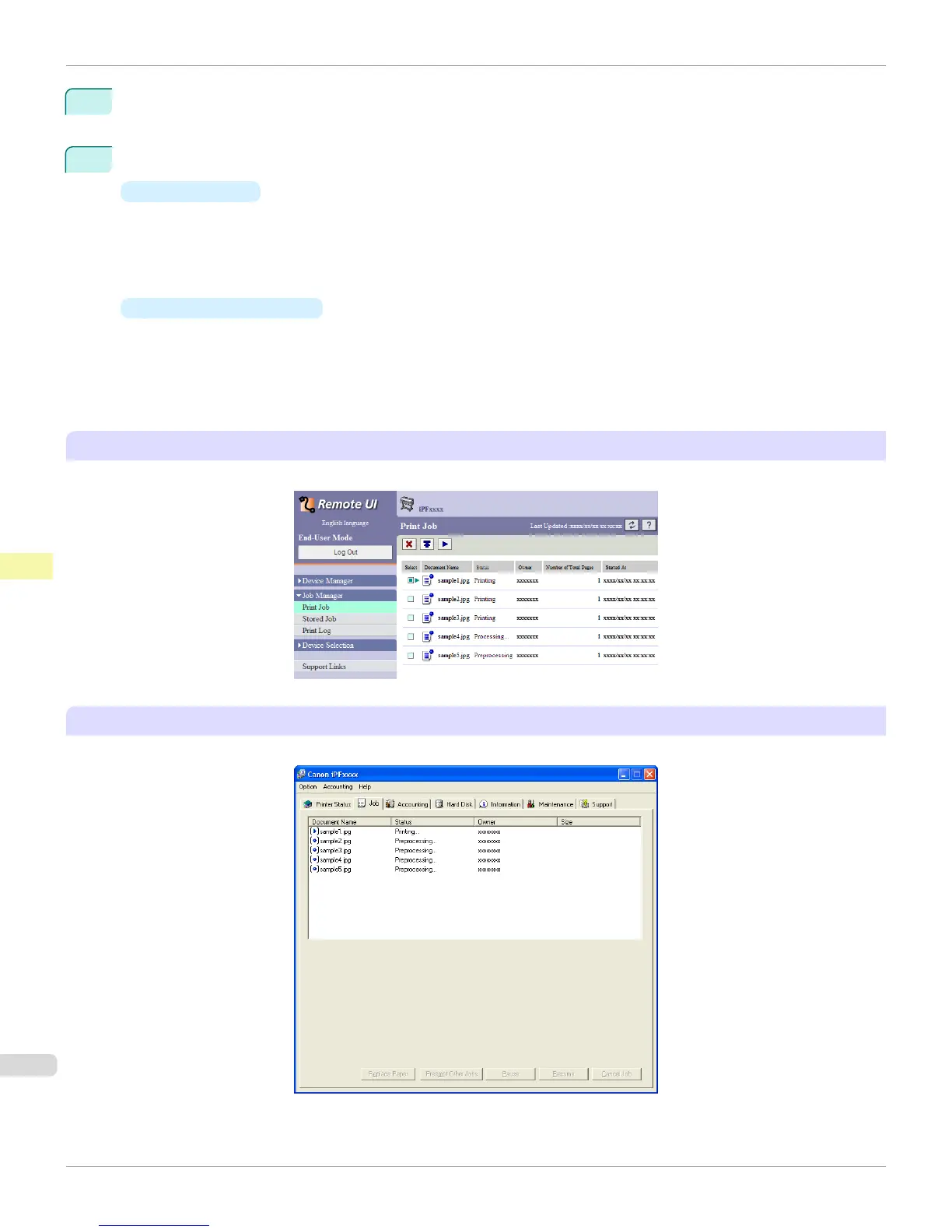2
Press the OK button.
The Job Menu is displayed.
3
Manage the job queue as needed.
•
Deleting jobs
1.
Press ▲ or ▼ to select Print Job, and then press the OK button.
2.
Press ▲ or ▼ to select the print job to delete, and then press the OK button.
3.
Press ▲ or ▼ to select Delete, and then press the OK button.
•
Preempting other jobs
1.
Press ▲ or ▼ to select Print Job, and then press the OK button.
2.
Press ▲ or ▼ to select the job to print first, and then press the OK button.
3.
Press ▲ or ▼ to select Preempt Jobs, and then press the OK button.
Using RemoteUI
Manage jobs as needed on the Print Job page. For details, refer to the RemoteUI help.
Using imagePROGRAF Status Monitor (Windows)
Manage jobs as needed on the Job sheet. For details, refer to the imagePROGRAF Status Monitor help file.
Managing the Job Queue (Deleting or Preempting Other Jobs)
iPF8400S
User's Guide
Print Job Management Basic Print Job Operations
730
