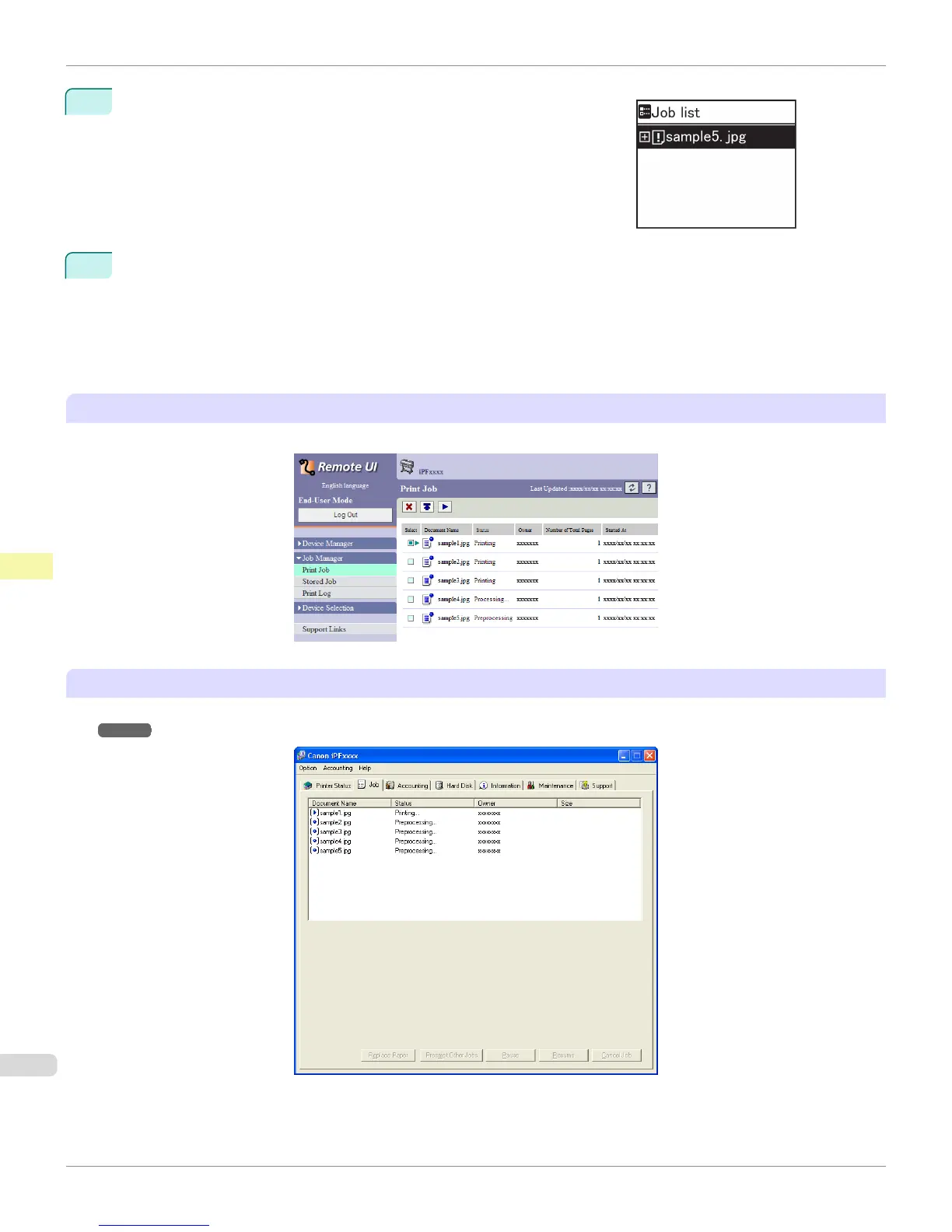4
Press ▲ or ▼ to select the print job to manage, and then press the OK
button.
Held jobs are labeled with an icon.
5
Press ▲ or ▼ to select Print Anyway or Delete, and then press the OK button.
•
If you choose Print Anyway
Press ▲ or ▼ to select Yes or No, and then press the OK button.
•
If you choose Delete
Press ▲ or ▼ to select Yes or No, and then press the OK button.
Using RemoteUI
Manage jobs as needed on the Print Job page. For details, refer to the RemoteUI help file.
Using imagePROGRAF Status Monitor
Manage jobs as needed on the Job sheet. For details, see "Job Management Using imagePROGRAF Status Moni-
tor." ➔ P.707
Managing Pending Jobs (Printing or Deleting Jobs on Hold)
iPF8400S
User's Guide
Print Job Management Basic Print Job Operations
732
