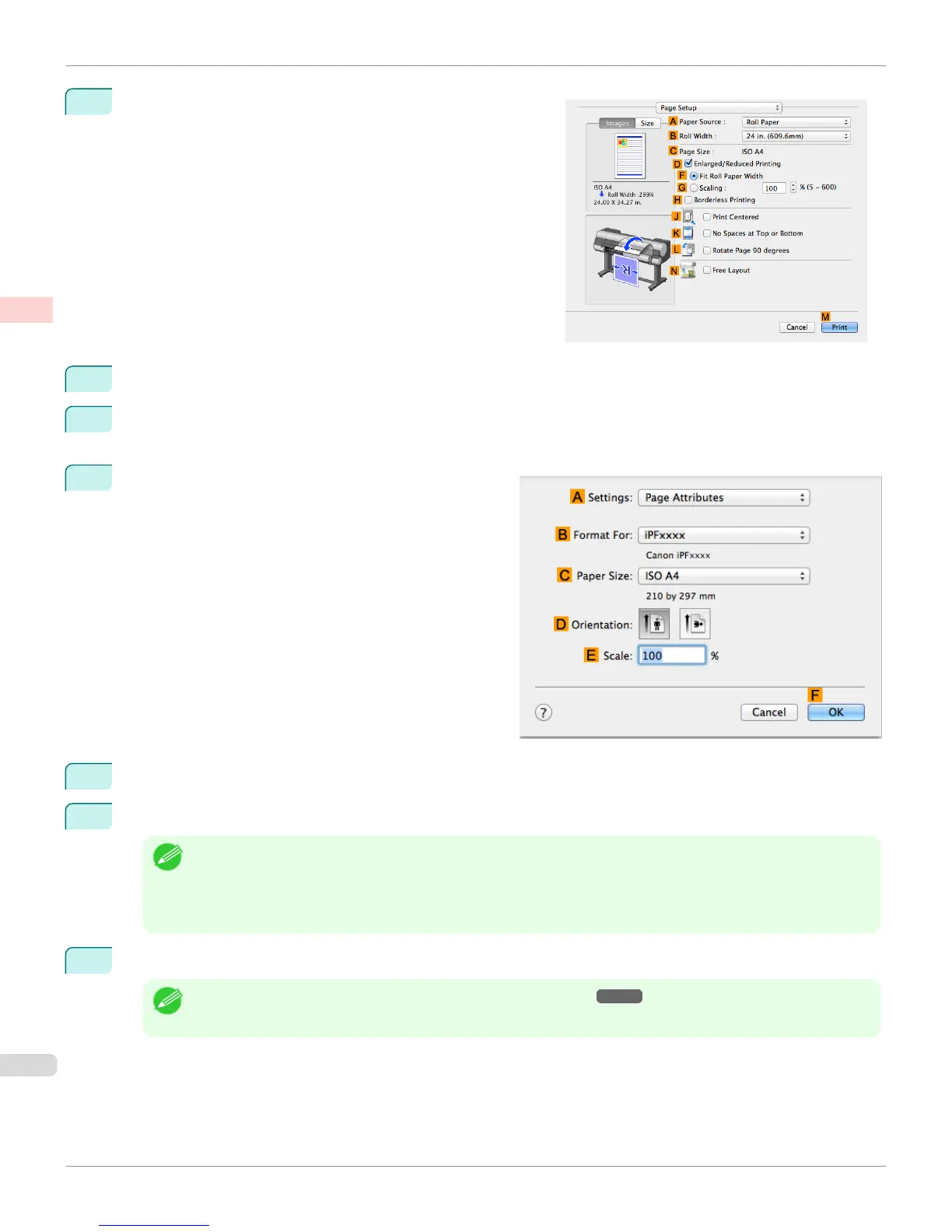9
Access the Page Setup pane.
10
Select and click a roll paper in the APaper Source list.
11
Select the paper width of the roll loaded in the printer for BRoll Width. In this case, ISO A2/A3 (420.0mm) is
selected.
12
Make sure the CPage Size setting matches the origi-
nal size as selected in CPaper Size in the Page At-
tributes dialog box—in this case, ISO A4.
13
Select the DEnlarged/Reduced Printing check box.
14
Click GScaling and enter 120.
Note
• You can specify enlargement that exceeds the paper size, but in this case, the portion off the edge of the paper will
not be printed.
• If the original size after enlargement or reduction is smaller than the paper size, the original is printed in the upper-
left corner. In this case, you can center originals by selecting the J Print Centered check box.
15
Confirm the print settings, and then click MPrint to start printing.
Note
• For tips on confirming print settings, see "Confirming Print Settings ." ➔ P.349
Resizing Originals by Entering a Scaling Value (Mac OS)
iPF8400S
User's Guide
Enhanced Printing Options Printing enlargements or reductions
76
