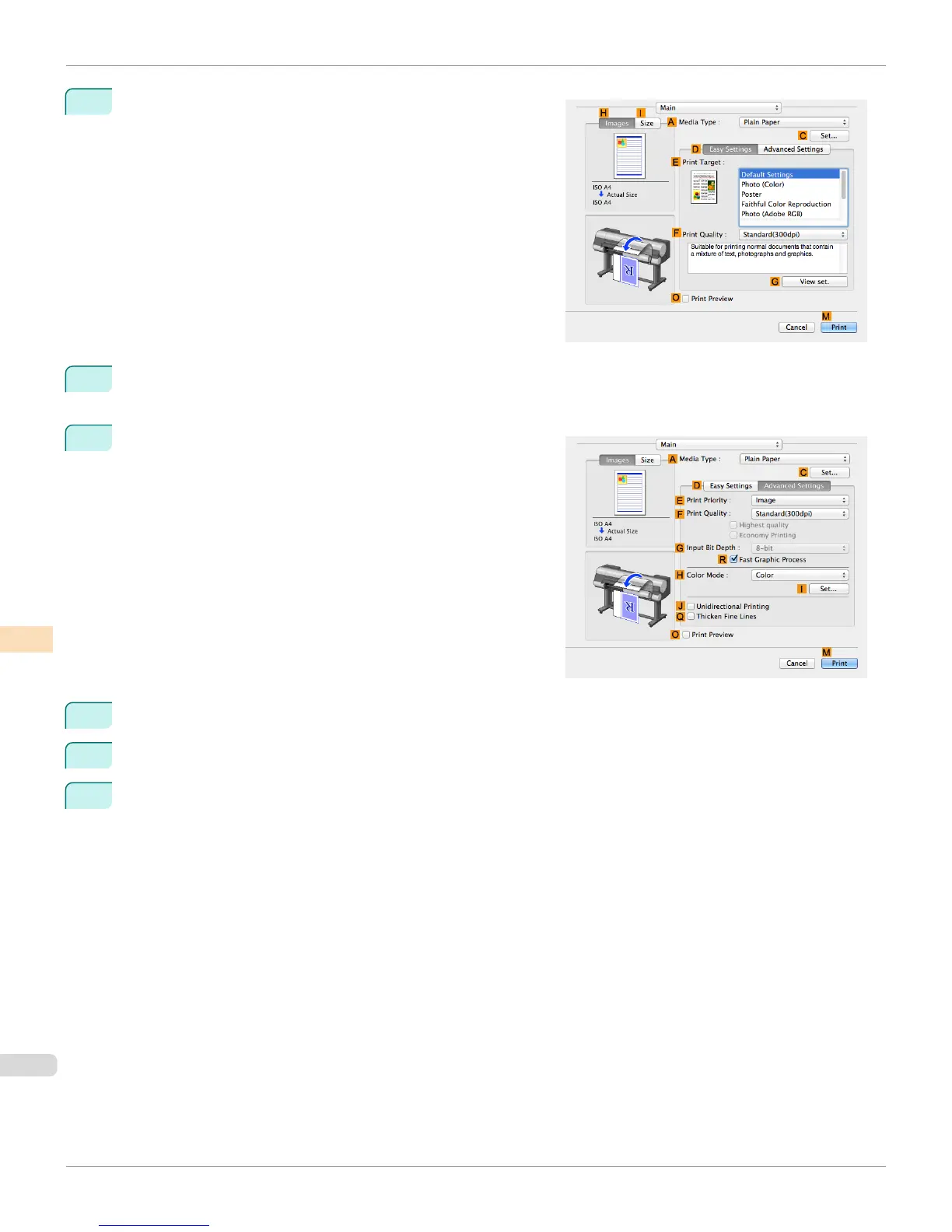3
Make sure the Main panel is displayed.
4
In the A Media Type list, select the type of paper that is loaded (for example, Canon Premium Glossy Paper
2 280).
5
Click D Advanced Settings to switch the print mode.
6
In F Print Quality, click High.
7
Click Color in the H Color Mode list.
8
Click I Set to display the Color Settings dialog box.
Printing Images to Match Monitor Colors (Mac OS)
iPF8400S
User's Guide
Color Management Monitor Matching
788
