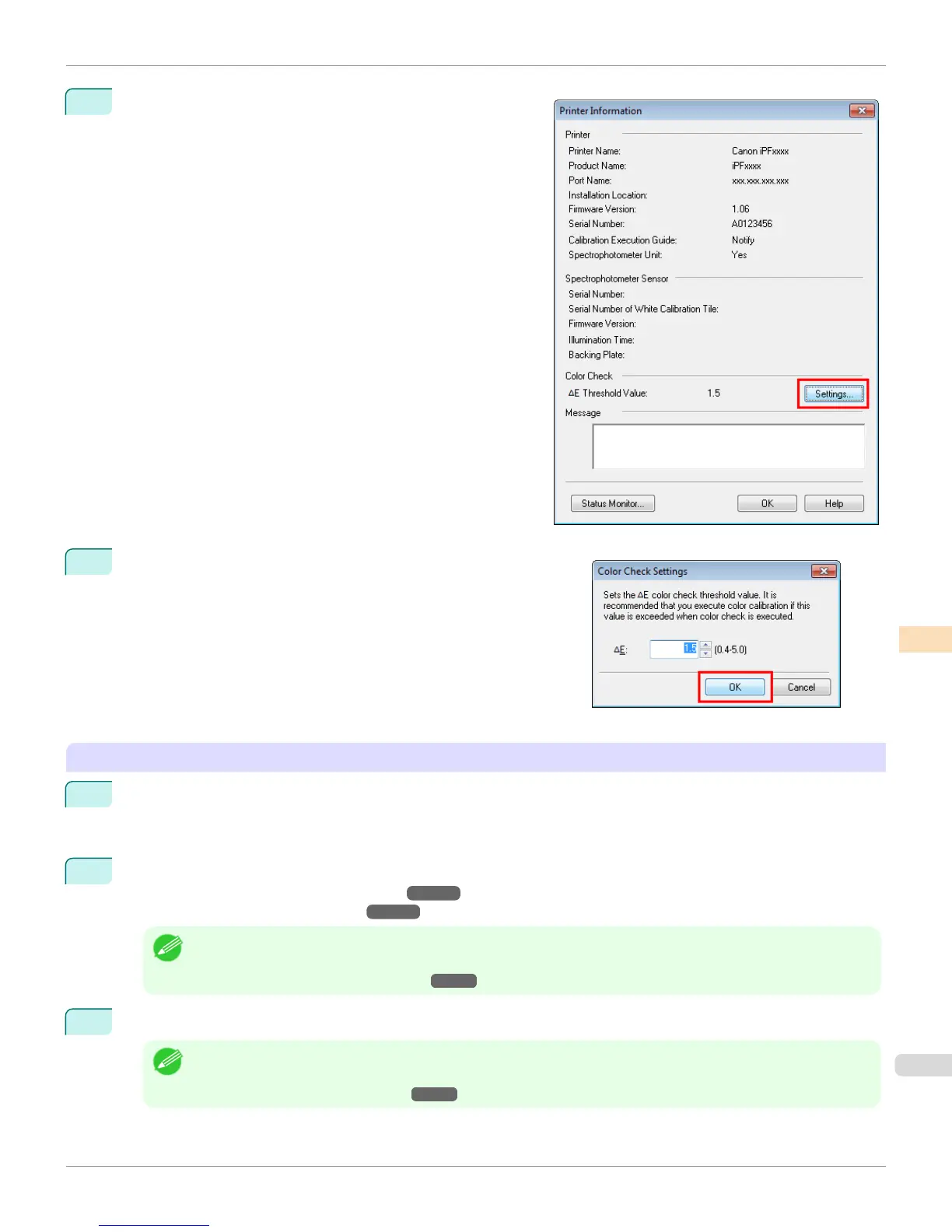2
Click the Settings button for Color Check in the Printer In-
formation dialog box.
3
Enter the color check threshold value in ΔE and click the OK but-
ton.
Getting the Printer Ready
1
Confirm whether the paper to be loaded can be used for color checks.
Paper for color check is paper that can be used with the Auto Adjust (High Precision) setting on the spectro-
photometer unit.
2
Load the paper.
(See "Attaching the Roll Holder to Rolls.") ➔ P.507
(See "Loading Rolls in the Printer.") ➔ P.510
Note
• If Adj. Quality has not been executed even once on the paper you are using, execute Adj. Quality in the control
panel menu.
(See "Automatic Banding Adjustment.") ➔ P.775
3
Select the White/Black Backing Plate color.
Note
• For the color of the White/Black Backing Plate, select the color from when color calibration was executed using the
spectrophotometer unit.
(See "Executing Color Calibration.") ➔ P.818
iPF8400S
Executing Color Check
User's Guide
Color Management Color Calibration Management Console (Windows)
829
